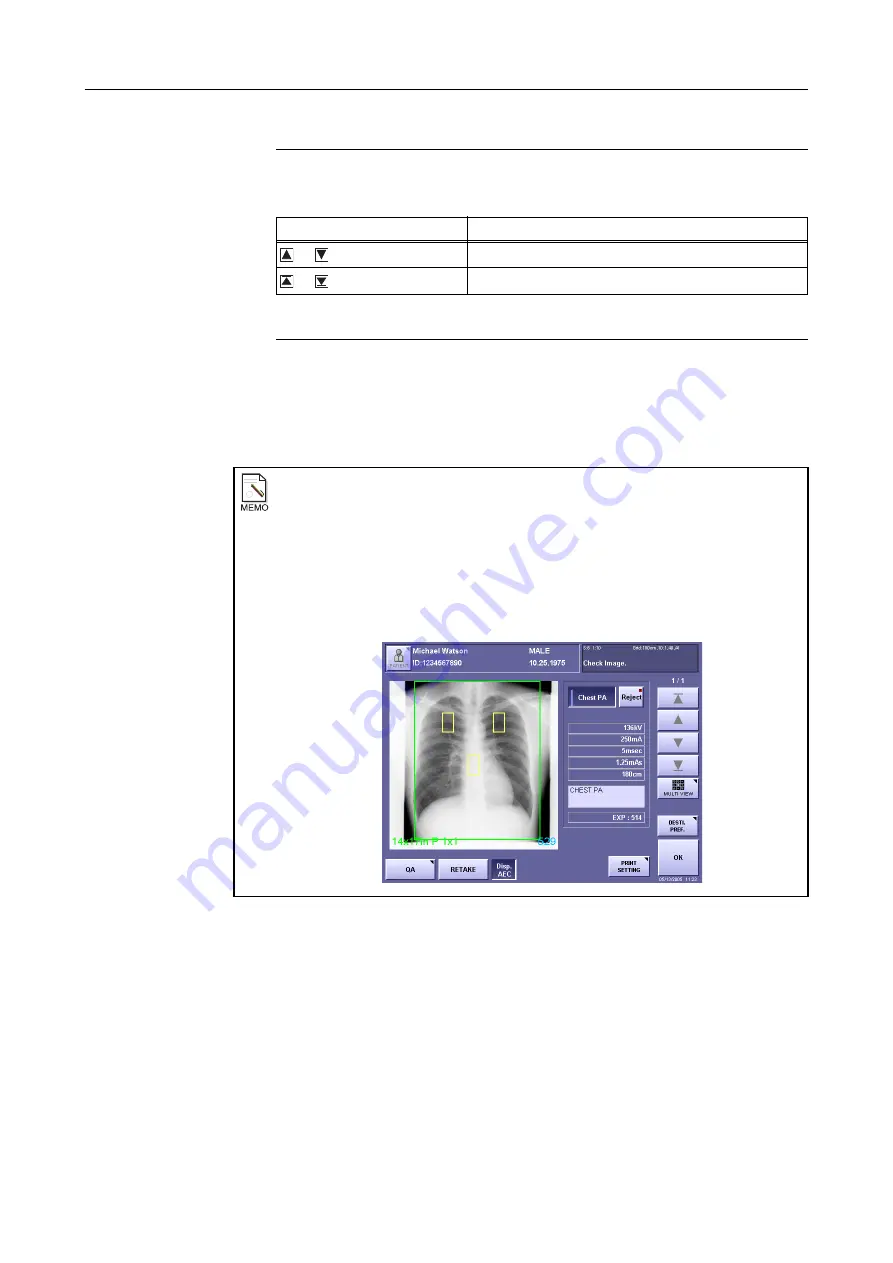
4. Browsing Images (Preview Image Screen)
– 37 –
Selecting an image
Touch the preview image button to display the preview image screen.
The preview image buttons have the following functions.
To change a series description
Touch the frame to display the software keyboard and enter the series description in 63
or fewer alphanumeric characters.
A series description can be entered for each image.
If an image is retaken after changing the series description, the description registered in
the exposure mode will be used.
Button
Description
or
The previous or the next image will be displayed.
or
The first or the last image will be displayed.
AEC (Automatic Exposure Control) area
The AEC
(
→
Setup Guide)
setting range can be displayed on the preview image
screen if the setup has been performed by the service engineer.
When the AEC display is enabled,
[Disp. AEC]
will appear on the preview image
screen. The setting range indication (yellow frames on the image) can be made to
appear and disappear by touching this button.
If the optional generator communication module has been used, the effective area will
be displayed as yellow squares according to the data sent from the x-ray generator.
Summary of Contents for CXDI-1
Page 9: ...Starting Up Shutting Down 1 Starting Up Shutting Down the CXDI ...
Page 15: ...Exposure and Output 2 Taking an Image 3 Output Control Process Viewer ...
Page 38: ...2 Taking an Image 30 ...
Page 60: ...5 Viewing Multiple Images Multi View Screen 52 ...
Page 70: ...6 Browsing Completed Studies Study List 62 ...
Page 71: ...Processing the Image 7 Processing the Image QA Mode Screen ...
Page 103: ...CXDI Adjustment 8 Calibration 9 Self test ...
Page 110: ...8 Calibration 102 ...
Page 116: ...9 Self test 108 ...
Page 117: ...Troubleshooting 10 Before Calling a Service Engineer 11 Questions and Answers ...
Page 136: ...11 Questions and Answers 128 ...
Page 156: ...B Using the Rejection Reason Input Function 148 ...
Page 162: ...C Using the Sensor Unit Attach Detach Function 154 ...
Page 169: ......






























