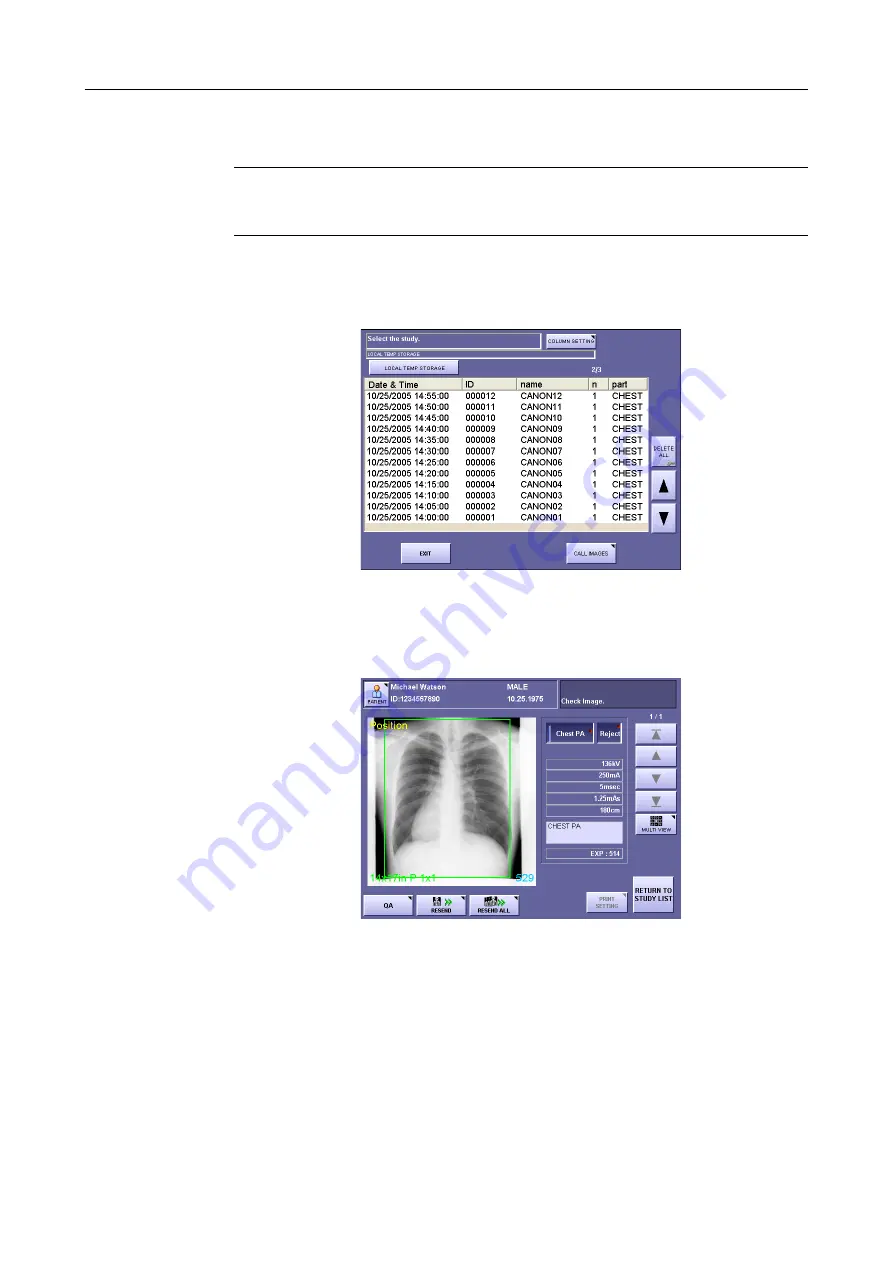
B. Using the Rejection Reason Input Function
– 146 –
B.3.3 Changing the Rejection Reason and Outputting Again
NOTE:
The rejected image is output only temporarily to local temporary storage.
Therefore, after changing the rejection reason, be sure to select local
temporary storage as the output destination.
1
Display the study list.
From the exposure screen, touch
[SYSTEM] > [STUDY LIST]
.
Displaying the Study List
2
Display the Preview Image Screen.
Touch the image in the study list, and then touch
[CALL IMAGES]
.
Preview Image Screen
3
Display the image whose rejection reason you will change.
Touch a preview image button.
When displaying from the multiview screen, touch
[MULTI VIEW]
.
Summary of Contents for CXDI-1
Page 9: ...Starting Up Shutting Down 1 Starting Up Shutting Down the CXDI ...
Page 15: ...Exposure and Output 2 Taking an Image 3 Output Control Process Viewer ...
Page 38: ...2 Taking an Image 30 ...
Page 60: ...5 Viewing Multiple Images Multi View Screen 52 ...
Page 70: ...6 Browsing Completed Studies Study List 62 ...
Page 71: ...Processing the Image 7 Processing the Image QA Mode Screen ...
Page 103: ...CXDI Adjustment 8 Calibration 9 Self test ...
Page 110: ...8 Calibration 102 ...
Page 116: ...9 Self test 108 ...
Page 117: ...Troubleshooting 10 Before Calling a Service Engineer 11 Questions and Answers ...
Page 136: ...11 Questions and Answers 128 ...
Page 156: ...B Using the Rejection Reason Input Function 148 ...
Page 162: ...C Using the Sensor Unit Attach Detach Function 154 ...
Page 169: ......






























