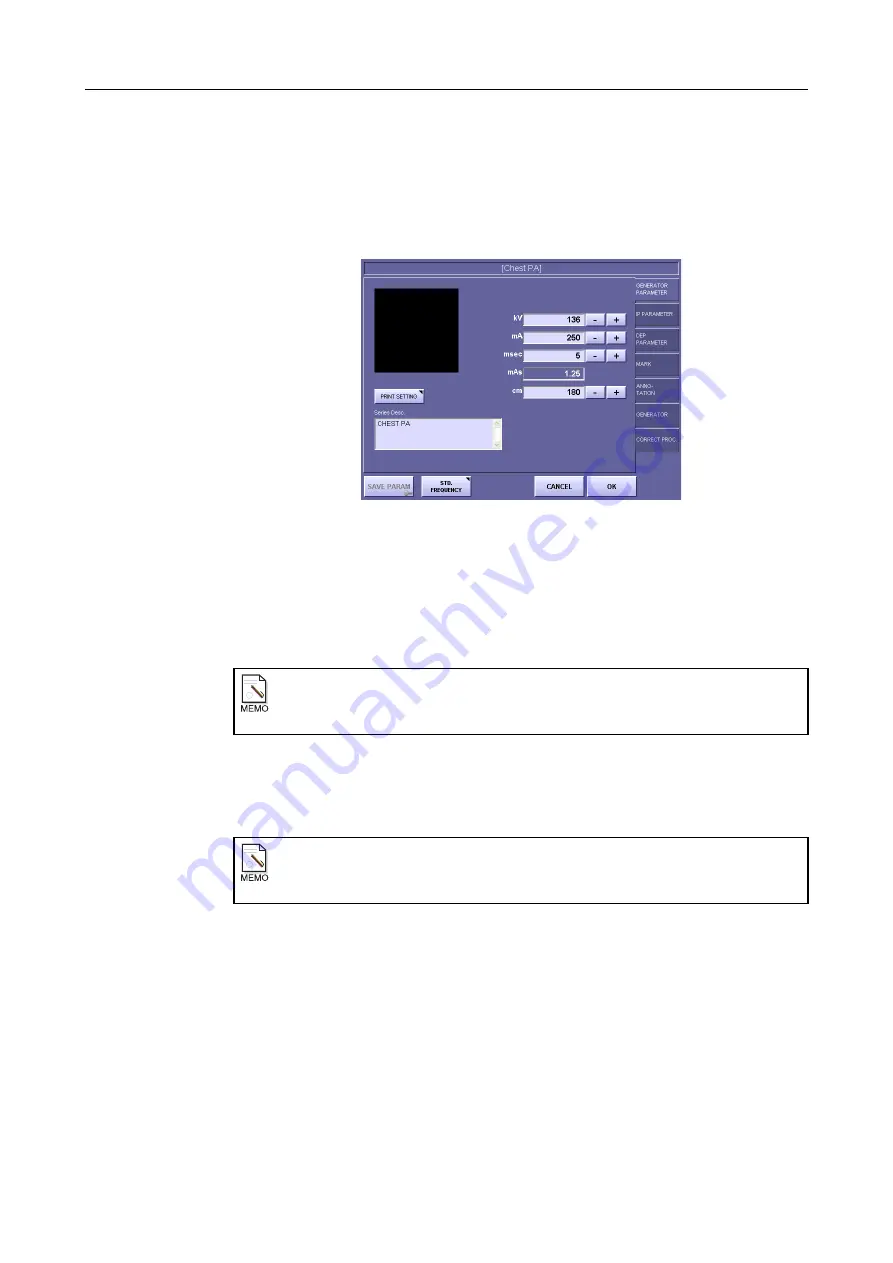
2. Taking an Image
– 18 –
2.2.2 Changing Generator Parameters after Exposure Mode
Selection
1
Display the parameter changing screen.
Touch
[CHANGE]
on the exposure screen.
Parameter Changing Screen
2
Select the tab.
Touch the tab containing the parameters to be changed.
3
Set the parameters.
Refer to
Setup Guide
and change the parameters.
4
Save the parameters as necessary.
To save the current conditions as default parameters for the chosen exposure mode, touch
[SAVE PARAM].
5
Return to the exposure screen.
Touch
[OK]
.
If the values of the parameters do not change successively
If
[ENABLE]
has been selected in
PARAMETER TABLE (
→
Setup Guide)
, only
the values set there will be available as options.
Entering a password
If a window opens and password entry
(
→
Setup Guide)
is requested, touch the
password frame to display the Password screen and enter the password.
Summary of Contents for CXDI-1
Page 9: ...Starting Up Shutting Down 1 Starting Up Shutting Down the CXDI ...
Page 15: ...Exposure and Output 2 Taking an Image 3 Output Control Process Viewer ...
Page 38: ...2 Taking an Image 30 ...
Page 60: ...5 Viewing Multiple Images Multi View Screen 52 ...
Page 70: ...6 Browsing Completed Studies Study List 62 ...
Page 71: ...Processing the Image 7 Processing the Image QA Mode Screen ...
Page 103: ...CXDI Adjustment 8 Calibration 9 Self test ...
Page 110: ...8 Calibration 102 ...
Page 116: ...9 Self test 108 ...
Page 117: ...Troubleshooting 10 Before Calling a Service Engineer 11 Questions and Answers ...
Page 136: ...11 Questions and Answers 128 ...
Page 156: ...B Using the Rejection Reason Input Function 148 ...
Page 162: ...C Using the Sensor Unit Attach Detach Function 154 ...
Page 169: ......






























