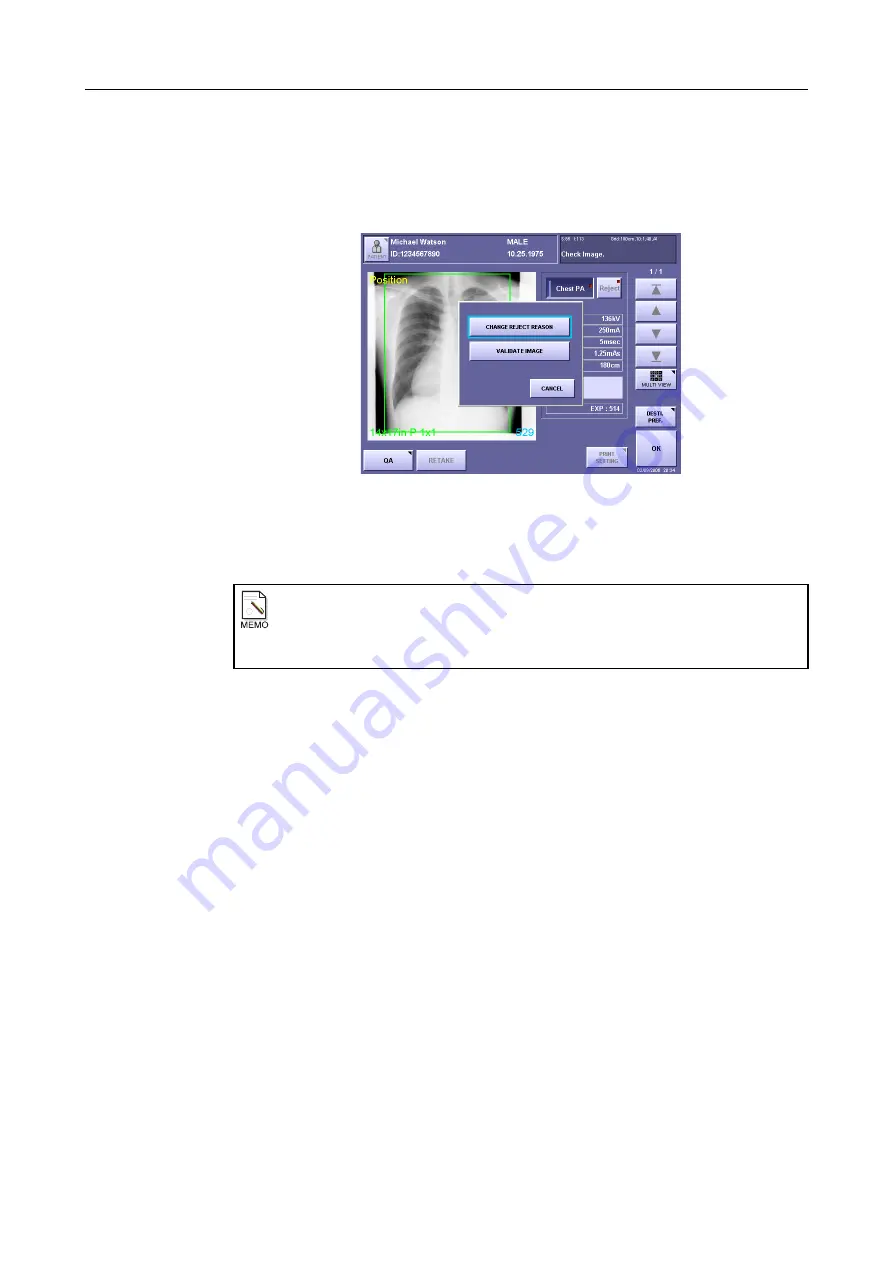
B. Using the Rejection Reason Input Function
– 141 –
3
The process selection dialog box is displayed.
Touch
[Reject]
.
When the multiview screen is displayed, directly touch the image to open the window,
and then touch
[Reject]
.
Process Selection Dialog Box
4
Cancel the rejection.
Touch
[VALIDATE IMAGE]
.
Cancelling rejection of an image that has been retaken
When rejection of a retaken image is cancelled, the other image is rejected, and the
rejection reason input window is opened.
Enter the rejection reason for the image to be rejected.
Summary of Contents for CXDI-1
Page 9: ...Starting Up Shutting Down 1 Starting Up Shutting Down the CXDI ...
Page 15: ...Exposure and Output 2 Taking an Image 3 Output Control Process Viewer ...
Page 38: ...2 Taking an Image 30 ...
Page 60: ...5 Viewing Multiple Images Multi View Screen 52 ...
Page 70: ...6 Browsing Completed Studies Study List 62 ...
Page 71: ...Processing the Image 7 Processing the Image QA Mode Screen ...
Page 103: ...CXDI Adjustment 8 Calibration 9 Self test ...
Page 110: ...8 Calibration 102 ...
Page 116: ...9 Self test 108 ...
Page 117: ...Troubleshooting 10 Before Calling a Service Engineer 11 Questions and Answers ...
Page 136: ...11 Questions and Answers 128 ...
Page 156: ...B Using the Rejection Reason Input Function 148 ...
Page 162: ...C Using the Sensor Unit Attach Detach Function 154 ...
Page 169: ......






























