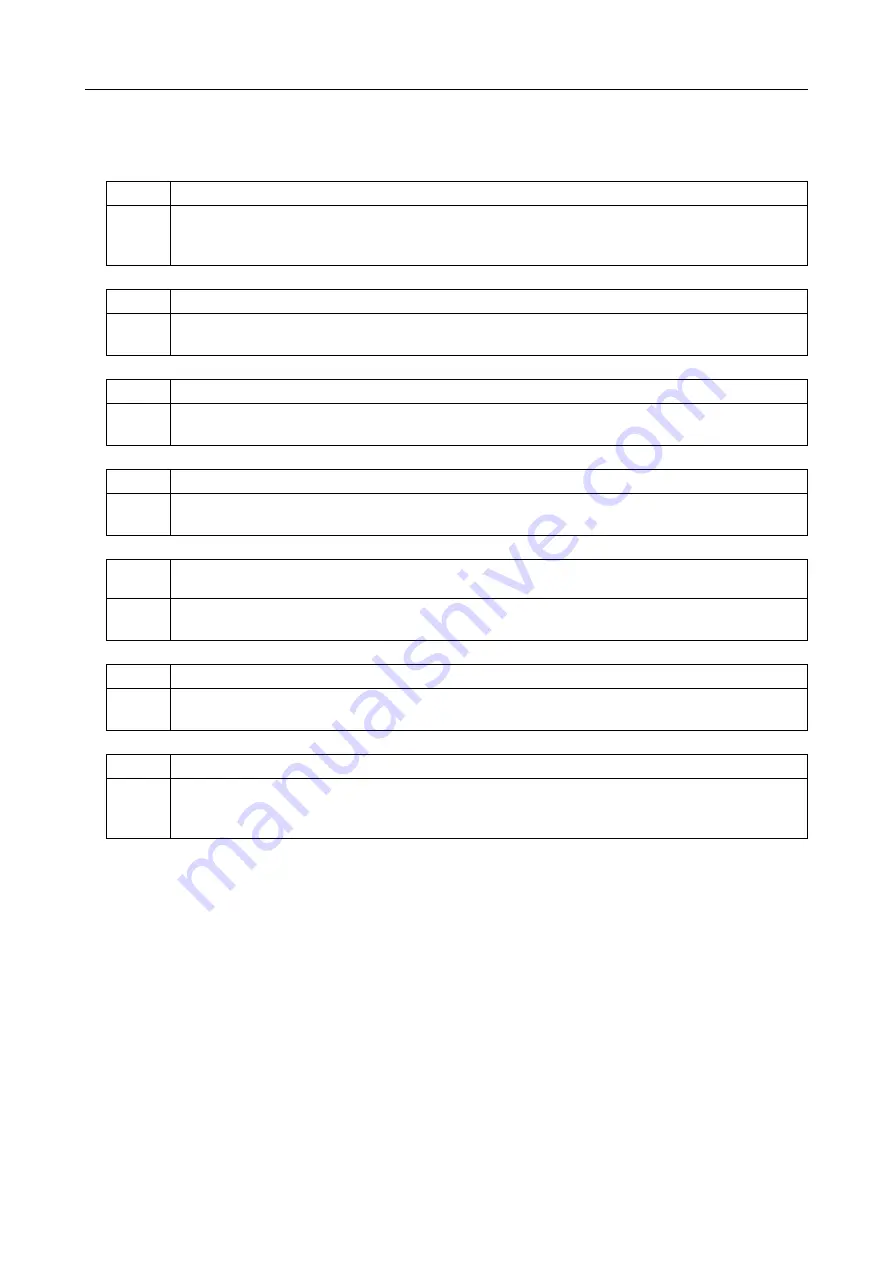
11. Questions and Answers
– 124 –
11.2 Entering/Changing Data
Q2-1
There are exposure parameters that are not displayed on the exposure screen.
A2-1
You can select the exposure parameters to be displayed from the
SYSTEM SETUP screen (
→
Setup
Guide)
.
Parameters set to off are not displayed.
Q2-2
Do you have to enter all the data on a patient?
A2-2
An error occurs if any of the
required fields (
→
Setup Guide)
are not completed.
The
required fields
can be selected.
Q2-3
How can patient data be changed after input?
A2-3
Touch
[PATIENT]
. Now the data can be changed. The
[OK]
at the bottom right of the software keyboard
changes to
[CHANGE]
. To exit, touch
[CHANGE]
.
Q2-4
How can exposure parameters be changed on the category type screen?
A2-4
Unlike the tray type screen, they cannot be changed directly from the category type screen. Touch
[CHANGE]
to display the screen for changing parameters.
Q2-5
Although the exposure parameters have been changed, they returned to the previous settings
after an exposure was performed.
A2-5
Unless you touch
[SAVE PARAM]
and save the parameters after changing them
(
→
, the changed
parameters will return to the previous settings after an exposure has been taken.
Q2-6
There is a parameter that cannot be changed during the exposure operation.
A2-6
For
msec
and
mAs
, only the one that has been selected on the SYSTEM SETUP screen can be changed.
Selection can be made in the
Exposure Condition Display (
→
Setup Guide)
.
Q2-7
Exposure parameters cannot be changed freely.
A2-7
If
[ENABLE]
has been selected for
PARAMETER TABLE (
→
Setup Guide)
on the SYSTEM SETUP
screen, only the preset values in the exposure parameter table will be displayed. Setting to
[DISABLE]
allows setting of any user-selected value.
Summary of Contents for CXDI-1
Page 9: ...Starting Up Shutting Down 1 Starting Up Shutting Down the CXDI ...
Page 15: ...Exposure and Output 2 Taking an Image 3 Output Control Process Viewer ...
Page 38: ...2 Taking an Image 30 ...
Page 60: ...5 Viewing Multiple Images Multi View Screen 52 ...
Page 70: ...6 Browsing Completed Studies Study List 62 ...
Page 71: ...Processing the Image 7 Processing the Image QA Mode Screen ...
Page 103: ...CXDI Adjustment 8 Calibration 9 Self test ...
Page 110: ...8 Calibration 102 ...
Page 116: ...9 Self test 108 ...
Page 117: ...Troubleshooting 10 Before Calling a Service Engineer 11 Questions and Answers ...
Page 136: ...11 Questions and Answers 128 ...
Page 156: ...B Using the Rejection Reason Input Function 148 ...
Page 162: ...C Using the Sensor Unit Attach Detach Function 154 ...
Page 169: ......
















































