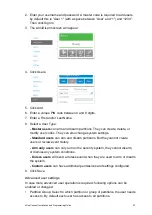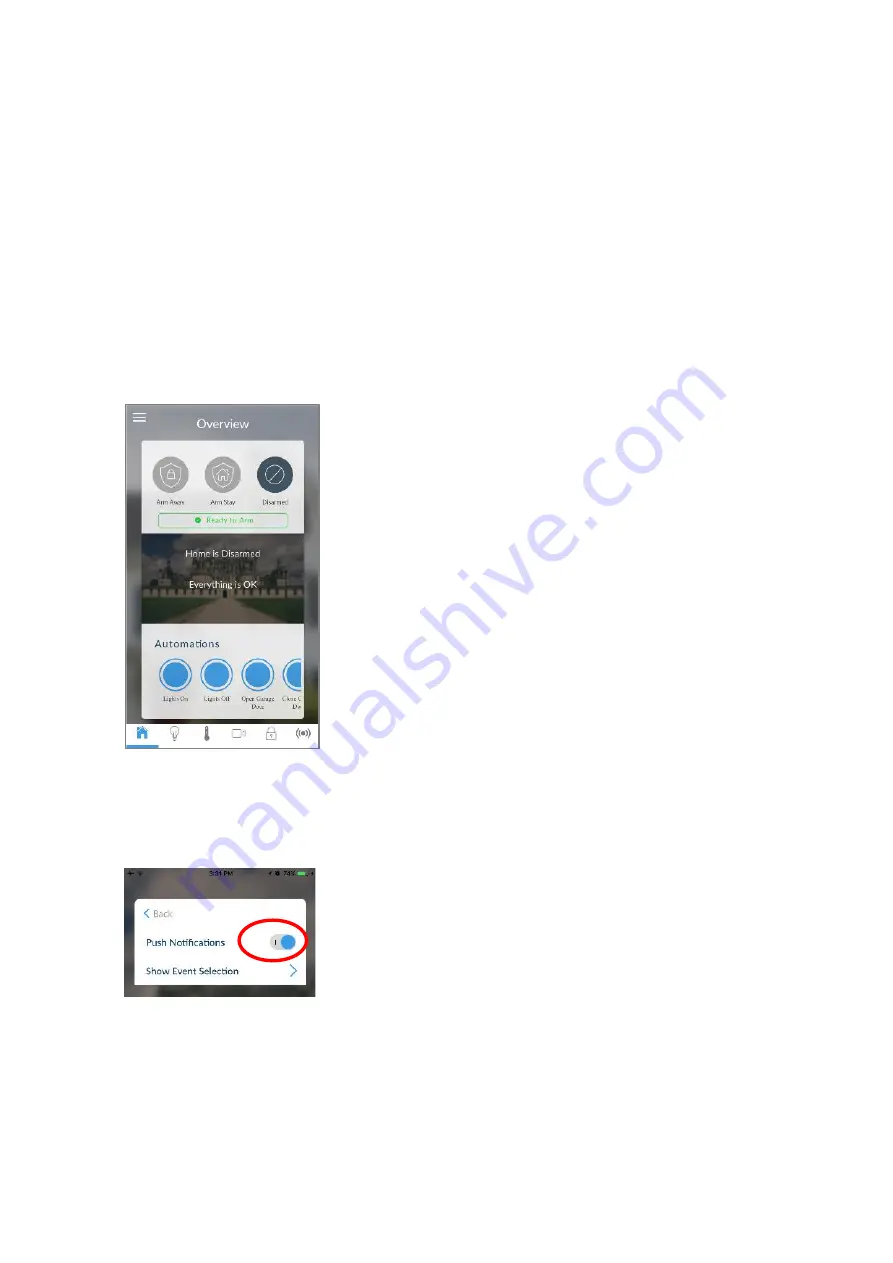
70
xGenConnect Installation and Programming Guide
c. Click Save >.
d. Click Back.
7. Click Back.
8. Click Done.
Note:
If the device will no longer be used, repeat these steps and disable Push
Notifications to free up the channel position for future use.
Troubleshooting Notifications
If notifications are not working:
• Check you can see the Arm/Disarm screen of the device you wish to receive
notifications from, this ensures you have authority to access the
xGenConnect.
• Check the xGenConnect has at least one unused channel: Log in to the Web
Server and access the Settings > Channels screen.
• Check your site is registered for notifications in the app (follow instructions
above).
• Check your smartphone has notifications enabled (on Apple iOS click
Settings, Notifications, scroll down and click UltraSync, check
“Allow
Notifications
” and “Show in Notification Centre” are enabled, optionally select
the Alert Style as Banners or Alerts).
Summary of Contents for xGenConnect
Page 1: ...xGenConnect Installation and Programming Guide P N 466 5545 EN REV J ISS 26OCT22...
Page 4: ......
Page 12: ...viii xGenConnect Installation and Programming Guide...
Page 93: ...xGenConnect Installation and Programming Guide 81 Web Page...
Page 109: ...xGenConnect Installation and Programming Guide 97 Instructions 1 Go to Zone Type...
Page 117: ...xGenConnect Installation and Programming Guide 105 Webpage...
Page 156: ...144 xGenConnect Installation and Programming Guide...
Page 166: ...154 xGenConnect Installation and Programming Guide...