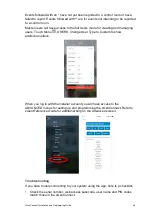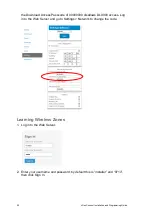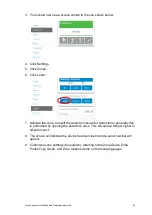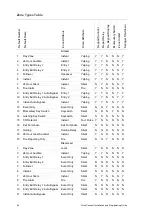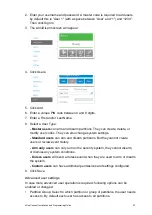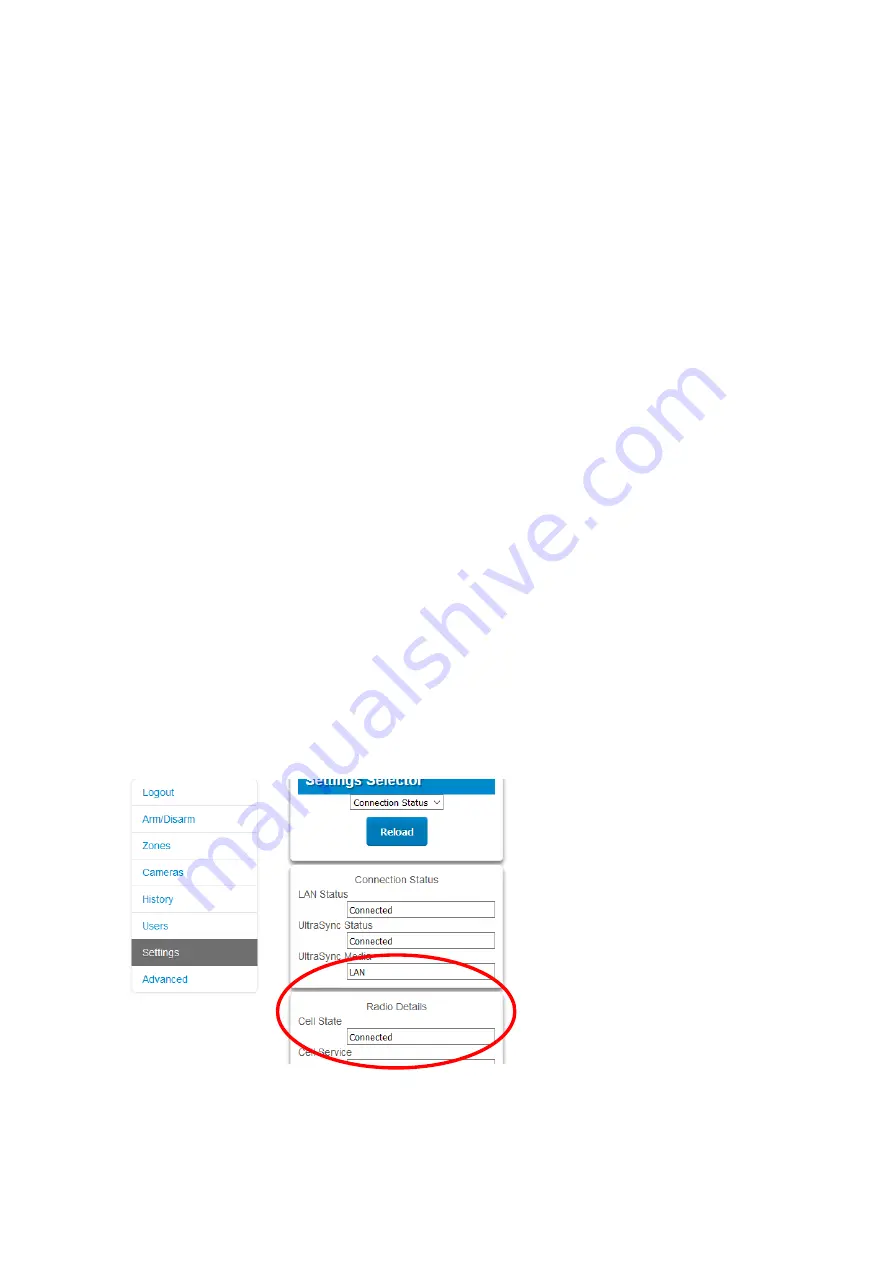
44
xGenConnect Installation and Programming Guide
3. On the NXG-1820 touchscreen keypad press Menu, PIN, ENTER, go to
Installer > Communicator > IP Configuration > IP Options.
“Enable UltraSync”
should be ticked.
Connect to xGenConnect via 4G Cellular and Wi-Fi Router Module
Note:
Dual path is only available if the panel Ethernet reporting and the cellular
module reporting are used.
An optional 4G Cellular and Wi-Fi Router Module provides dual path reporting
over Wi-Fi/Ethernet and 4G. If the primary path (Wi-Fi/Ethernet) is not working,
the module will switch to 4G back-up reporting path to the central monitoring
station.
Alternatively, the module can be set by the central monitoring station to use 4G
single path reporting. This is useful for sites with no broadband internet.
The module is pre-configured. Once installed on the xGenConnect panel, it will
automatically register on available mobile network(s). Refer to the 4G Cellular
and Wi-Fi Router Module manual for further details.
Check 4G connection to UltraSync
1. Log in to the Web Server as shown above.
2. Click Settings.
3. Select Connection Status in the drop-down menu.
4. Check:
- UltraSync Status should display
“Connected”.
- Cell Service should display
“Valid service”.
- Signal Strength should display a value. Check your cellular radio manual for
acceptable values.
If it does not, check the 4G connection:
1. Check Settings > Network > Enable UltraSync is checked.
Summary of Contents for xGenConnect
Page 1: ...xGenConnect Installation and Programming Guide P N 466 5545 EN REV J ISS 26OCT22...
Page 4: ......
Page 12: ...viii xGenConnect Installation and Programming Guide...
Page 93: ...xGenConnect Installation and Programming Guide 81 Web Page...
Page 109: ...xGenConnect Installation and Programming Guide 97 Instructions 1 Go to Zone Type...
Page 117: ...xGenConnect Installation and Programming Guide 105 Webpage...
Page 156: ...144 xGenConnect Installation and Programming Guide...
Page 166: ...154 xGenConnect Installation and Programming Guide...