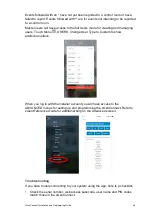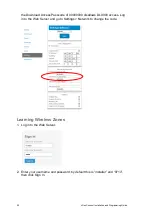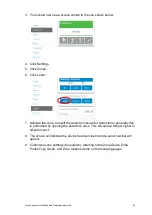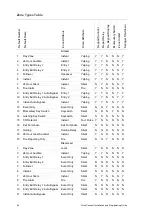xGenConnect Installation and Programming Guide
41
manage complex sites. Customer details and all panel programming are stored in
a local database.
DLX900 supports a variety of connection methods:
• Direct connection over LAN
• Remote connection over UltraSync (includes LAN or cellular)
Connect to xGenConnect using DLX900 on LAN
1. Turn on power to your system
2. Connect an Ethernet cable to the J13 Ethernet port on the xGenConnect and
wait 10 seconds for the local router to assign the xGenConnect an IP address
if DHCP is available.
3. On the keypad press Menu, PIN, ENTER, go to Installer > Communicator > IP
Configuration > IP Address and note the IP address displayed.
4. Install DLX900 on a suitable computer.
5. Start DLX900.
6. Create a new customer.
7. Enter the IP address of your system.
8. Click Save.
9. Click Connect via TCP/IP.
10. Click Read All.
Connect to xGenConnect using DLX900 on UltraSync
In order for DLX900 to connect to an xGenConnect system you will need the
Download Access Passcode (under Communicator > Remote Access menu) and
the xGenConnect unit must be enabled to allow remote connections (under
Communicator > IP Config).
1. Install DLX900 on a suitable computer, refer to DLX900 installation
instructions.
2. Start DLX900.
3. Create a new customer.
4. Enter the serial number, Download Access Passcode and Web Access
Passcode of the system.
5. Click Save.
6. Click Connect via TCP/IP.
7. Click Read All.
Summary of Contents for xGenConnect
Page 1: ...xGenConnect Installation and Programming Guide P N 466 5545 EN REV J ISS 26OCT22...
Page 4: ......
Page 12: ...viii xGenConnect Installation and Programming Guide...
Page 93: ...xGenConnect Installation and Programming Guide 81 Web Page...
Page 109: ...xGenConnect Installation and Programming Guide 97 Instructions 1 Go to Zone Type...
Page 117: ...xGenConnect Installation and Programming Guide 105 Webpage...
Page 156: ...144 xGenConnect Installation and Programming Guide...
Page 166: ...154 xGenConnect Installation and Programming Guide...