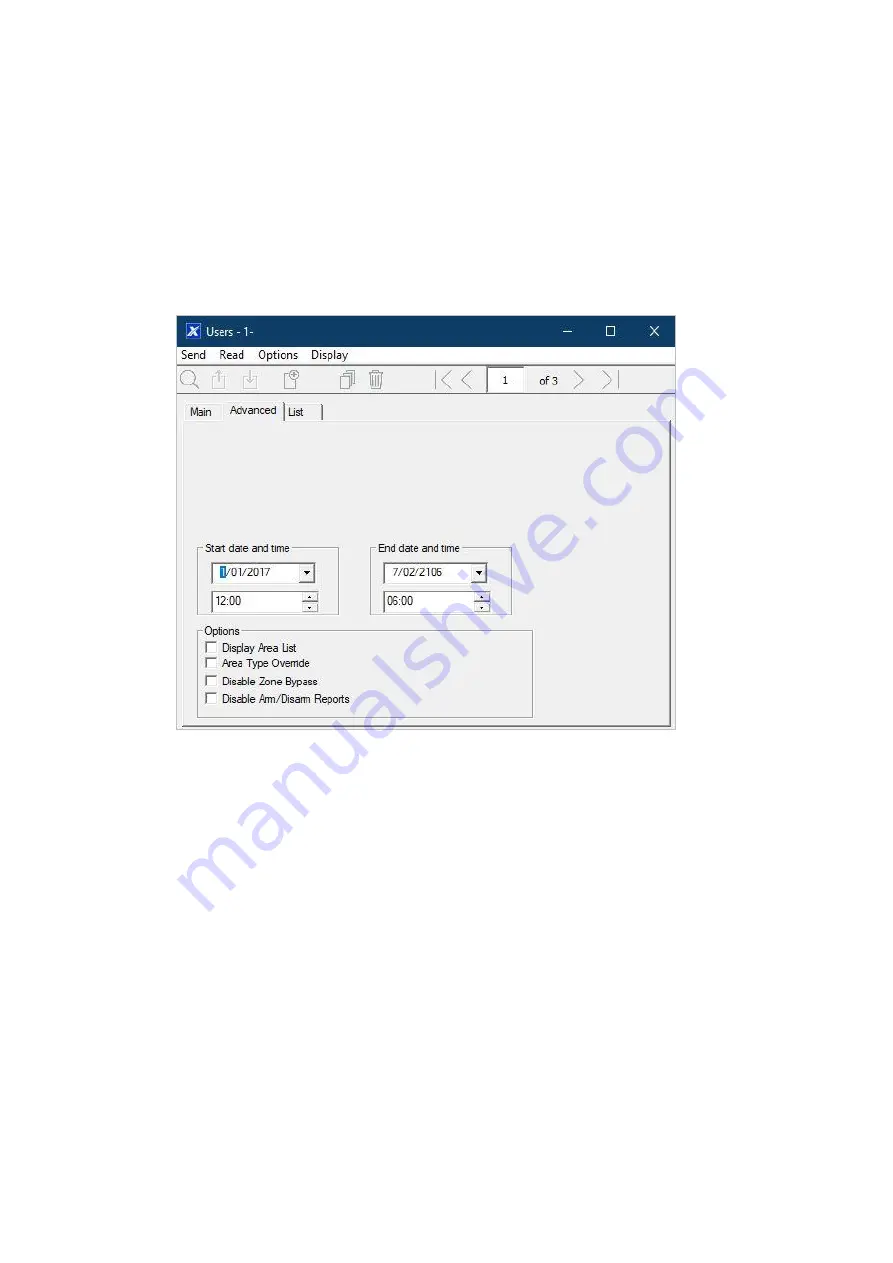
xGenConnect Installation and Programming Guide
91
5. Select the user type that you want to apply to this user. Descriptions of each
type are available in
xGen Reference Guide
.
6. If the user type is not Custom, select the desired Partition Group and Door
Group.
7. Card number and Card Enabled parameters may be set.
Note:
DLX900 does
not allow securing cards or fobs remotely. It is recommended to use the NXG-
1832 / NXG-1833-EUR keypad or panel web browser to assign cards to
users.
8. Click the Advanced tab.
9. You can set the start/end date and time for when this user will have access to
the system. This can be used to provide temporary user access. If Active is
selected on the previous tab then the end date and time on this screen will be
set to maximum.
10. You can program up to 4 levels of access for each user. Permission 1 is
applied when Schedule 1 is true.
Note:
Available for Custom user type only.
The combination of one Permission and one Schedule is called a
“Permission
Profile
” (left drop-down menu). Permission Profile 1 is the highest level and will
override Permission Profile 2 when Schedule 1 is active. Refer to
xGen
Reference Guide
for more details.
To enable Permission Profiles the user type must be first set to Custom on the
Main tab.
Summary of Contents for xGenConnect
Page 1: ...xGenConnect Installation and Programming Guide P N 466 5545 EN REV J ISS 26OCT22...
Page 4: ......
Page 12: ...viii xGenConnect Installation and Programming Guide...
Page 93: ...xGenConnect Installation and Programming Guide 81 Web Page...
Page 109: ...xGenConnect Installation and Programming Guide 97 Instructions 1 Go to Zone Type...
Page 117: ...xGenConnect Installation and Programming Guide 105 Webpage...
Page 156: ...144 xGenConnect Installation and Programming Guide...
Page 166: ...154 xGenConnect Installation and Programming Guide...






























