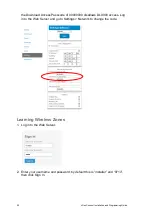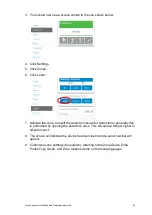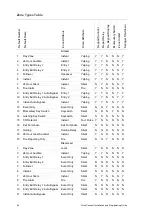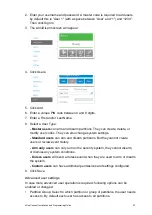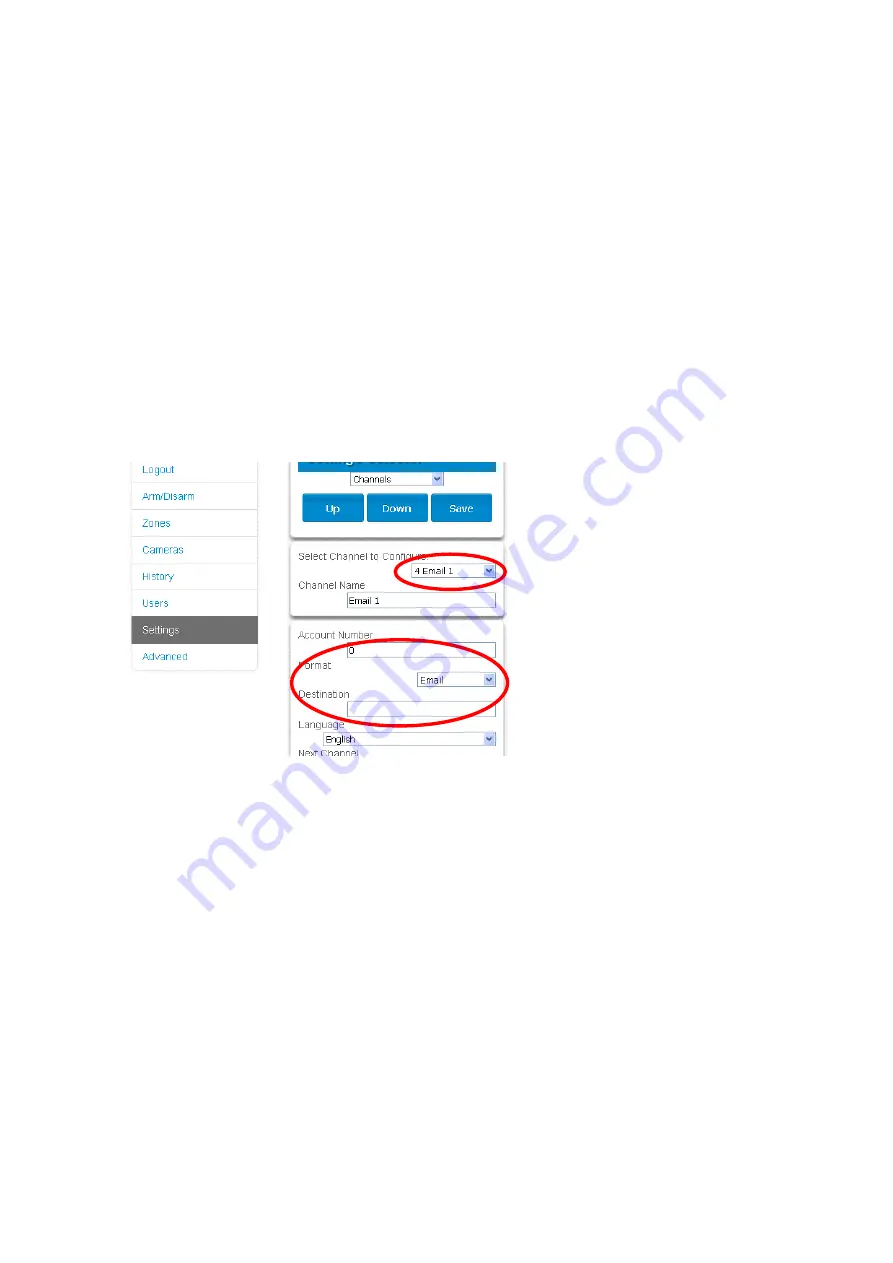
66
xGenConnect Installation and Programming Guide
operation can be performed either before, or along with the attaching Cards to
Users. Securing must be performed by Master User. See relevant chapter on
User Card configuration.
Securing process requires the card to be presented to the card reader during
the operation, so it is recommended to perform this operation using menus of
NXG-183x keypad. Keypad menus allows also a sequential adding and
securing multiple cards to multiple users, which simplifies the configuration
process.
Configuring Email Reports
1. Log in to xGenConnect. Use an installer or master user account.
2. Click Settings.
3. Click Channels in the drop-down menu.
4. Click
“Select Channel to Configure” where the Format is already set to Email.
5. Enter an email address in the Destination field.
6. Select an Event List.
7. Enter a Channel Name for future reference.
8. Click Save.
Installer and Engineer user types can customize Event List for selective
reporting.
Configuring OH Reports
In certain applications, the xGenConnect can be configured to support non-
provisioned Osborne-Hoffman Reporting. This is done by entering specially
formatted text in Channel > Destination.
Setting Up OH Reporting
1. The panel must not be provisioned in the UltraConnect Servers.
Summary of Contents for xGenConnect
Page 1: ...xGenConnect Installation and Programming Guide P N 466 5545 EN REV J ISS 26OCT22...
Page 4: ......
Page 12: ...viii xGenConnect Installation and Programming Guide...
Page 93: ...xGenConnect Installation and Programming Guide 81 Web Page...
Page 109: ...xGenConnect Installation and Programming Guide 97 Instructions 1 Go to Zone Type...
Page 117: ...xGenConnect Installation and Programming Guide 105 Webpage...
Page 156: ...144 xGenConnect Installation and Programming Guide...
Page 166: ...154 xGenConnect Installation and Programming Guide...