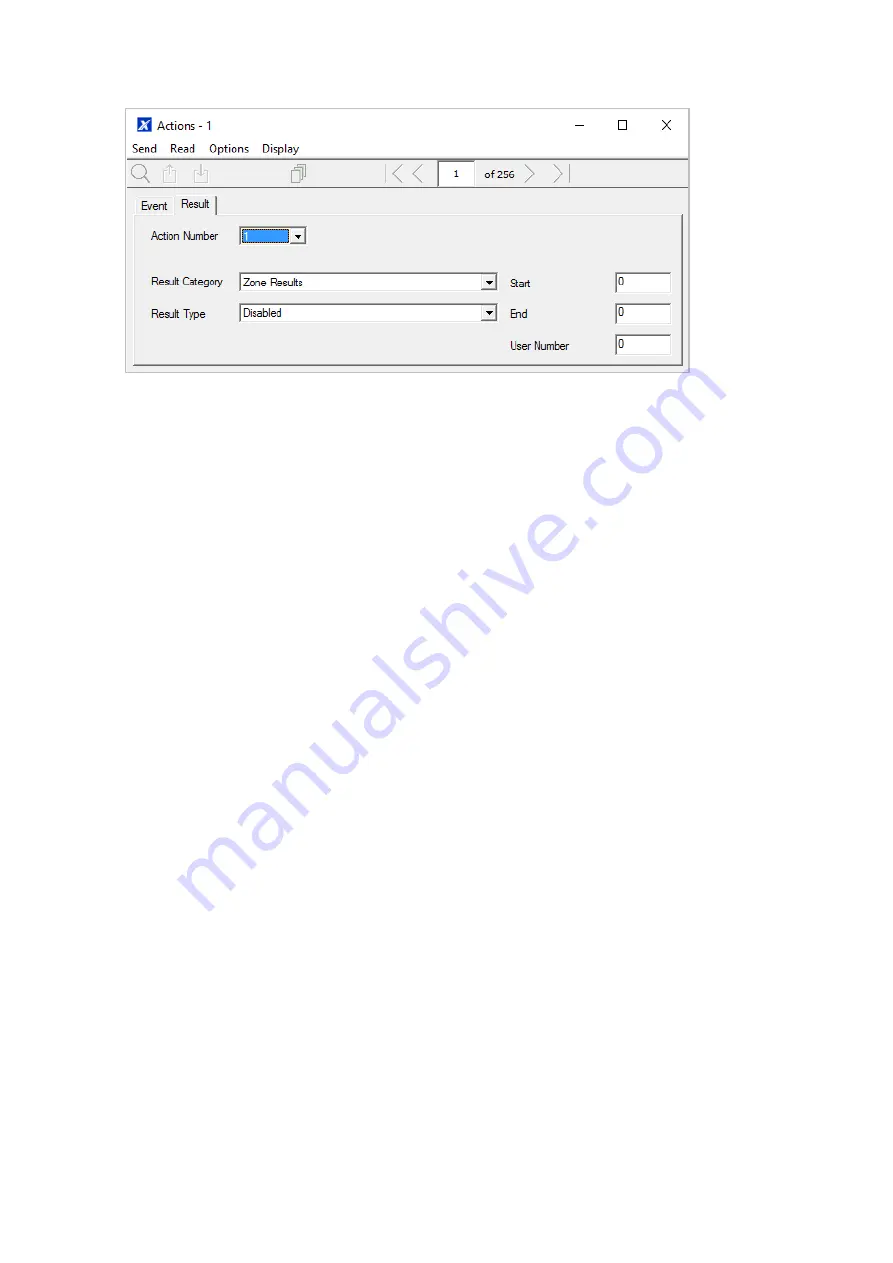
128
xGenConnect Installation and Programming Guide
9. If you want to program an action result, click the Result tab.
10. Select the Category, Type, Start and End Range.
11. Test the Action by satisfying the Event Logic and checking the desired
response.
Next
• Program the device you want to monitor the Action if needed.
• If you want to control an Output, go to that Output and program it to follow the
Action.
• If you want a user or device to have access to the action, then program Action
Groups and Permissions.
Programming Instructions for Action Groups
Goal
Create a list of actions a user or device has access to.
Pre-conditions
Program the actions you want to use.
Notes
• See
xGen Reference Guide
for more details on Actions.
• Action Groups can allow you to create a convenient menu for a user to trigger
specific Actions from NXG-18xx.
• Permissions control what actions a User or Device has access to.
• Both the User AND Device need to have access to the desired Action for it to
be displayed on a NXG-18xx screen.
Summary of Contents for xGenConnect
Page 1: ...xGenConnect Installation and Programming Guide P N 466 5545 EN REV J ISS 26OCT22...
Page 4: ......
Page 12: ...viii xGenConnect Installation and Programming Guide...
Page 93: ...xGenConnect Installation and Programming Guide 81 Web Page...
Page 109: ...xGenConnect Installation and Programming Guide 97 Instructions 1 Go to Zone Type...
Page 117: ...xGenConnect Installation and Programming Guide 105 Webpage...
Page 156: ...144 xGenConnect Installation and Programming Guide...
Page 166: ...154 xGenConnect Installation and Programming Guide...






























