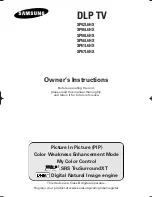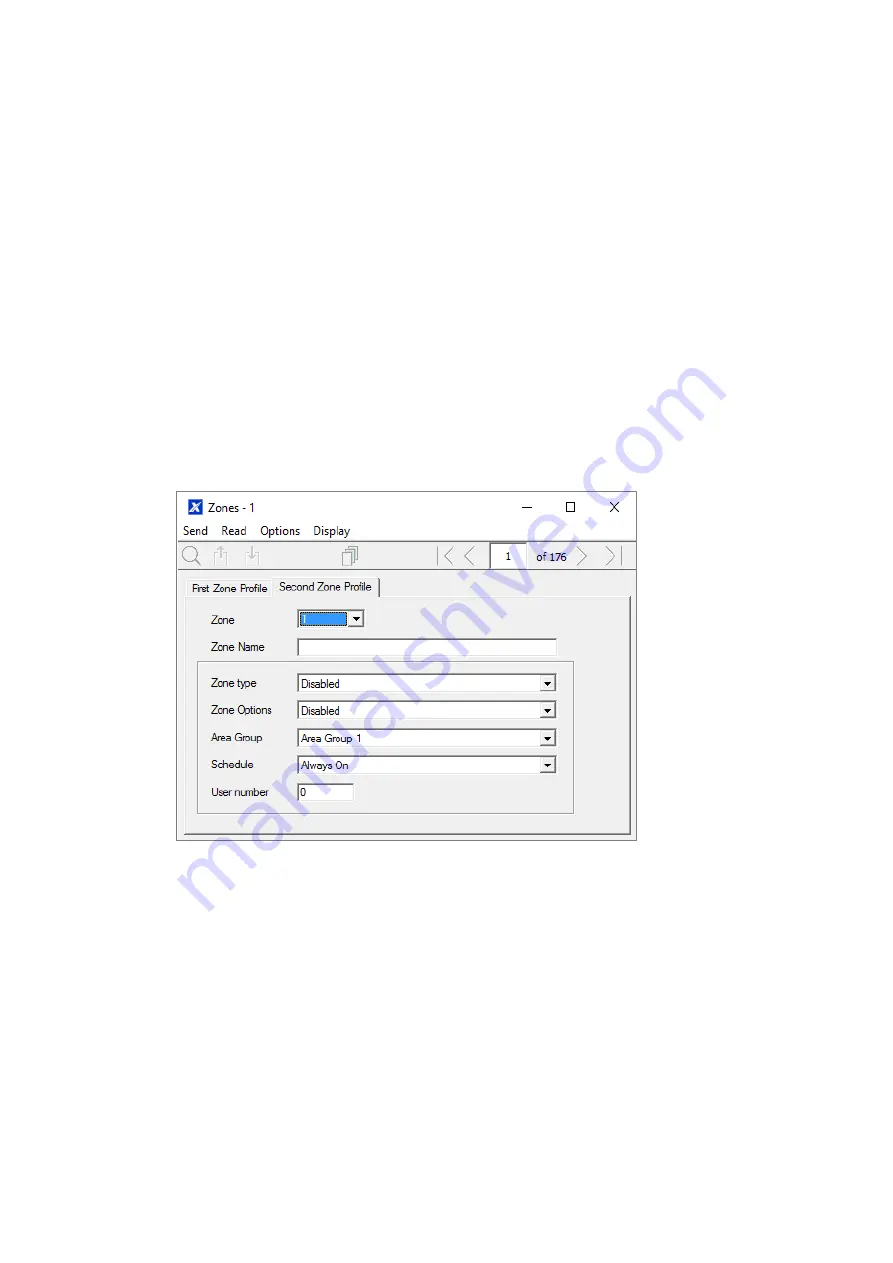
xGenConnect Installation and Programming Guide
99
9. Select a Partition Group for the zone. If you want a zone to be in its own
Partition, then select a Partition Group with only one Partition. To create
a zone in a common Partition, select a Partition Group with multiple Partitions.
Alternatively come back to this step later.
10. For a standard installation set the schedule to a preset which is 24 hours
every day, holidays should NOT be ticked. For example,
“Always On”. This
will enable the first zone profile.
If you want the zone settings to change based on a schedule, then select the
first schedule here.
If no schedule is set in either the first or second zone profile then the zone will
be disabled.
11. If you are setting up a keyswitch zone, then the user number field controls
which user profile will be used to arm/disarm. The keyswitch zone will report
as default User 99.
12. If you are programming a second zone profile, then go to that now and repeat
steps 4 to 7.
Next
Zones are assigned to one or more Partitions using Partition Groups. If
necessary, program Partitions and Partition Groups, then assign a Partition
Group to each zone (step 8).
Programming Instructions for Partitions
Goal
Program Partitions, Entry/Exit Times, Reporting Options, and Partition Groups.
Pre-conditions
Programmed Communicator, Channels, and Channel Groups.
Summary of Contents for xGenConnect
Page 1: ...xGenConnect Installation and Programming Guide P N 466 5545 EN REV J ISS 26OCT22...
Page 4: ......
Page 12: ...viii xGenConnect Installation and Programming Guide...
Page 93: ...xGenConnect Installation and Programming Guide 81 Web Page...
Page 109: ...xGenConnect Installation and Programming Guide 97 Instructions 1 Go to Zone Type...
Page 117: ...xGenConnect Installation and Programming Guide 105 Webpage...
Page 156: ...144 xGenConnect Installation and Programming Guide...
Page 166: ...154 xGenConnect Installation and Programming Guide...