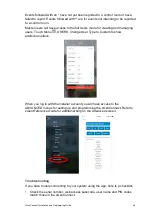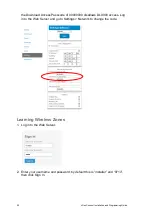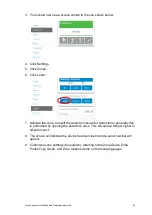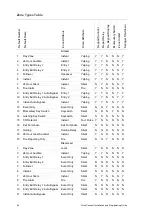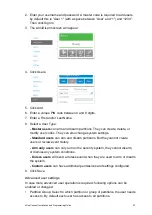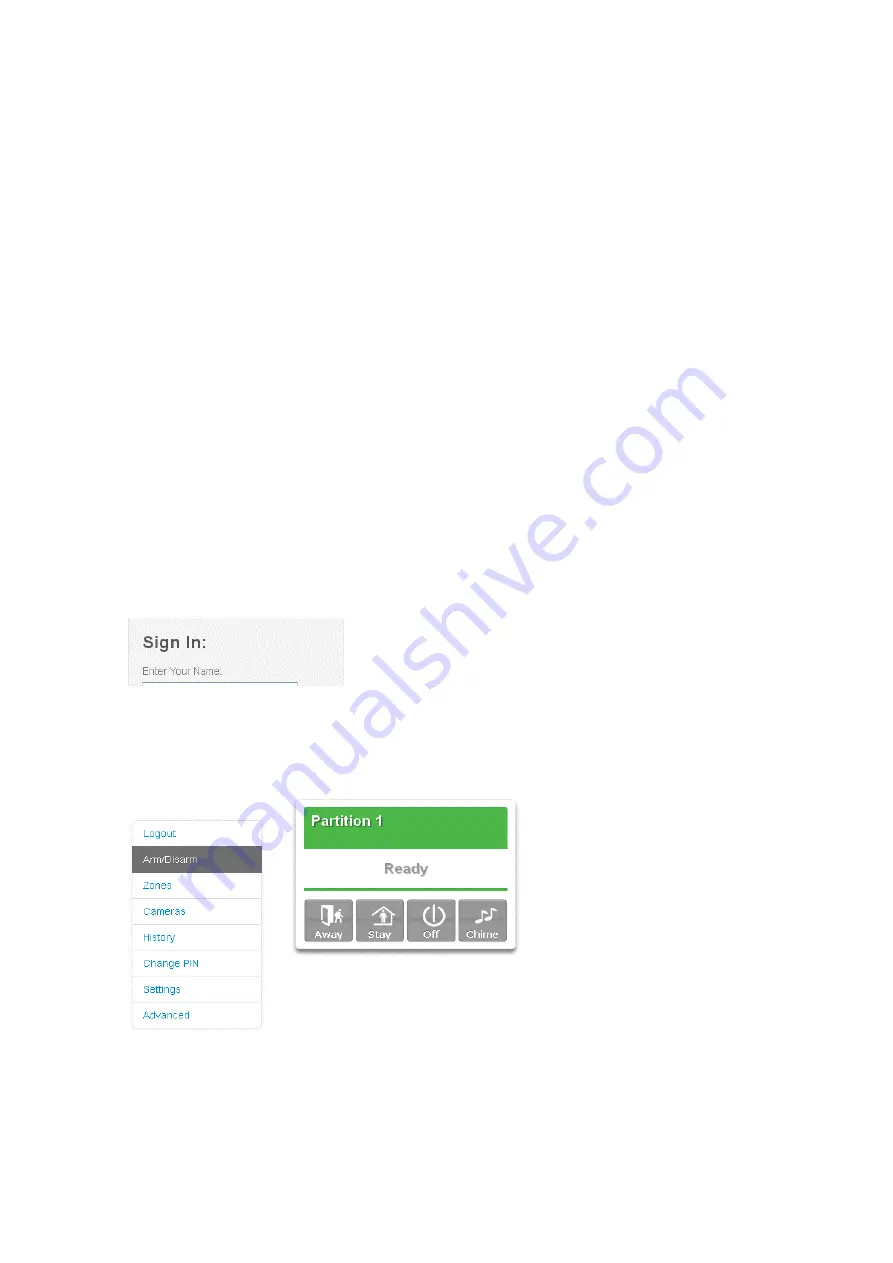
42
xGenConnect Installation and Programming Guide
Method 2: Web Server
xGenConnect has a built-in web server which makes it easy and simple to set up
your system from a web browser instead of the keypad. This features:
• Simple forms to set up most commonly used features
• View system and zone status
• Arm and disarm partitions
• Bypass/Un-bypass zones
• Turn chime mode on and off
• Add, remove, and edit users
• Access to the advanced programming menu
Connect to xGenConnect Web Server over LAN
1. Turn on power to your system
2. Connect an Ethernet cable to the J13 Ethernet port on the xGenConnect and
wait 10 seconds for the local router to assign the xGenConnect an IP address
if DHCP is available.
3. On the keypad press Menu, PIN, ENTER, go to Installer > Communicator > IP
Configuration > IP Address and note the IP address displayed.
4. Open your web browser
5. Enter the IP address from step 3 and the xGenConnect login screen should
appear. Some browsers may require you to enter http://
6. Enter your username and password, by default this is installer and 9713.
Note:
On EN Grade 3 panels all PIN codes are 6 digits, use installer 971300.
You should now see a screen similar to:
Summary of Contents for xGenConnect
Page 1: ...xGenConnect Installation and Programming Guide P N 466 5545 EN REV J ISS 26OCT22...
Page 4: ......
Page 12: ...viii xGenConnect Installation and Programming Guide...
Page 93: ...xGenConnect Installation and Programming Guide 81 Web Page...
Page 109: ...xGenConnect Installation and Programming Guide 97 Instructions 1 Go to Zone Type...
Page 117: ...xGenConnect Installation and Programming Guide 105 Webpage...
Page 156: ...144 xGenConnect Installation and Programming Guide...
Page 166: ...154 xGenConnect Installation and Programming Guide...