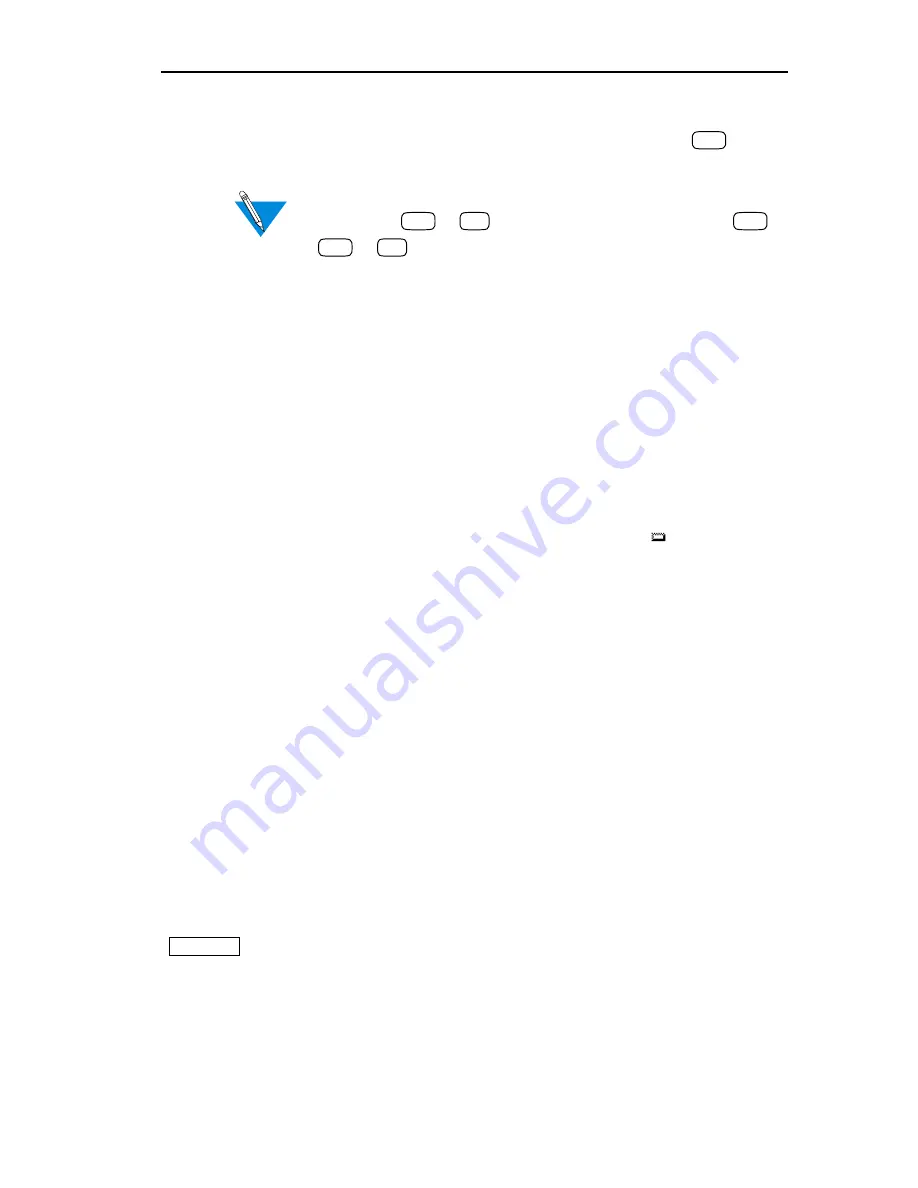
Using Fields, Buttons, and Boxes
CSMIM/Micro-CS Management Application Guide
2-13
2
Type new information or edit the value that displays.
You can use the arrow keys to move the cursor or the
and
arrow keys to select text when you are editing existing text.
If you edit a text field that uses more than one line, you
must press
+
to move to the next field, or
+
+
to move to the previous field.
When you complete your work in the window, Annex Manager uses the
new value for processing.
Using Buttons
Annex Manager provides several types of buttons that allow you to select
information. Buttons control list box contents, window displays, and Annex
Manager processing. This section describes each button type and gives
you directions for using buttons.
An option button appears as a box with a small rectangle ( ) following the
text. These buttons display a menu: you can select one item and place it
in the box.
Selecting Items in Option Buttons
To use an option button:
1
Move the pointer inside the button and click or hold the mouse
button.
The menu appears.
2
Move the mouse to highlight the item you want and click or
release the mouse button.
Your selection appears in the box.
Push buttons instruct the system to begin a process or display a new
window. For example, a push button can add an Annex to a list or show
parameter values. These buttons display as boxes with text inside
(
).
Using Push Buttons
To use a push button:
1
Move the pointer inside the button.
Shift
Ctr;
Tab
Shift
Ctr;
Tab
Help
Summary of Contents for CSMIM-T1
Page 1: ...Title Page CSMIM MICRO CSMANAGEMENTAPPLICATION ADMINISTRATOR S GUIDE ...
Page 2: ......
Page 22: ...Preface 10 CSMIM Micro CS Management Application Guide ...
Page 32: ...Chapter 1 Installing Annex Manager 1 10 CSMIM Micro CS Management Application Guide ...
Page 54: ...Chapter 2 Window Basics 2 22 CSMIM Micro CS Management Application Guide ...
Page 74: ...Chapter 3 Working with Annex Manager Windows 3 20 CSMIM Micro CS Management Application Guide ...
Page 94: ...Chapter 4 Using the Main Window 4 20 CSMIM Micro CS Management Application Guide ...
Page 152: ...CSMIM Micro CS Management Application Guide 10 4 Figure 10 2 Reset Parameters Window ...
Page 240: ...Chapter 16 Booting and Resetting Annexes 16 20 CSMIM Micro CS Management Application Guide ...
Page 286: ...Chapter 17 Displaying Status Information 17 46 CSMIM Micro CS Management Application Guide ...
Page 300: ...Chapter 18 Annex Manager and SNMP 18 14 CSMIM Micro CS Management Application Guide ...






























