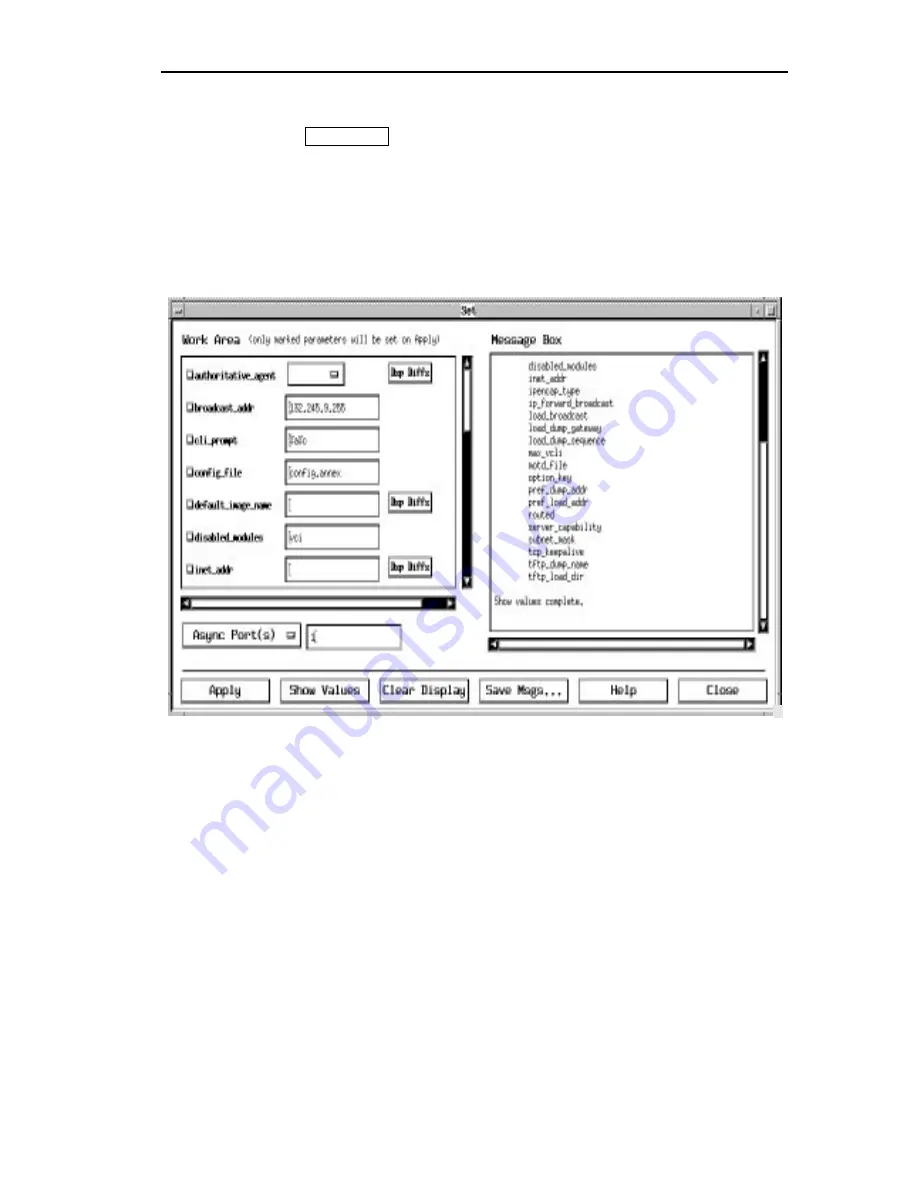
Changing Parameter Values
CSMIM/Micro-CS Management Application Guide
13-7
2
Select the Annexes and parameter options you want to include.
3
Choose
or move the pointer to the Configure menu
and click
Set
.
The
Set
window appears (see Figure 13-2).
The following example is a
Set
window that shows the
Basic_Annex
group’s
values for more than one Annex.
Figure 13-2. Set Window
Understanding the Set Window Format
The
Set
window consists of a work area, a message box, a port type button
and port number field, and push buttons. Its format allows you to see and
change current parameter values and to review your work.
Entering Port Information
The parameters you choose in the main window determine whether you
need to enter port, interface, or channel information for the
Set
command.
If you select parameters that require this information, you can select a port
type and enter port or channel numbers in fields located below the
Work Area
.
Set
Summary of Contents for CSMIM-T1
Page 1: ...Title Page CSMIM MICRO CSMANAGEMENTAPPLICATION ADMINISTRATOR S GUIDE ...
Page 2: ......
Page 22: ...Preface 10 CSMIM Micro CS Management Application Guide ...
Page 32: ...Chapter 1 Installing Annex Manager 1 10 CSMIM Micro CS Management Application Guide ...
Page 54: ...Chapter 2 Window Basics 2 22 CSMIM Micro CS Management Application Guide ...
Page 74: ...Chapter 3 Working with Annex Manager Windows 3 20 CSMIM Micro CS Management Application Guide ...
Page 94: ...Chapter 4 Using the Main Window 4 20 CSMIM Micro CS Management Application Guide ...
Page 152: ...CSMIM Micro CS Management Application Guide 10 4 Figure 10 2 Reset Parameters Window ...
Page 240: ...Chapter 16 Booting and Resetting Annexes 16 20 CSMIM Micro CS Management Application Guide ...
Page 286: ...Chapter 17 Displaying Status Information 17 46 CSMIM Micro CS Management Application Guide ...
Page 300: ...Chapter 18 Annex Manager and SNMP 18 14 CSMIM Micro CS Management Application Guide ...






























