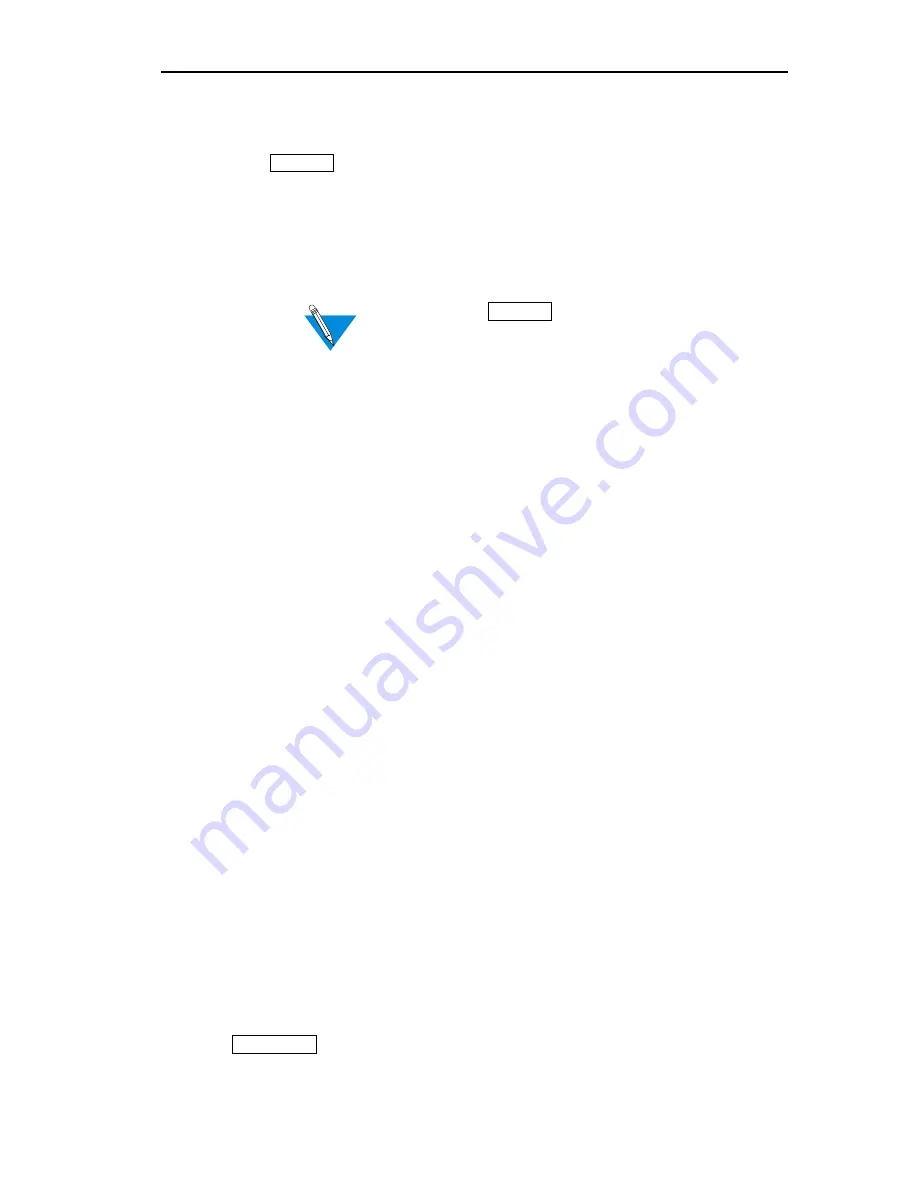
Changing Parameter Values
CSMIM/Micro-CS Management Application Guide
13-9
fields and buttons display that value. Once you select the check
button, you can enter new values or select new options here.
❑
The
(Display Differences) button follows a text field or
an option button if the combination of Annexes and ports you
selected or ports you selected from one Annex do not have
the same parameter value (see Figure 13-2). When the button
appears, text fields or option buttons remain blank.
You can click
to display parameter
values. For more information, refer to
Changing Parameter Values on page 13-6.
Reading the Message Box
The message box monitors
Set
operations. It includes:
❑
The operation’s name surrounded by asterisks. In
Figure 13-2,
*****Set Operation*****
displays.
❑
A status message confirming the current operation.
Setting the
following parameters
is the status message in Figure 13-2.
❑
All parameters included in the group or all parameters you
selected.
❑
The
Set values complete
message indicating that processing is
complete.
❑
Current values when the
Set
operation ends. Annex Manager
performs a
Show
operation automatically on the marked
parameters to confirm your changes. Messages related to
this operation appear in the box.
Message boxes contain error messages if you enter incorrect values, if
Annex Manager cannot find values for parameters, if the process times out
and Annex Manager cannot set values for all marked parameters, or if you
enter an incorrect format for fields that require an integer or an IP address.
For more information, see
Identifying Errors on page 13-13.
Using Push Buttons
Set
provides the following push buttons:
❑
changes values for marked parameters. The
message box reflects this operation and provides error
Dsp Diffs
Dsp Diffs
Apply
Summary of Contents for CSMIM-T1
Page 1: ...Title Page CSMIM MICRO CSMANAGEMENTAPPLICATION ADMINISTRATOR S GUIDE ...
Page 2: ......
Page 22: ...Preface 10 CSMIM Micro CS Management Application Guide ...
Page 32: ...Chapter 1 Installing Annex Manager 1 10 CSMIM Micro CS Management Application Guide ...
Page 54: ...Chapter 2 Window Basics 2 22 CSMIM Micro CS Management Application Guide ...
Page 74: ...Chapter 3 Working with Annex Manager Windows 3 20 CSMIM Micro CS Management Application Guide ...
Page 94: ...Chapter 4 Using the Main Window 4 20 CSMIM Micro CS Management Application Guide ...
Page 152: ...CSMIM Micro CS Management Application Guide 10 4 Figure 10 2 Reset Parameters Window ...
Page 240: ...Chapter 16 Booting and Resetting Annexes 16 20 CSMIM Micro CS Management Application Guide ...
Page 286: ...Chapter 17 Displaying Status Information 17 46 CSMIM Micro CS Management Application Guide ...
Page 300: ...Chapter 18 Annex Manager and SNMP 18 14 CSMIM Micro CS Management Application Guide ...






























