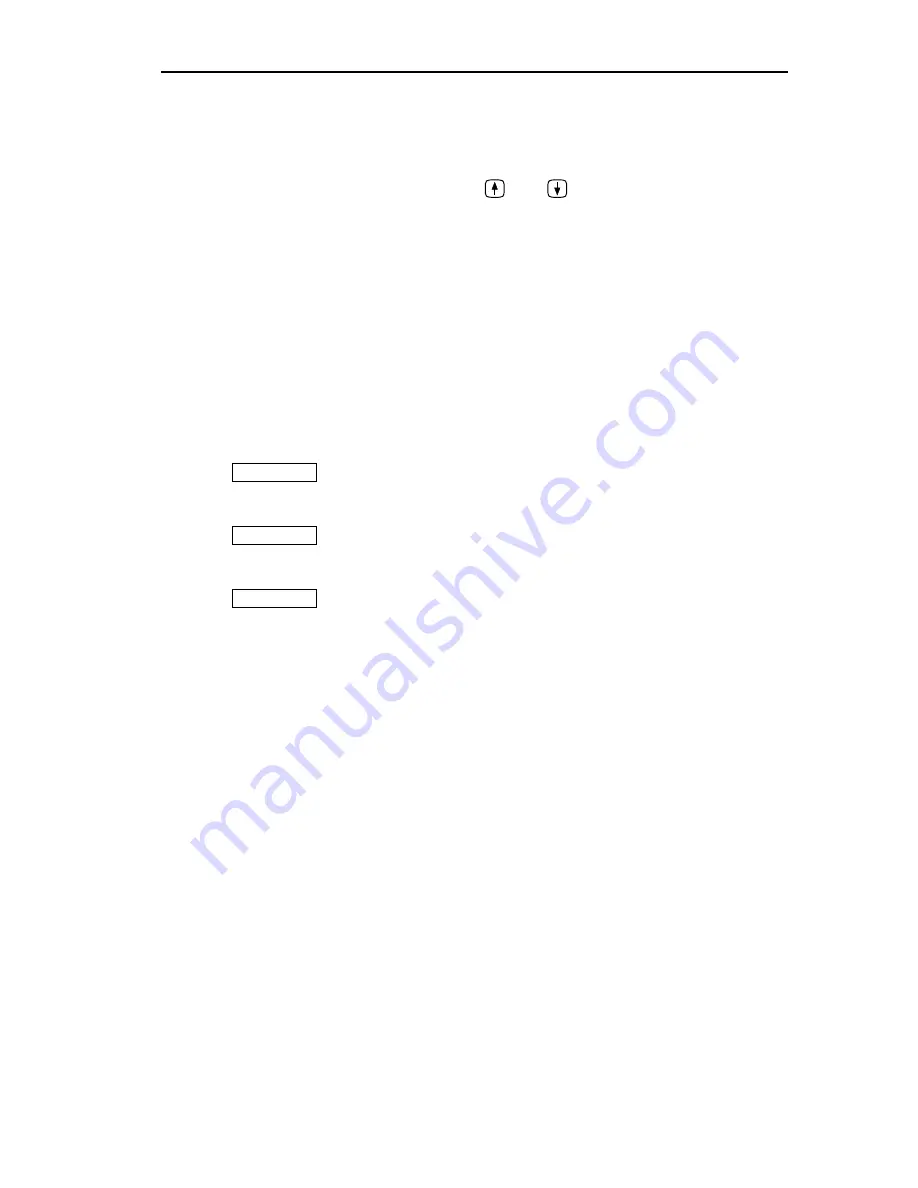
Broadcasting Messages
CSMIM/Micro-CS Management Application Guide
16-15
❑
Use 1 to 128 characters.
❑
Contain any number of lines. You can change the
Broadcast
window’s size to display a message that exceeds the standard
message box, or you can use
and
to display any part of
your message.
The
Broadcast
command uses the standard message followed by the date
and time information and by the text you entered. For example, a broadcast
message sent to warn users that you want to boot an Annex might read
***
Broadcast from SNMP net manager
[Thu Aug 18 11:16:34 1994]*** Please log off Emma immediately for reboot.
Using Push Buttons
Broadcast
uses the following push buttons:
❑
activates the
Broadcast
command for the Annexes you
selected.
❑
displays a window that explains the
Broadcast
command.
❑
removes the
Broadcast
window from your display.
Sending a Broadcast Message
Using the Broadcast Command
You can use
Broadcast
when you need to communicate quickly with all
terminals connected to an Annex. To send a message:
1
Create an Annex list and select one or more Annexes.
For more information about creating lists, see
Saving and
Opening Annex Lists on page 4-13.
2
Select
Broadcast
from the Configure menu.
The
Broadcast
window displays (see Figure 16-5).
3
Choose the
Broadcast Destination
you need.
You can select
All
,
Async
or
Virtual
. For detailed information, refer
to
Choosing a Broadcast Destination earlier in this chapter.
4
Enter message text in the
Broadcast Message
box.
Apply
Help
Close
Summary of Contents for CSMIM-T1
Page 1: ...Title Page CSMIM MICRO CSMANAGEMENTAPPLICATION ADMINISTRATOR S GUIDE ...
Page 2: ......
Page 22: ...Preface 10 CSMIM Micro CS Management Application Guide ...
Page 32: ...Chapter 1 Installing Annex Manager 1 10 CSMIM Micro CS Management Application Guide ...
Page 54: ...Chapter 2 Window Basics 2 22 CSMIM Micro CS Management Application Guide ...
Page 74: ...Chapter 3 Working with Annex Manager Windows 3 20 CSMIM Micro CS Management Application Guide ...
Page 94: ...Chapter 4 Using the Main Window 4 20 CSMIM Micro CS Management Application Guide ...
Page 152: ...CSMIM Micro CS Management Application Guide 10 4 Figure 10 2 Reset Parameters Window ...
Page 240: ...Chapter 16 Booting and Resetting Annexes 16 20 CSMIM Micro CS Management Application Guide ...
Page 286: ...Chapter 17 Displaying Status Information 17 46 CSMIM Micro CS Management Application Guide ...
Page 300: ...Chapter 18 Annex Manager and SNMP 18 14 CSMIM Micro CS Management Application Guide ...






























