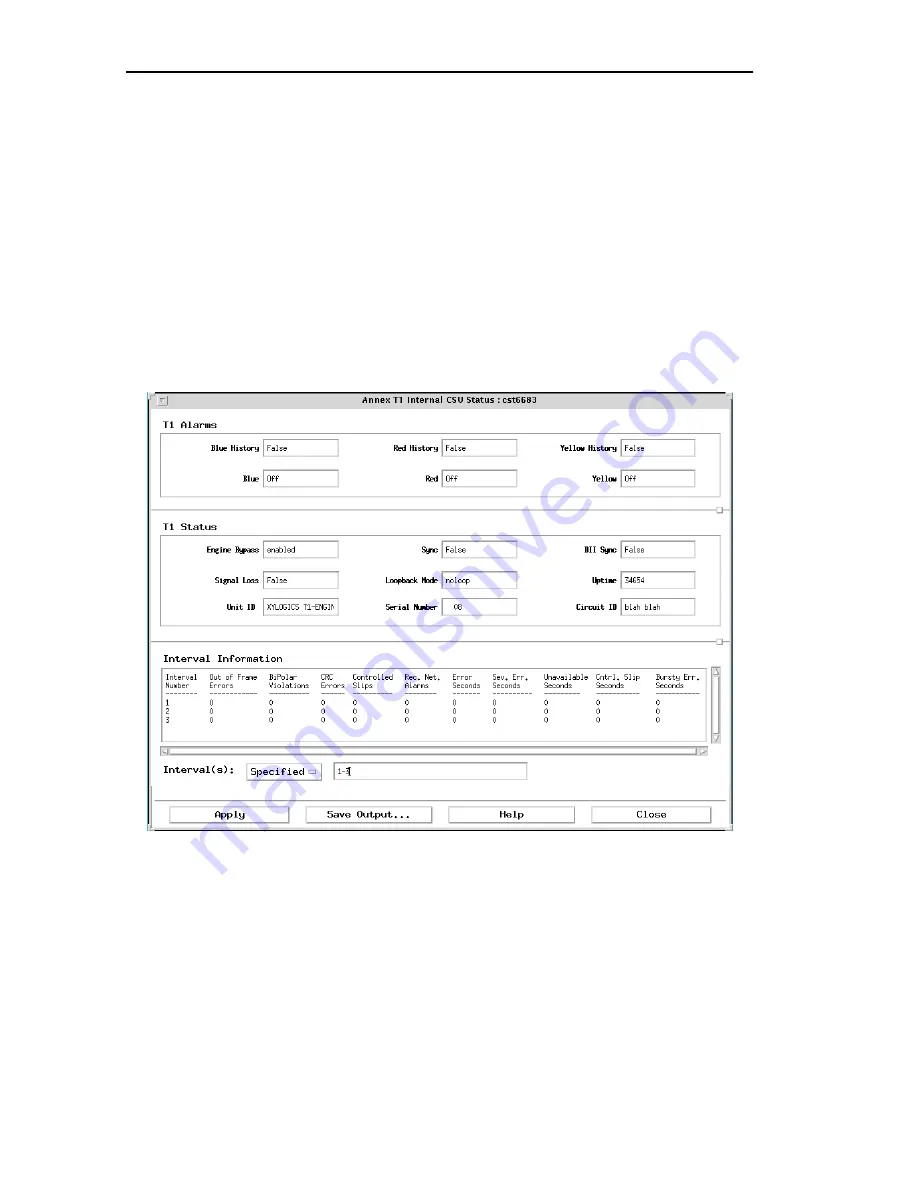
Chapter 17 Displaying Status Information
17-24
CSMIM/Micro-CS Management Application Guide
For more information about creating Annex lists, see
Saving
and Opening Annex Lists on page 4-13.
2
Select a single Annex that contains a T1 DS1 interface from the
list.
3
Hold the mouse button on the Status menu, select
T1.
4
Choose Internal CSU
and release the mouse button.
The
Annex T1 Internal CSU Status
window appears
(see Figure 17-6).
The following example shows the
Annex T1 Internal CSU Status
window.
Figure 17-6. Annex T1 Internal CSU Status Window
Understanding the Annex T1 Internal CSU Status Window
The
Annex T1 Internal CSU Status
window displays information in the
T1 Alarms, T1 Status
and
Interval Information
boxes. In addition, it includes the
Interval(s)
field. You can enter information in this field. Like all Annex status
commands, you cannot change an Annex configuration from this window.
Summary of Contents for CSMIM-T1
Page 1: ...Title Page CSMIM MICRO CSMANAGEMENTAPPLICATION ADMINISTRATOR S GUIDE ...
Page 2: ......
Page 22: ...Preface 10 CSMIM Micro CS Management Application Guide ...
Page 32: ...Chapter 1 Installing Annex Manager 1 10 CSMIM Micro CS Management Application Guide ...
Page 54: ...Chapter 2 Window Basics 2 22 CSMIM Micro CS Management Application Guide ...
Page 74: ...Chapter 3 Working with Annex Manager Windows 3 20 CSMIM Micro CS Management Application Guide ...
Page 94: ...Chapter 4 Using the Main Window 4 20 CSMIM Micro CS Management Application Guide ...
Page 152: ...CSMIM Micro CS Management Application Guide 10 4 Figure 10 2 Reset Parameters Window ...
Page 240: ...Chapter 16 Booting and Resetting Annexes 16 20 CSMIM Micro CS Management Application Guide ...
Page 286: ...Chapter 17 Displaying Status Information 17 46 CSMIM Micro CS Management Application Guide ...
Page 300: ...Chapter 18 Annex Manager and SNMP 18 14 CSMIM Micro CS Management Application Guide ...






























