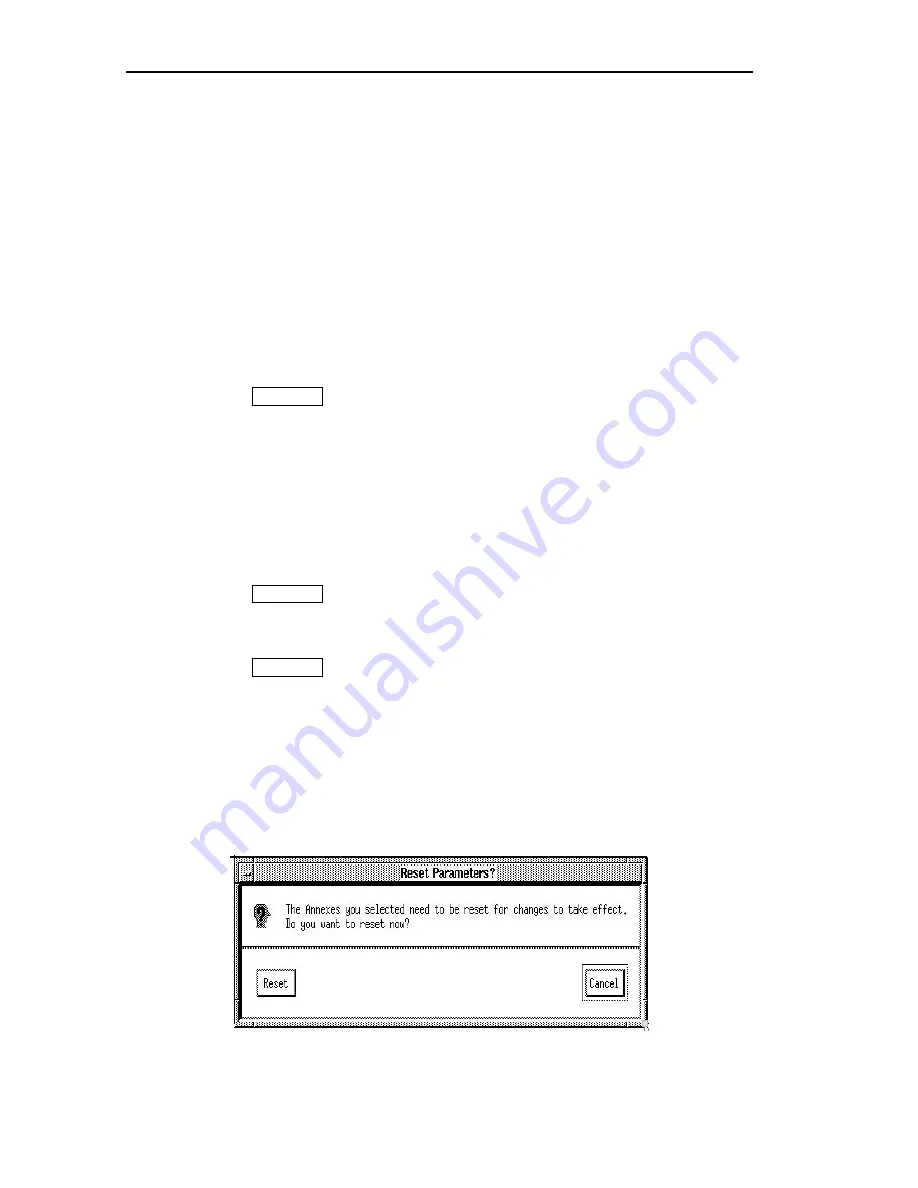
Chapter 7 Setting Asynchronous Port Values
7-14
CSMIM/Micro-CS Management Application Guide
Changing Port Settings
The
Edit
Async Ports
window displays current settings for the ports you
selected and allows you to change these settings:
1
Display the
Edit
Async Ports
window.
2
Select buttons in the
Port Options box that are appropriate for the
ports you chose.
The selections you make here control the availability of the
remaining fields. For detailed information about the
Port Options
box, see
Understanding the Edit Async Ports Window earlier
in this chapter.
3
Press
.
The
Edit
Async Ports (continued)
window appears.
4
Enter or change information in the
PPP Security
,
Time
, or
LAT
boxes.
Available fields depend on your selections in the previous
window. For detailed information, see
Understanding the Edit
Async Ports (continued) Window earlier in this chapter.
5
Press
.
The
Edit
Async Ports
window reappears.
6
Press
.
The
Reset Parameters
window appears if you selected the
Confirm
Auto Reset
option from the pull-down menu and if the settings
you changed require Annex Manager to reset Annexes. If you
did not select
Confirm Auto Reset
, Annex Manager resets Annexes
without notifying you.
Figure 7-4. Reset Parameters Window
More
OK
Apply
Summary of Contents for CSMIM-T1
Page 1: ...Title Page CSMIM MICRO CSMANAGEMENTAPPLICATION ADMINISTRATOR S GUIDE ...
Page 2: ......
Page 22: ...Preface 10 CSMIM Micro CS Management Application Guide ...
Page 32: ...Chapter 1 Installing Annex Manager 1 10 CSMIM Micro CS Management Application Guide ...
Page 54: ...Chapter 2 Window Basics 2 22 CSMIM Micro CS Management Application Guide ...
Page 74: ...Chapter 3 Working with Annex Manager Windows 3 20 CSMIM Micro CS Management Application Guide ...
Page 94: ...Chapter 4 Using the Main Window 4 20 CSMIM Micro CS Management Application Guide ...
Page 152: ...CSMIM Micro CS Management Application Guide 10 4 Figure 10 2 Reset Parameters Window ...
Page 240: ...Chapter 16 Booting and Resetting Annexes 16 20 CSMIM Micro CS Management Application Guide ...
Page 286: ...Chapter 17 Displaying Status Information 17 46 CSMIM Micro CS Management Application Guide ...
Page 300: ...Chapter 18 Annex Manager and SNMP 18 14 CSMIM Micro CS Management Application Guide ...






























