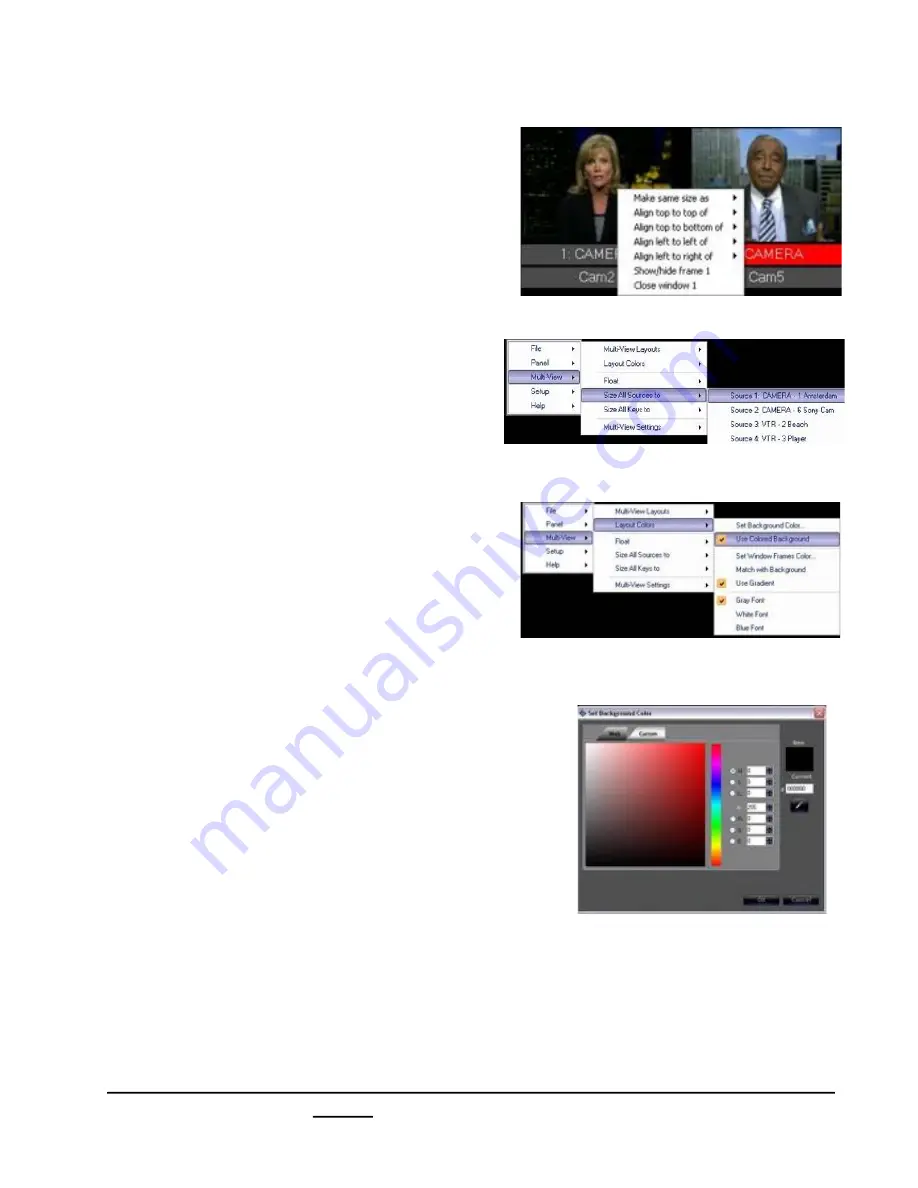
install - concepts - PixMaster - switcher - CG - clips - controls - team - appendix
Broadcast Pix
V5
4.
To align or size monitors right-click on the
monitor and select which source you
would like to copy its attributes from, as
shown on the right.
You may also size all the sources to each
other by selecting the
Multi-View
menu,
then
Size All Sources to,
as shown on
the right.
A similar option is available for sizing all
Key Windows, select
Size all Keys to
in
the same menu.
5.
To make your monitors stand out in your
display, you also have several coloring
options under the
Layout Colors
menu,
as shown on the right.
To change the background color, select
the
Multi-View
menu and select
Use
Colored Background
(by default this
option is selected on).
To change to the color of the background
select the
Set Background Color…
option, which will open a color picker as
shown on the right.
Either select a color patch in the
Web
tab
or select the
Custom
tab and choose a
custom color. To save the color click on
the
OK
button.
(The background color will update once
OK is selected, there is no preview of the
background color)
You may also use your own custom
background picture, simply change the
Windows desktop to your liking in the
Display Properties of the workstation and
deselect Use Colored Background.
2.5.8






























