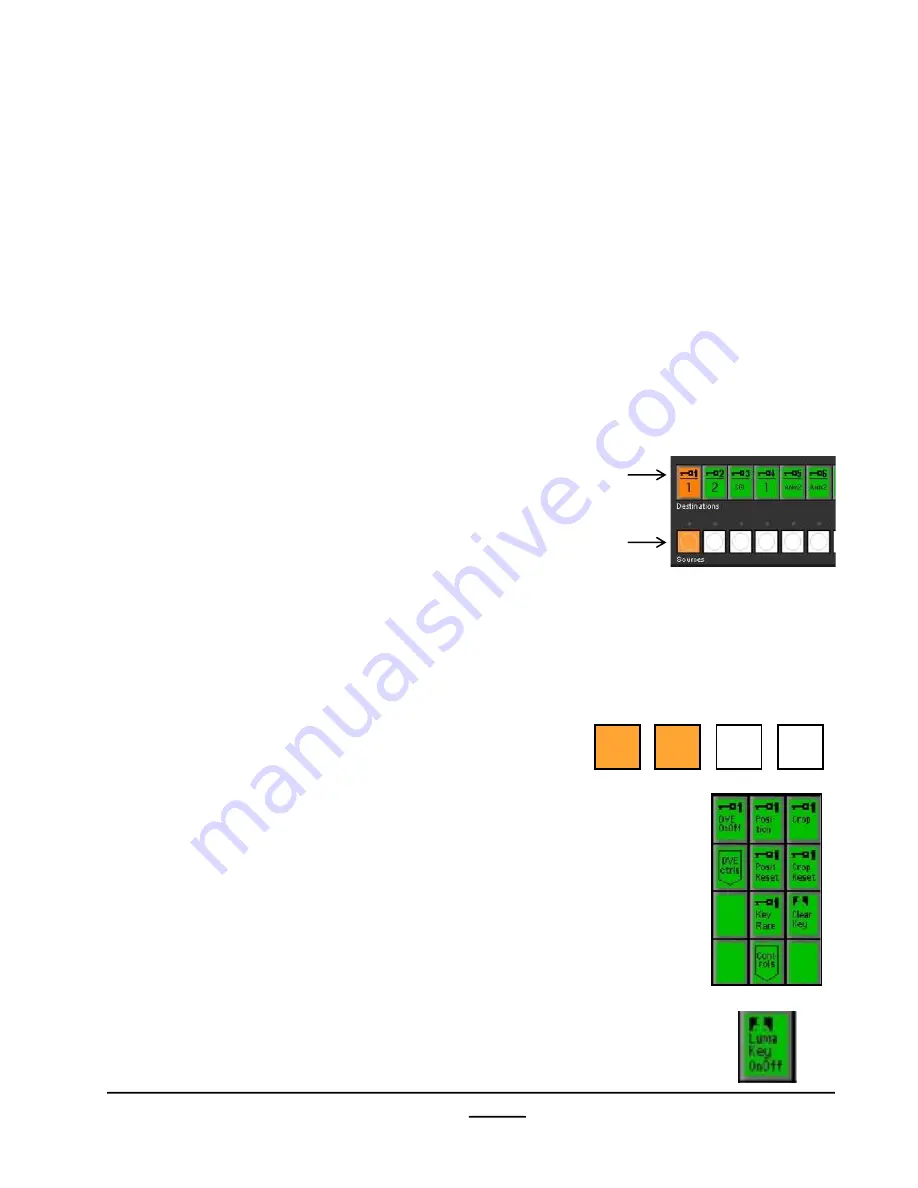
install - concepts - PixMaster - switcher - CG - clips - controls - team - appendix
Broadcast Pix
V5
4.8 Luma key
Similar to chromakey, luminance key or Luma key is a method of removing the dark
portions of a video picture and replacing that with another image with a different image.
A common application for Luma key is in worship productions, where white song words
with a black background from a computer signal input (like PowerPoint), and then
using a Luma key the words are cut out of the image and placed on a different
background, such as a clip from the clip store or over a camera filming the choir.
One Luma key comes standard with the Broadcast Pix switcher, and as an option
multiple sources may have a Luma key assigned to it.
When using a Luma key, all controls are accessed through the Source Controls
PixPad. Also, when a Luma key is applied to a source, the Luma key will appear
everywhere that source is applied to, i.e. program, preview, key, etc.
4.8.1 Activating & Adjusting the Luma key
1.
Place the video source to be lumakeyed in a
Keyer by pressing the
[Key Select]
button of
that key in the destination row.
Then select the
[source]
button for the
desired camera in the source row, as shown
on the right.
This example will assume Key 1 is the
desired location and source 1 as the desired
camera. You may Luma key any external live
source, or any clip from within the clip stores.
2.
Bring Key 1 onto preview, by pressing the
[Key 1 Transition]
button, as shown on the
right.
3.
In the PixPad, which should have the Keyer
PixPad active, press the
[ClearKey]
PixButton, as shown on the right.
The PixPad will change to show the
ClearKey Controls.
4.
To turn on the Luma Key, select the
[Luma
Key OnOff]
PixButton, as shown on the
right.
4.8
Key
1
Bgr
Key
2
Key
3






























