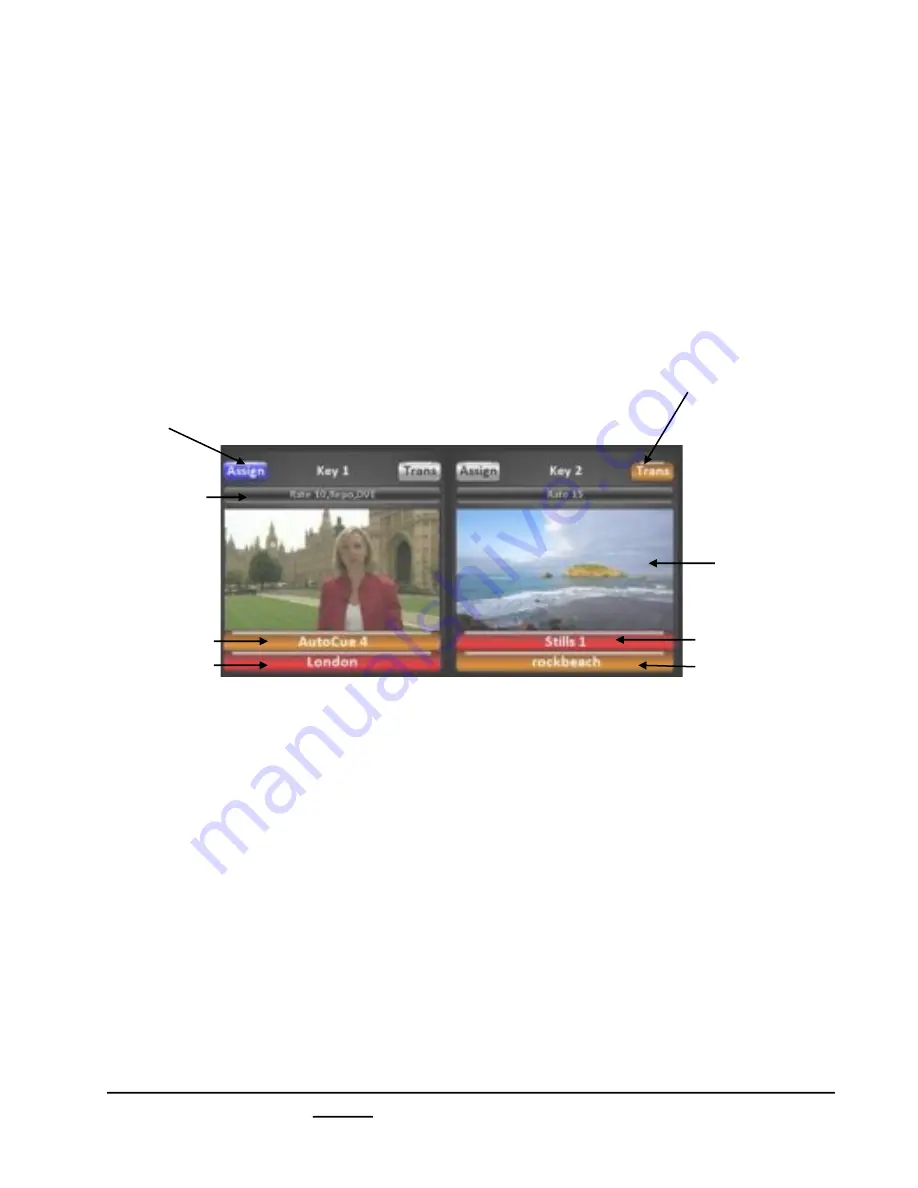
install - concepts - PixMaster - switcher - CG - clips - controls - team - appendix
Broadcast Pix
V5
2.5.3 Keyer Windows on the Multi-View
The Multi-View shows the contents and status of all 6 keyers. Just as with source
monitors, a keyer monitor displays the thumbnail of the content that is currently loaded
into the keyer as well as the device name, content name and tally status for
Program/Preview. Similar to the source monitors, each individual keyer window can be
independently positioned and sized.
Modifiers applied to a Key are also shown on the Multi-View in the keyer windows. The
Key transition rate and if a keyer has a DVE, Crop and/or a Reposition applied to it
appears in the mini status display above the thumbnail.
Transitioning Keys individually with the Multi-View
To Manually Bring a Key On Program
:
1.Any key that is off-air (grey or orange), can be brought on-air by clicking on its keyer
thumbnail on the Multi-View. This will cause this key to fade on-air at the rate for that
keyer, and the tally underneath will change color to red.
To Manually Take a Key Off Program:
1.Any key that is on-air (red), can be taken off-air by by clicking on its thumbnail on the
Multi-View. This will cause this key to fade off-air at the rate for that keyer, and the tally
underneath will change color to red (or orange if its key transition button is on).
2.5.3
Key Transition Buttons:
Shows you which keyer
will be effected in the next
transition when
illuminated
ME Tally
Program/Preview Tally
What device is
assigned to each keyer
The name of the
content currently
selected in the device
Thumbnail or live
video
Key Rate &
Key Modifiers
NOTE:
The ME 1 tally will only be active on systems with the 2ME SoftPanel option installed
Key Assignment Buttons:
Used to delegate sources to a
keyer using Multi-View source
windows






























