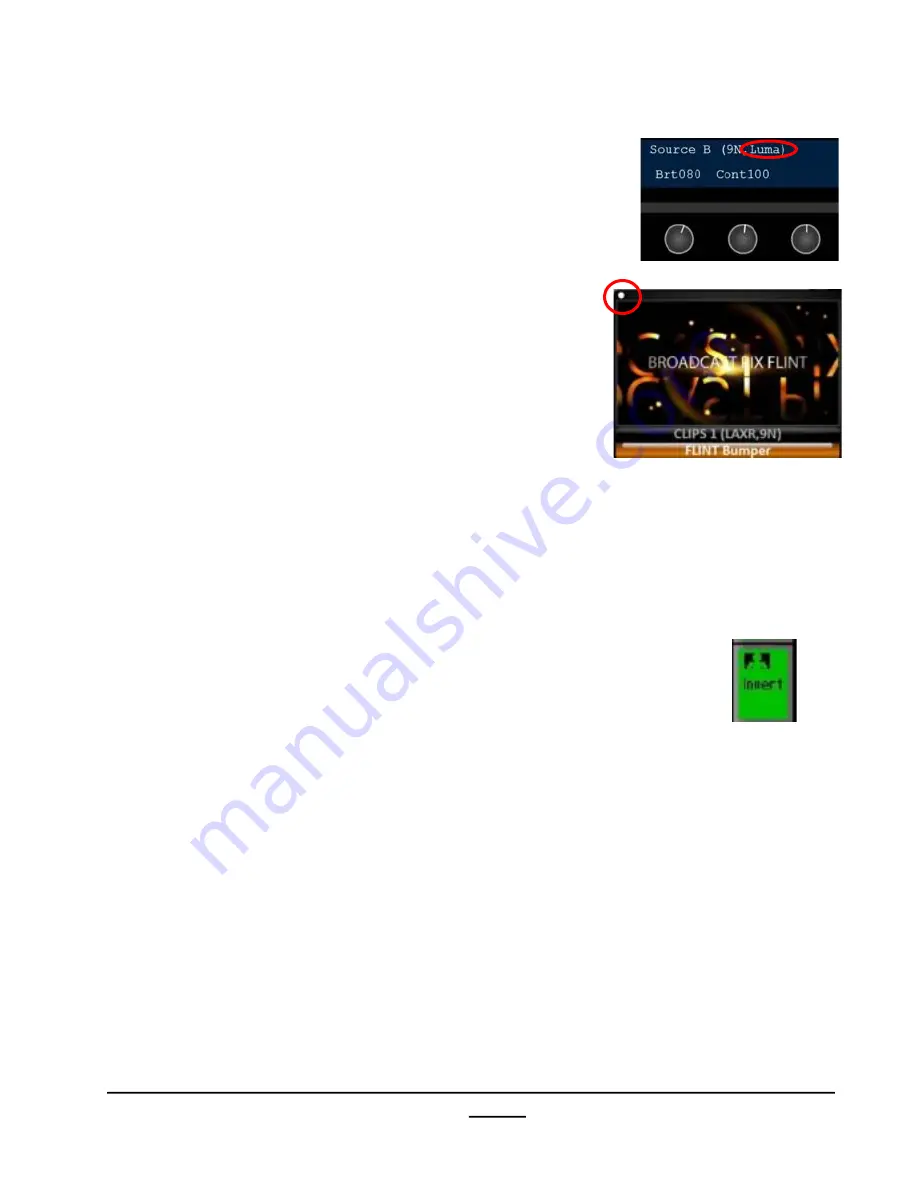
install - concepts - PixMaster - switcher - CG - clips - controls - team - appendix
Broadcast Pix
V5
5.
The display on the control panel will read out
Luma at the end of the source attributes and
the source window on the Multi-View will
now display a white dot in the upper left
hand corner. Bother of these indicate that
Luma Key is on and active for that specific
source, as shown on the right.
6.
Adjust the
[1
st
Knob]
Brightness value by
turning its knob under the display. The
Brightness setting determines the range of
the brightness that is cut out/removed. The
greater amount of clip the more transparent
the source will be.
7.
Adjust the
[2
nd
Knob]
Contrast value by
turning its knob under the display. The
Contrast setting determines the overall
amount of brightness that is cut out. The
greater amount of gain the harsher the
edges will be, too much gain will make the
entire source transparent.
8.
To invert the keying, press
[Invert]
PixButton
in the PixPad, as shown on the right.
The display will show the letters Inv.
Inverting the key reverses the values used in
the luminance key. Inverting the key can
assist in fine-tuning the key.
4.8.1






























