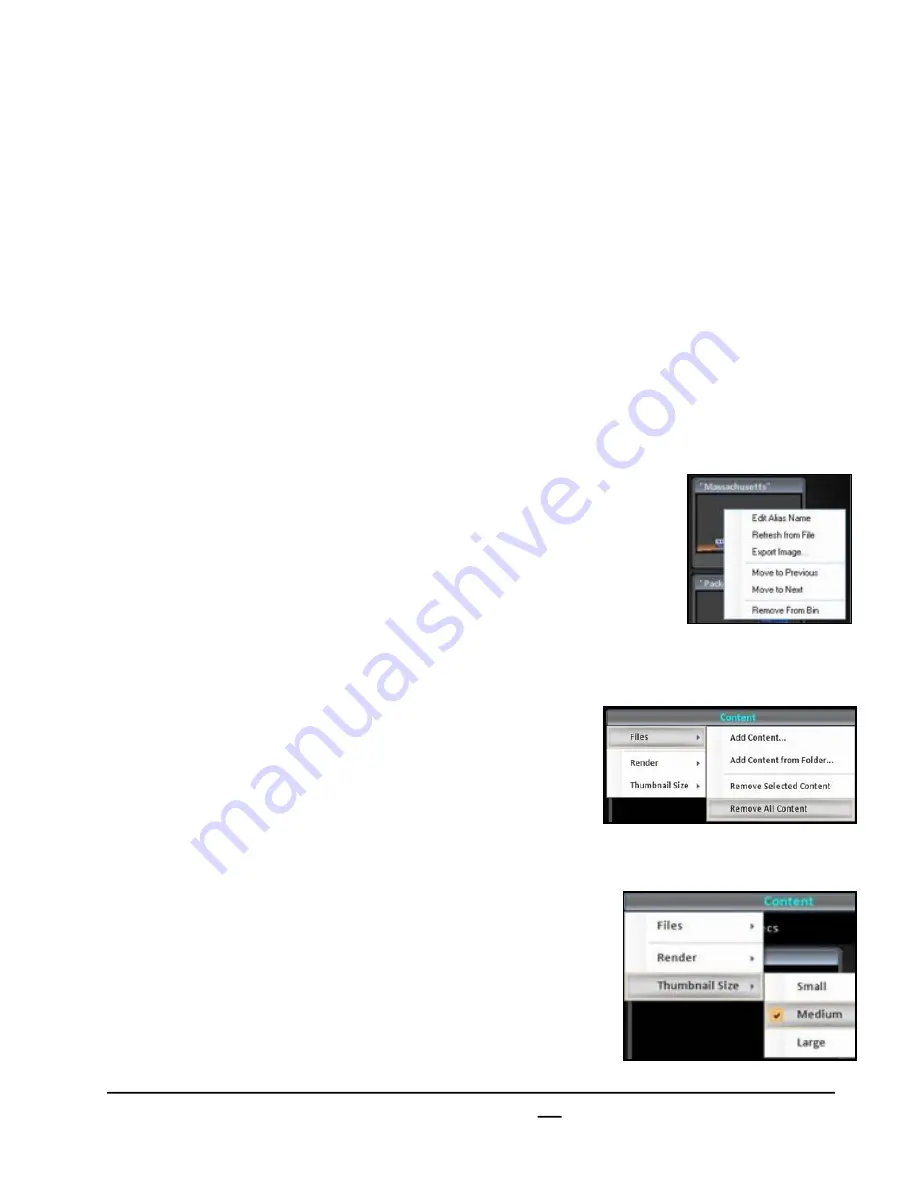
install - concepts - PixMaster - switcher - CG - clips - controls - team - appendix
Broadcast Pix
V5
5.9.5
3.
In the text field,
enter
the desired search term.
4.
On the keyboard, press the
enter
button.
The first file with a positive match to the search term
will be selected in blue in the Content panel.
5.
To find the next file with a similar search term, click in
the
Search
text field and press
enter
on the
keyboard.
6.
To enter a new search term, repeat steps 1 - 5.
To Remove Files from the Content Panel:
1.
Select the desired file to be removed, and it will
highlight blue.
2.
Right-click
on the thumbnail, and a drop down
menu will appear, as shown on the right.
3.
Select the
Remove From Bin
option and the file will
be removed.
To Clear all Files from the Content Panel:
1.
Click on the
Content Menu,
and a drop down menu
will appear, as shown on the right.
2.
Select the
Files
option.
3.
Select
Remove All Content.
The bin will now
be empty.
To Change the Thumbnail Size:
1.
Click on the
Content Menu,
and a drop down menu
will appear, as shown on the right.
2.
Select the
Thumbnail Size
option.
3.
Select either
Small, Medium
or
Large.
A checkmark will appear on the selected size, and
The thumbnails will resize within the Content Panel.






























