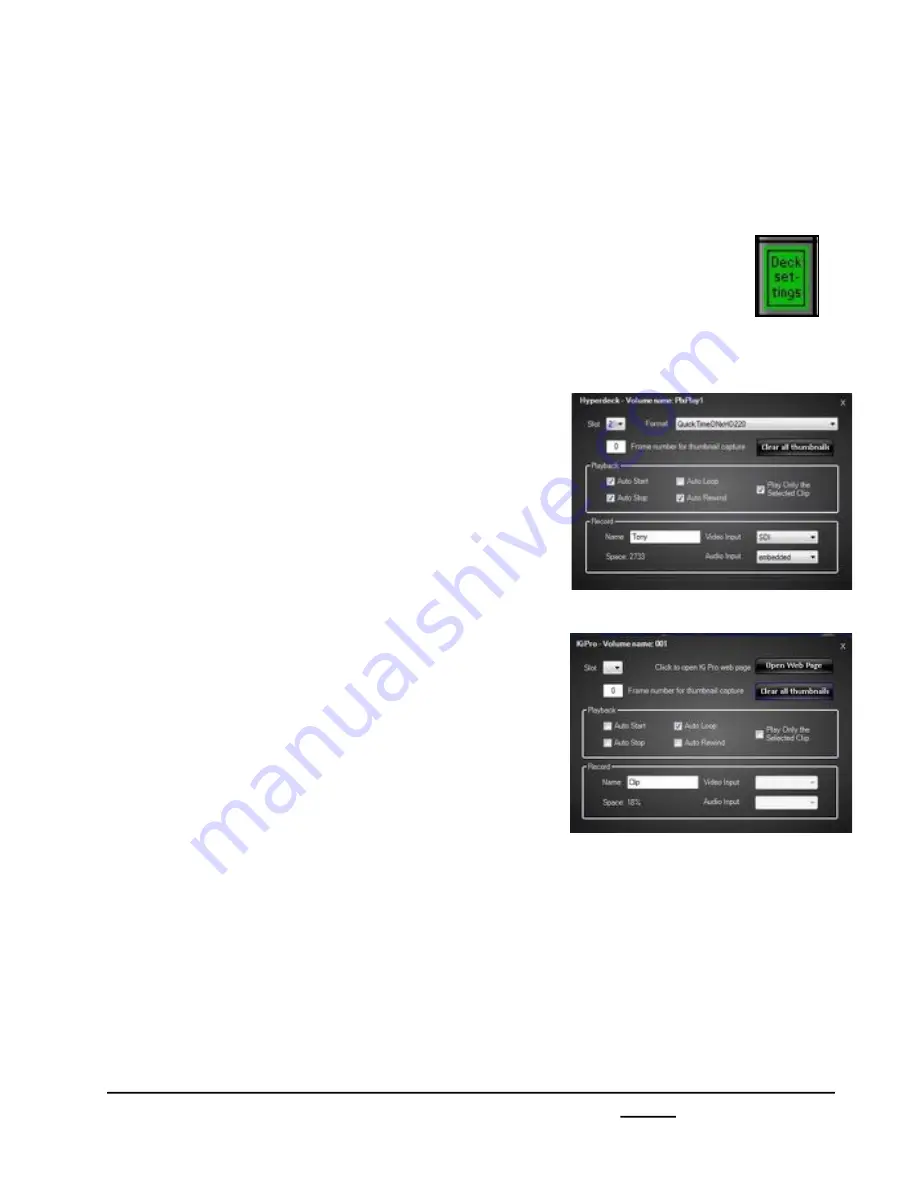
install - concepts - PixMaster - switcher - CG - clips - controls - team - appendix
Broadcast Pix
V5
7.18.6
7.18.6 Deck Control Settings
Engineering settings can be modified through the Deck Settings window, which is
accessible from the PixPad. Settings include changing record settings, format settings and
playback setting.
To adjust Deck Settings:
1.
On the Controls PixPad select the
[Deck
Settings]
PixButton, as shown on the
right.
2.
The Deck Settings menu will appear, as
shown on the right.
Note that the KiPro and Hyperdeck menus
are slightly different based on the
available features on the specific deck.
Under the
Format
drop down menu,
select the desired codec for recording and
playback.
Only clips with the selected codec will be
visible in the Clips list and be allowed to
playback.
3.
In the Playback section, apply
Auto Start,
Auto Stop, Auto Loop
and/or
Auto
Rewind
attributes, which will be applied
for all clips.
4.
To only play one clip at a time instead of
the entire timeline on disk, select the
Play
Only the Selected Clip
check box.
5.
In the Record section, enter the record
Name
in the text field as the default
record name for each recording. Each
recording will auto-enumerate.
Note that on KiPros, the Use Custom Clip
Take option needs to be set to On.






























