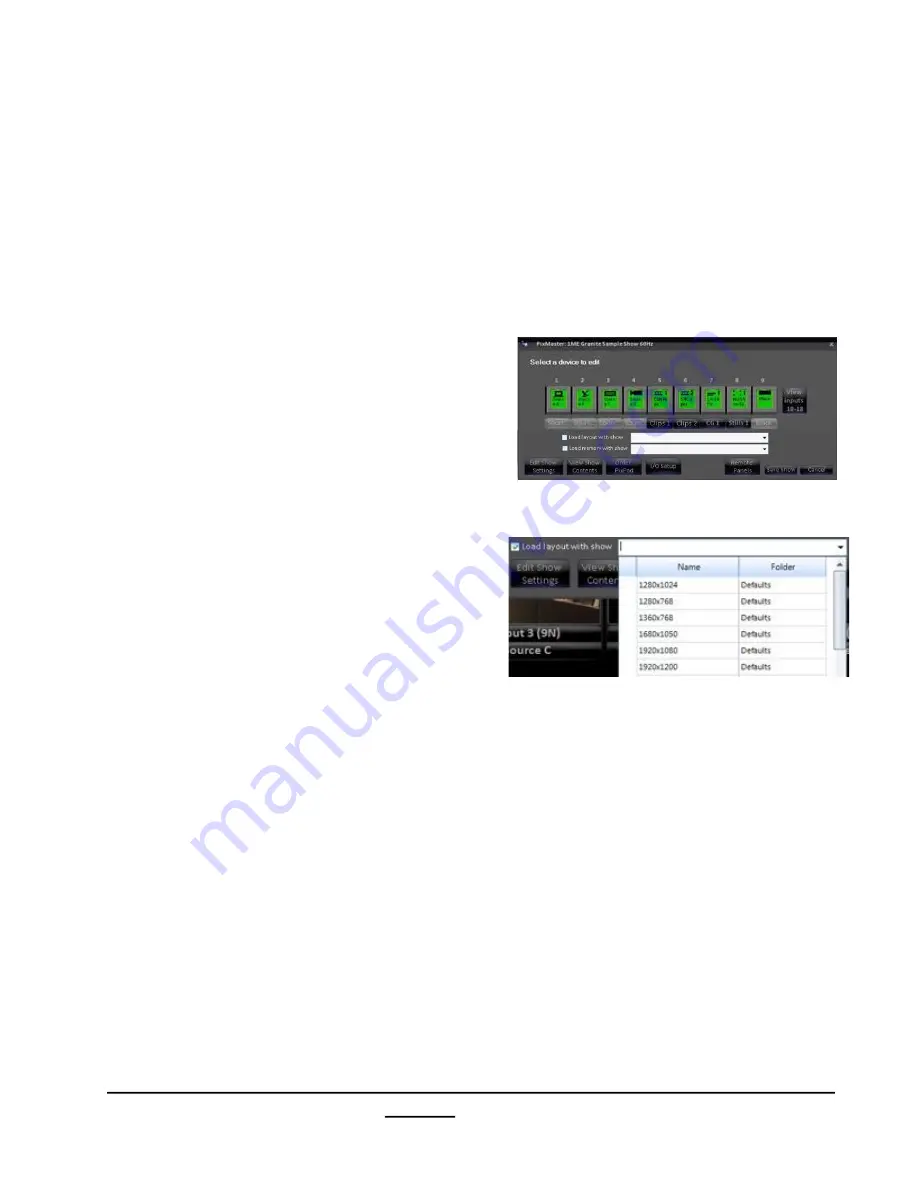
install - concepts - PixMaster - switcher - CG - clips - controls - team - appendix
Broadcast Pix
V5
3.9 Show Linking
When a show is loaded, in addition to control panel mapping, content loading and
custom source naming, a show can also be set to have a Fluent-View layout and a
Fluent Macro linked to each show load. This show linking allows each custom show to
start and open exactly how the technical director or producer would like. Macros or
Snapshot memories to be used should be more of a setup memory to configure the
system to a known good starting point. Note that a layout must be pre-saved and a
Macro pre-saved/recorded to be available as a selection.
To Link a Layout to a Show:
3.9
1.
Open PixMaster to its first editable
screen, the Select a device to edit, as
shown to the right.
2.
Place a check mark next to the
Load
layout with show.
3.
Click on the Load layout with show drop
down menu, and
select
the desired
saved layout from the available list, as
shown on the right.
To save a layout to appear in this list,
see section 2.5.8.
On the next show load the Fluent-View
will open to the selected layout,
regardless of the Startup Layout
selected in the System Settings menu.
If both a Startup Layout and a Show
Layout are set to load, the show may
take a little extra time to have the show
fully load correctly.
4.
To have no layout load at show load,
uncheck the
Load layout with show
option.






























