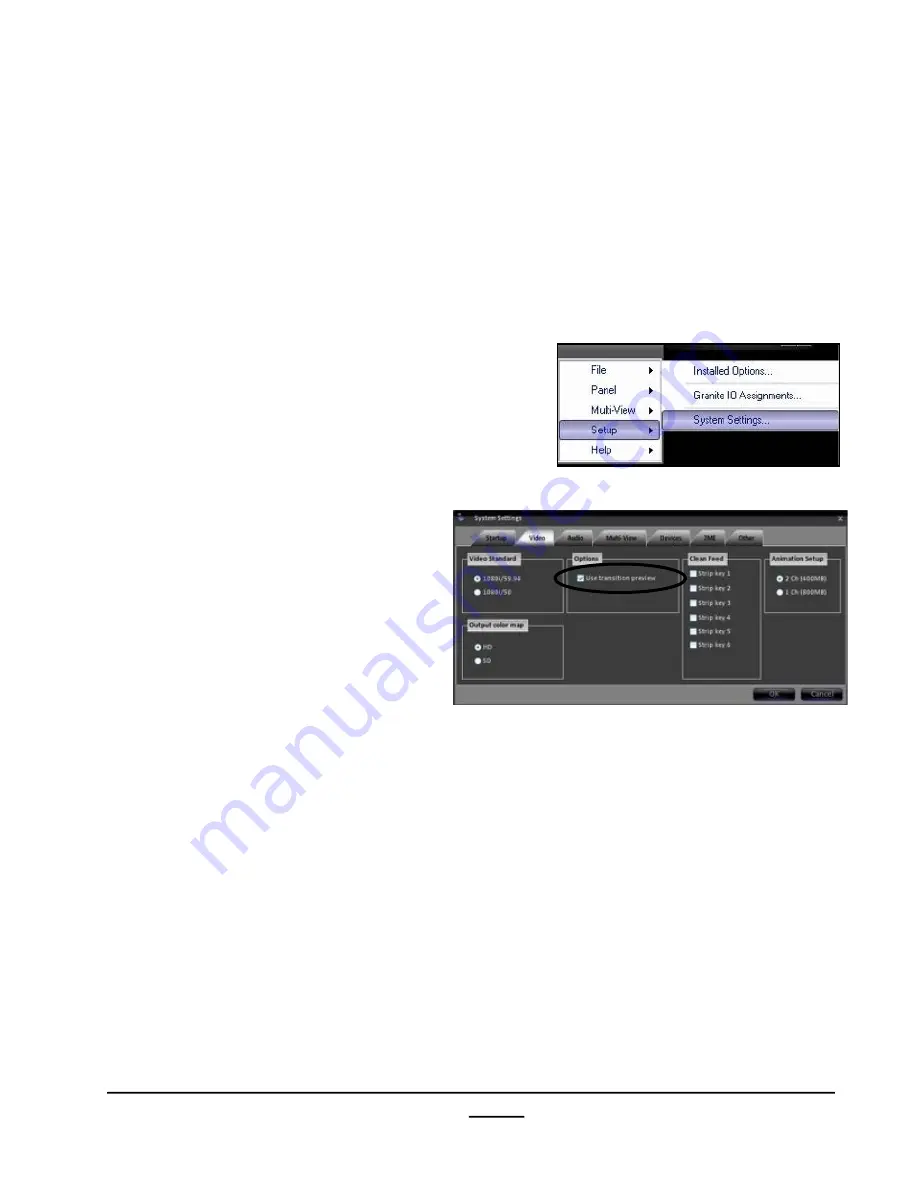
install - concepts - PixMaster - switcher - CG - clips - controls - team - appendix
Broadcast Pix
V5
To preview the end state of a transition:
1.
Select the
Setup
drop down menu.
2.
Click on
System Settings
…,
as shown on the right.
3.
In the System Settings window, select
the
Video
tab.
4.
Under the Options section,
place a check mark next to
Use transition preview
, as
shown on the right.
Every Granite 2000 system
comes with Transition Preview
enabled (checked).
5.
Click on the
OK
button to save and
exit the System Settings window.
6.
To turn off Transition Preview, repeat
these steps.
4.2.1
4.2.1 Transition Preview
Transition Preview adds confidence by showing the end state of the transition on the
Preview Monitor. This is useful when you have keyers on-air, and want to keep them on-
air or take them off-air. The Transition Preview acts as a reminder, notifying you exactly
what layers will be on air after the next transition. It can also be used to frame your shots
in the preview monitor, just in case a keyer or graphic is covering up something important
in your shot.






























