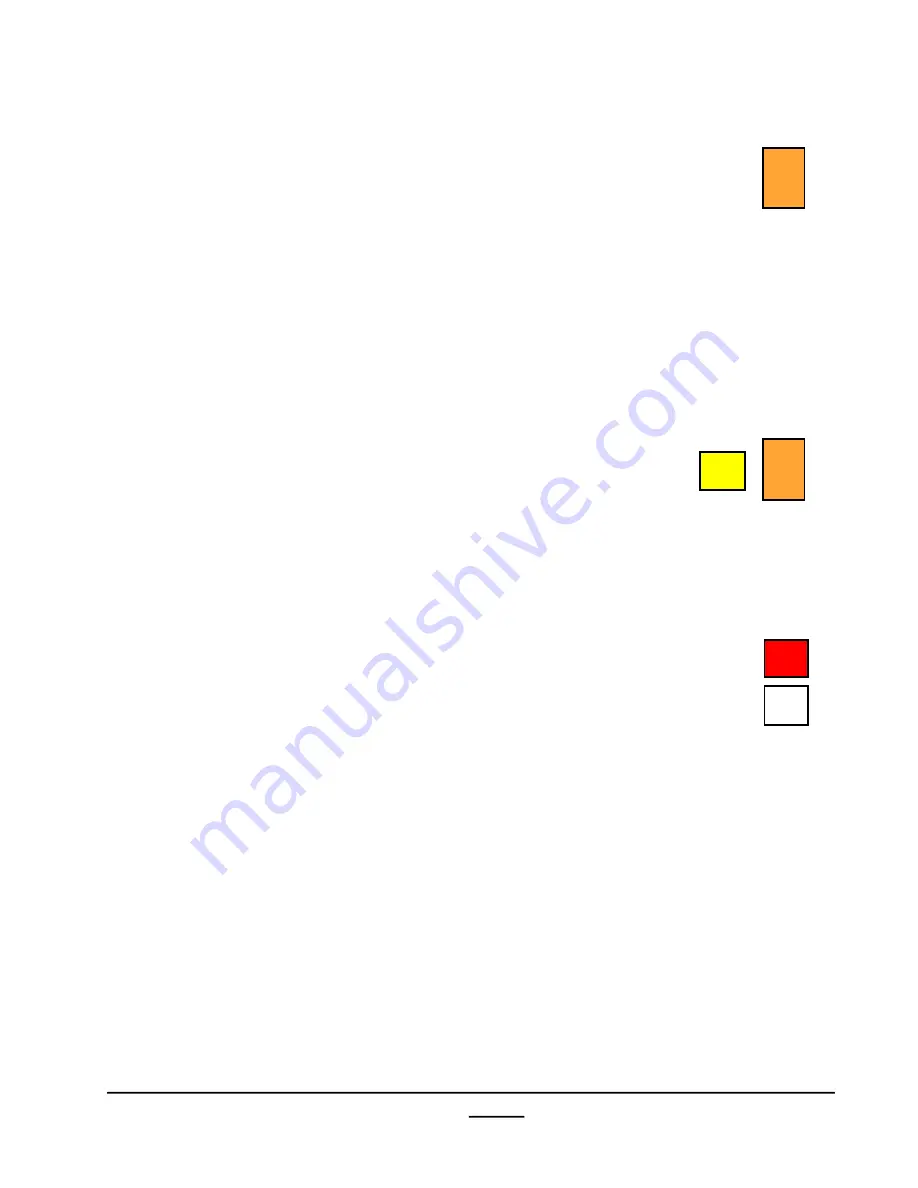
install - concepts - PixMaster - switcher - CG - clips - controls - team - appendix
Broadcast Pix
V5
4.11.9
To Change an Output:
1.
On the Remote Panel, select the
[Output]
PixButton, it
will illuminate orange and display the selected output,
as shown on the right.
2.
Continue to select the
[Output]
PixButton until the
desired output is reached. If all outputs are enabled in
PixMaster, then there are up to 6 (12 on + models)
button pushes - one for each output.
3.
In the Inputs section, select an
[Input]
PixButton
1 through 11, A or B. The button will illuminate orange
(red if Program is the selected output) and the video
will be routed to the SDI output on the Switcher.
4.
To access inputs 12-22, C or D, select the
[Shift]
button, it will illuminate yellow, as shown on the right.
Repeat step # 3 to select an input.
To return to inputs 1-11 select the
[Shift]
button and
the button will turn off.
To Lock the Remote Panel:
1.
On the Remote Panel, select the
[Lock]
button, it will
illuminate red, as shown on the right.
Now any button push will be ignored by the panel,
preventing any accidental switch.
2.
To unlock the panel, select the
[Lock]
button, and it will
turn off. The Remote Panel is now back in it’s normal
operational mode.
AUX
1
AUX
1
Shift
Lock
Macro






























