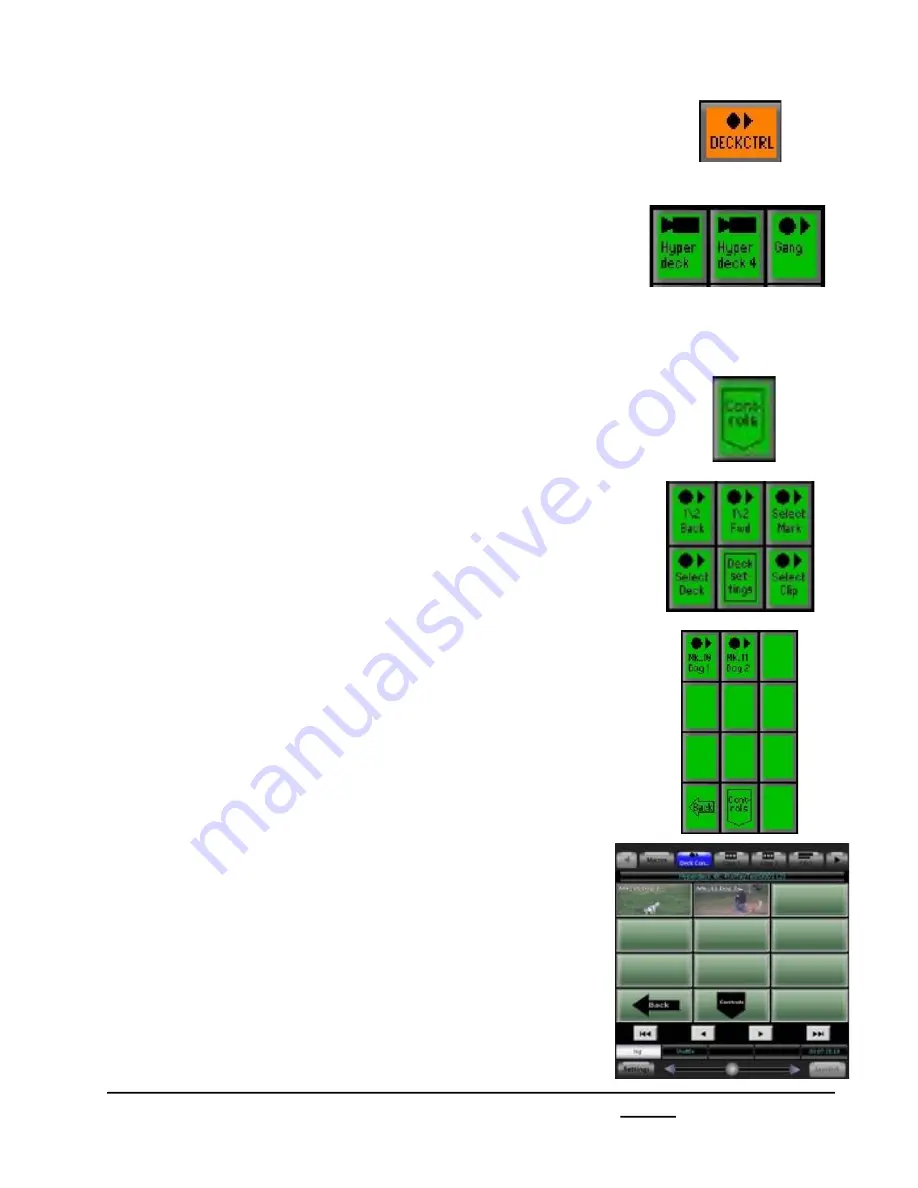
install - concepts - PixMaster - switcher - CG - clips - controls - team - appendix
Broadcast Pix
V5
7.18.7
5.
To view clips and marks on the PixPad,
select the
[Deck Ctrl]
PixButton, it will
illuminate orange, as shown on the right.
6.
To move a gang of decks simultanisouly
select the
[Gang]
PixButton, or if just one
deck is desired to be controlled select an
individual
[Deck Name]
PixButton, as
shown on the right.
7.
The first level on the PixPad shows the
clips. On the Multi-View thumbnails will
appear along with the clip name.
Select the
[Control]
PixButton.
8.
In the Controls PixPad, select the
[Select
Mark]
PixButton, as shown on the right.
9.
The list of all marks on the disk will
appear in chronological order, as shown
on the right.
The Multi-View PixPad will show a
thumbnail of the mark as well as the mark
name in the upper left corner, as shown
on the right.
The [Back] and [Next] PixButtons can be
used to navigate to the desired mark.
Select the
[Mark Name]
PixButton.
The deck(s) will jump to that specific mark
location.






























