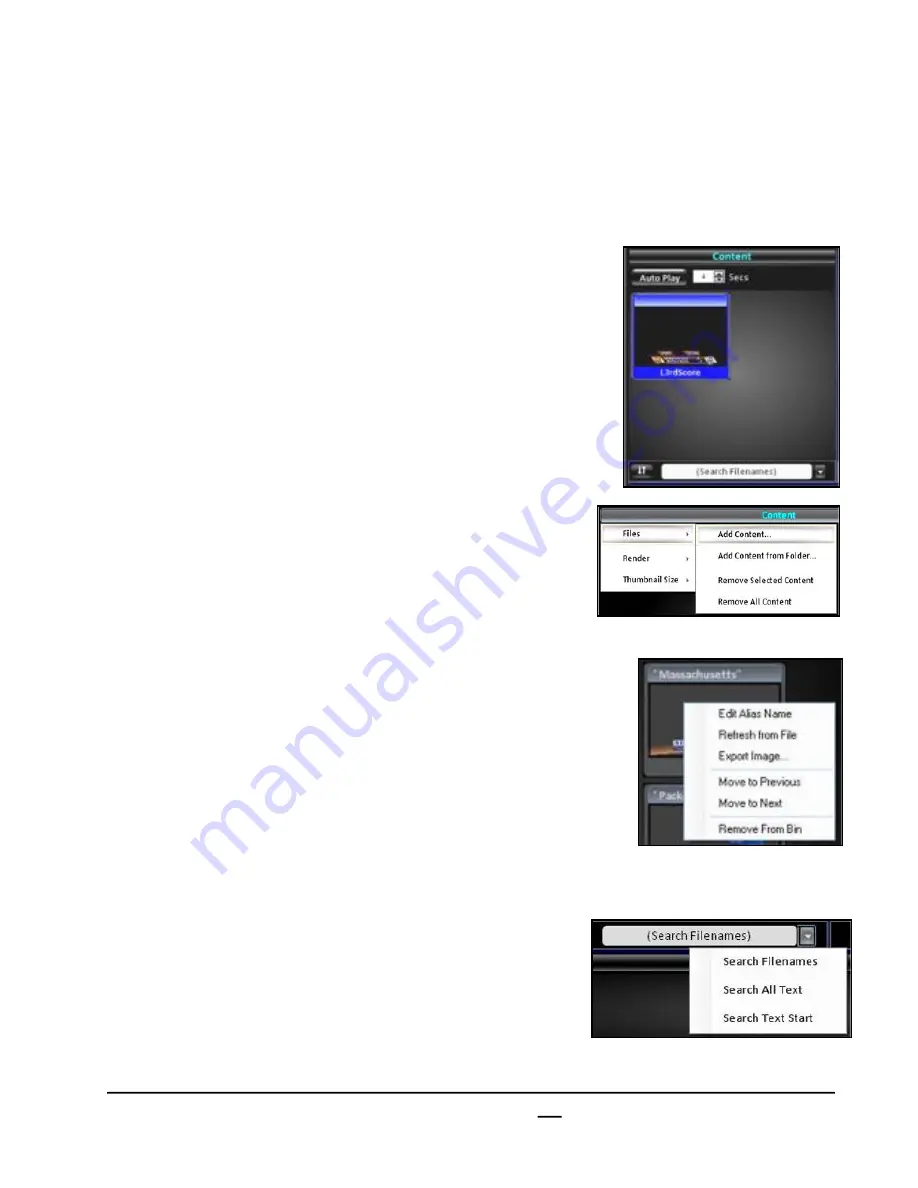
install - concepts - PixMaster - switcher - CG - clips - controls - team - appendix
Broadcast Pix
V5
5.9.5
5.9.5 Content Panel
.Scribe files may either be dragged into the Content Panel or imported through the Content
panel menu. Once in the Content panel, files can be selected and viewed in the Editor to
assign tag fields or set to auto-advance through all the files in the bank.
To Add Content:
1.
In a Windows Explorer window select a .Scribe file
and
drag
it into the Fluent Rapid CG Content panel.
Or
Select the
Content Menu
and a drop down menu, as
shown on the right.
Click on
Add Content…
to add Scribe files.
Click on
Add Content from Folder…
to clear the
bank and to add a folder of files.
The newly added files will appear in the bank,
showing its thumbnail and file name.
To Sort Content:
1.
Right-click
on a file, and a pop-up menu will
appear, as shown on the right.
2.
To move the selected file one space to the right,
select the
Move to Next
option.
3.
To move the selected file one space to the left, select
the
Move to Previous
option.
To Search for Content:
1.
On the bottom of the Content Panel select the
search by
drop down menu, as shown on the right.
2.
Select either
Search Filenames
to search by the
beginning name of the file (useful when searching by
number),
Search All Text
to search by all the text in
the tag field or
Search Text Start
to search by the
first word of a tag field.






























