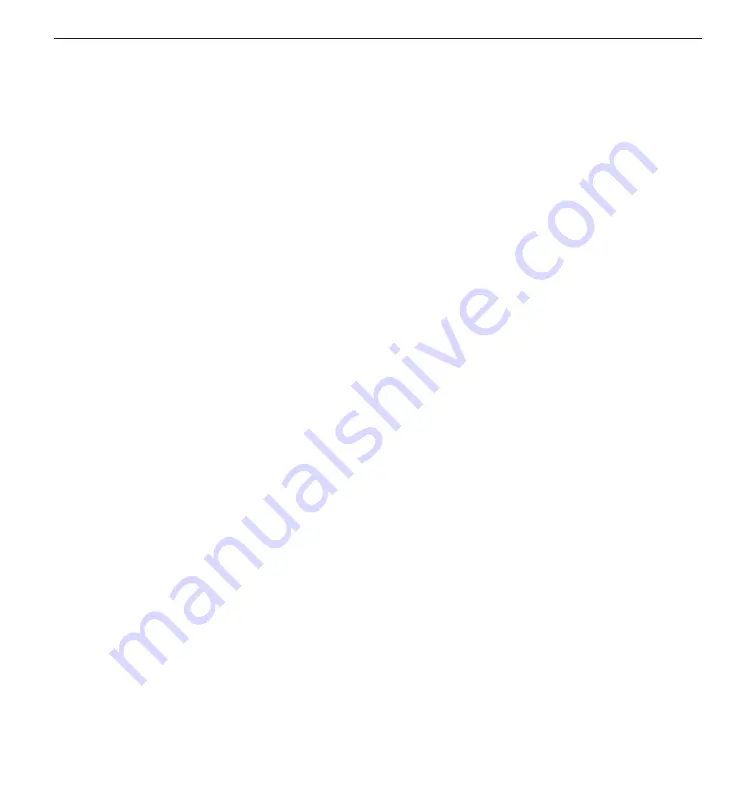
65
Q-TECH™ ProgrammEr: TroUblESHooTIng
Loss of Communication with printer
When communication between the programmer and the printer fails, a Printing Error screen will
appear with a message stating “Error while printing reports. Press “Continue” to try printing any
remaining reports, or “Cancel” to cancel the current print job.”
If this occurs:
1.
Select the Try Again button to reconnect to the printer.
2.
Verify that the selected printer has, as applicable, the wireless function enabled or a
Cameron Health-approved wireless adapter inserted in the left side of the printer.
3.
Move the programmer closer to the printer.
4.
Move any devices and the associated cables that may be interfering with the RF
communication.
inability to Communicate With the SQ-rX device
If the programmer is unable to communicate with the SQ-RX device, follow the steps below:
1.
Attempt to reposition the wand.
2.
Select Scan For Devices from the Main Menu or select Scan Again from the Device List
screen to locate the desired SQ-RX device.
3.
Move any equipment and associated cables that may be interfering with RF
communication.
4.
If available, attempt to communicate using a different S-ICD System programmer
and/or wand.
5.
Apply a pulse generator magnet to the SQ-RX device to elicit beeper tones. Remove
the magnet and re-attempt communication.
Summary of Contents for Q-Tech 3200
Page 1: ...Q TECH PROGRAMMER A COMPONENT OF THE S ICD SYSTEM USER S MANUAL 3200 ...
Page 6: ......
Page 81: ......


























