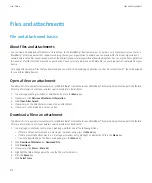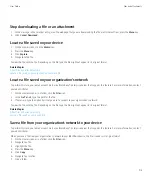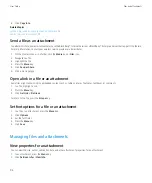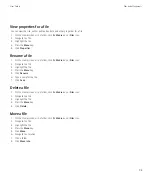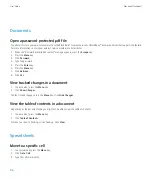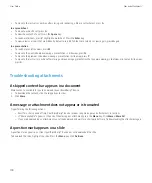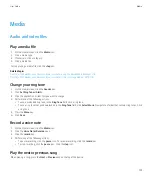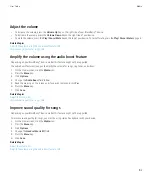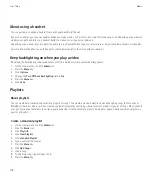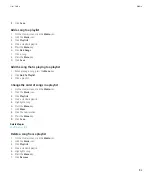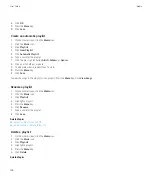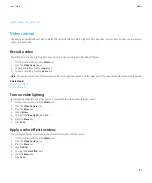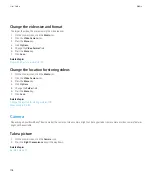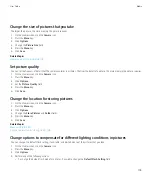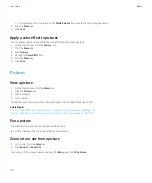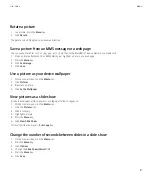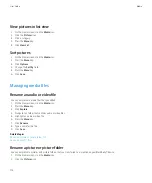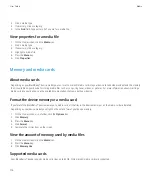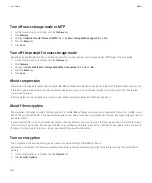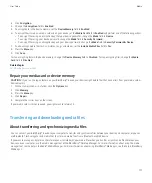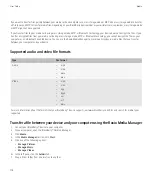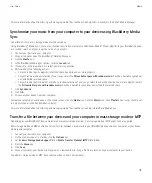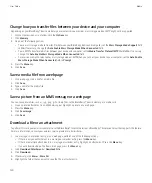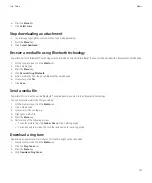8. Click
OK
.
9. Press the
Menu
key.
10. Click
Save
.
Create an automatic playlist
1.
On the Home screen, click the
Media
icon.
2. Click the
Music
icon.
3. Click
Playlists
.
4. Click
New Playlist
.
5. Click
Automatic Playlist
.
6. Type a name for the playlist.
7. Click the plus sign (
+
) beside
Artists
,
Albums
, or
Genres
.
8. Click an artist, album, or genre.
9. To add more criteria, repeat steps 7 and 8.
10. Press the
Menu
key.
11. Click
Save
.
To view the songs in the playlist, click a playlist. Press the
Menu
key. Click
View Songs
.
Rename a playlist
1.
On the Home screen, click the
Media
icon.
2. Click the
Music
icon.
3. Click
Playlists
.
4. Highlight a playlist.
5. Press the
Menu
key.
6. Click
Rename
.
7. Type a name for the playlist.
8. Click
Save
.
Related topics
Rename an audio or video file, 112
Rename a picture or picture folder, 112
Delete a playlist
1.
On the Home screen, click the
Media
icon.
2. Click the
Music
icon.
3. Click
Playlists
.
4. Highlight a playlist.
5. Press the
Menu
key.
6. Click
Delete
.
Related topics
User Guide
Media
106