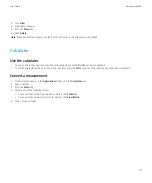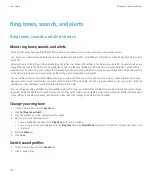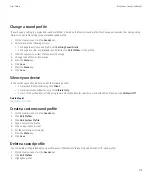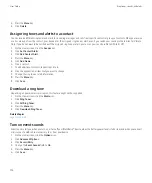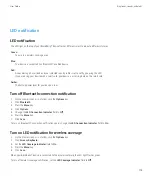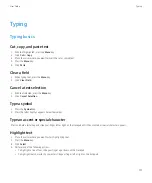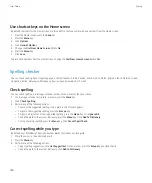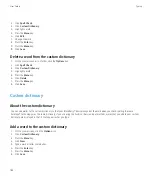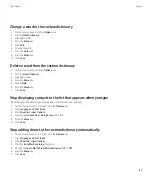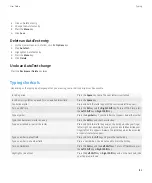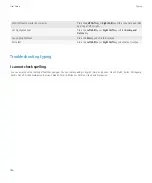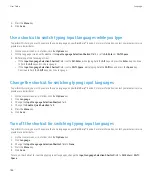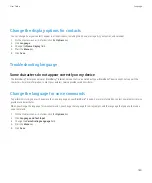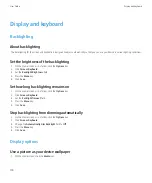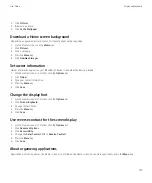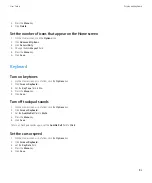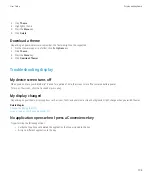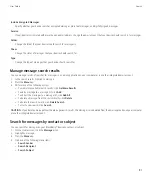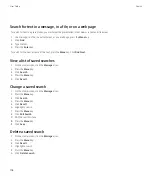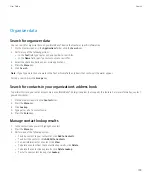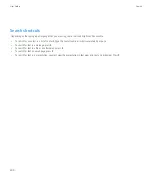3. Click an AutoText entry.
4. Change the AutoText entry.
5. Press the
Menu
key.
6. Click
Save
.
Delete an AutoText entry
1.
On the Home screen or in a folder, click the
Options
icon.
2. Click
AutoText
.
3. Highlight an AutoText entry.
4. Press the
Menu
key.
5. Click
Delete
.
Undo an AutoText change
Press the
Backspace/Delete
key twice.
Typing shortcuts
Depending on the typing input language that you are using, some shortcuts might not be available.
Insert a period
Press the
Space
key twice. The next letter is capitalized.
Insert an at sign (@) or a period (.) in an email address field
Press the
Space
key.
Capitalize a letter
Press and hold the letter key until the capitalized letter appears.
Turn on CAP lock
Press the
Alt
key and the
Right Shift
key. To turn off CAP lock, press
the
Left Shift
key or
Right Shift
key.
Type a symbol
Press the
Symbol
key. Type the letter that appears below the symbol.
Type the alternate character on a key
Press the
Alt
key and the character key.
Type an accented or special character
Press and hold the letter key and, on the trackpad, slide your finger
left or right. For example, to type ü, press and hold
U
and slide your
finger left until ü appears. Release the letter key when the accented
or special character appears.
Type a number in a text field
Press and hold the
Alt
key and press the number key.
Type a number in a number field
Press a number key. You do not need to press the Alt key.
Turn on NUM lock
Press the
Alt
key and the
Left Shift
key. To turn off NUM lock, press
the
Left Shift
key or
Right Shift
key.
Highlight a line of text
Press the
Left Shift
key or
Right Shift
key and, on the trackpad, slide
your finger up or down.
User Guide
Typing
185