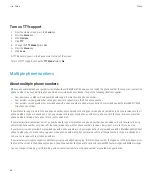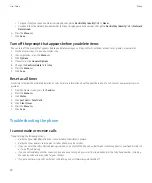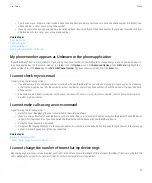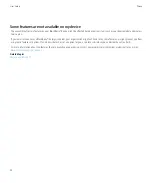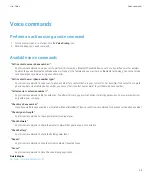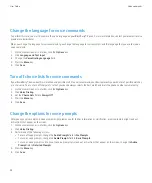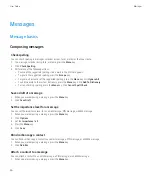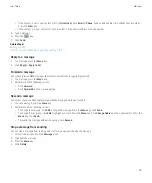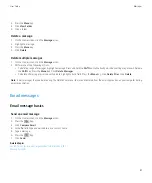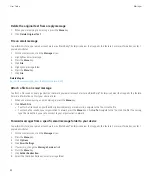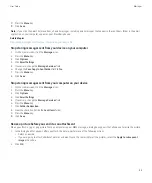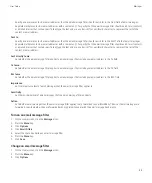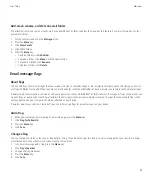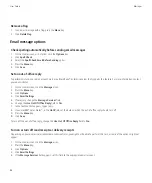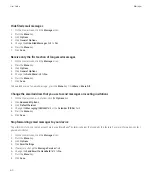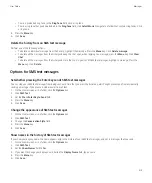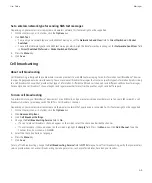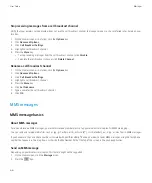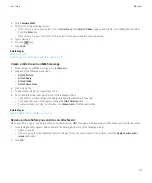Delete the original text from a reply message
1.
When you are replying to a message, press the
Menu
key.
2. Click
Delete Original Text
.
File an email message
To perform this task, your email account must use a BlackBerry® Enterprise Server that supports this feature. For more information, contact
your administrator.
1.
On the Home screen, click the
Messages
icon.
2. Highlight an email message.
3. Press the
Menu
key.
4. Click
File
.
5. Highlight a message folder.
6. Press the
Menu
key.
7. Click
File
.
Related topics
Reconcile email messages over the wireless network, 201
Attach a file to an email message
To attach a file saved on your organization's network, your email account must use a BlackBerry® Enterprise Server that supports this feature.
For more information, contact your administrator.
1.
When you are composing an email message, press the
Menu
key.
2. Click
Attach File
.
• To attach a file saved on your BlackBerry device memory or media card, navigate to the file. Click the file.
• To attach a file saved on your organization's network, press the
Menu
key. Click
Go To
. Navigate to the file. Click the file. If necessary,
type the credentials you use to connect to your organization's network.
Forward messages from a specific email message folder to your device
To perform this task, your email account must use a BlackBerry® Enterprise Server that supports this feature. For more information, contact
your administrator.
1.
On the Home screen, click the
Messages
icon.
2. Press the
Menu
key.
3. Click
Options
.
4. Click
Email Settings
.
5. If necessary, change the
Message Services
field.
6. Press the
Menu
key.
7. Click
Folder Redirection
.
8. Select the check box beside an email message folder.
User Guide
Messages
52