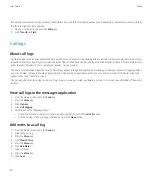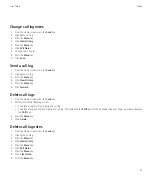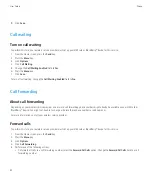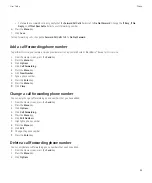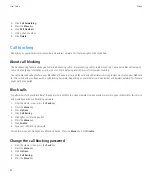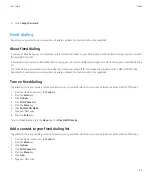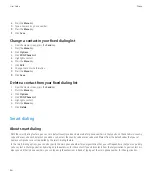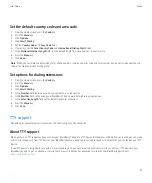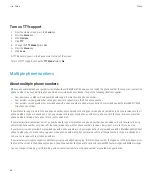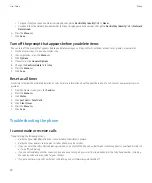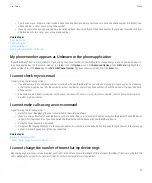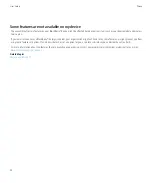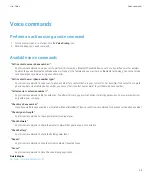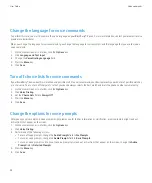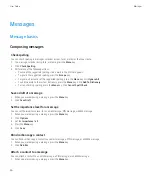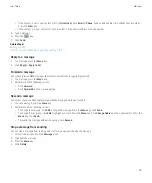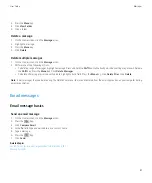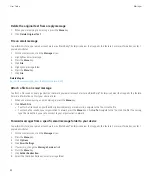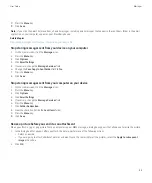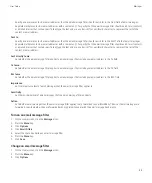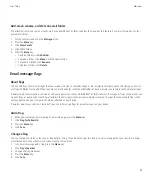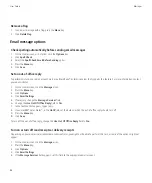Change the language for voice commands
To perform this task, you must have more than one language on your BlackBerry® device. For more information, contact your wireless service
provider or administrator.
When you change the language for voice commands, you change the language for voice prompts and the language that you use to make a
voice command.
1.
On the Home screen or in a folder, click the
Options
icon.
2. Click
Language and Text Input
.
3. Change the
Voice Dialing Language
field.
4. Press the
Menu
key.
5. Click
Save
.
Turn off choice lists for voice commands
If your BlackBerry® device identifies more than one possible match to a voice command, your device presents you with a list of possible matches,
or a choice list. You can turn off choice lists so that your device always selects the best match and dials the phone number automatically.
1.
On the Home screen or in a folder, click the
Options
icon.
2. Click
Voice Dialing
.
3. Set the
Choice Lists
field to
Always Off
.
4. Press the
Menu
key.
5. Click
Save
.
Change the options for voice prompts
After you say a voice command, voice prompts might prompt you for further information or clarification, or voice prompts might read out
instructions that appear on the screen.
1.
On the Home screen or in a folder, click the
Options
icon.
2. Click
Voice Dialing
.
3. Perform one of the following actions:
• To turn off voice prompts, change the
Audio Prompts
field to
No Prompts
.
• To turn on voice prompts, change the
Audio Prompts
field to
Basic Prompts
.
• To turn on voice prompts and to have the voice prompts also read out instructions that appear on the screen, change the
Audio
Prompt
field to
Detailed Prompts
.
4. Press the
Menu
key.
5. Click
Save
.
User Guide
Voice commands
44