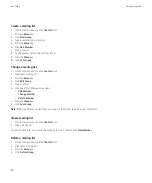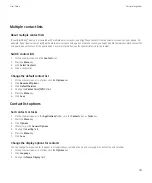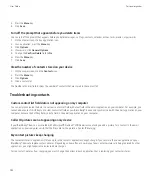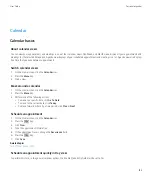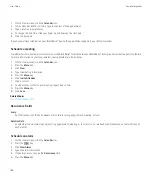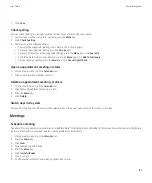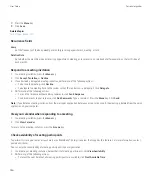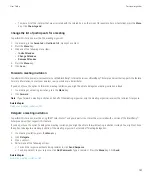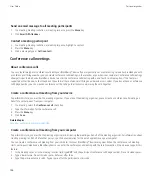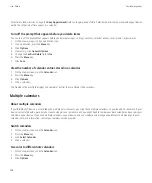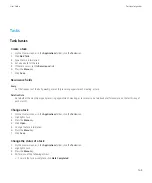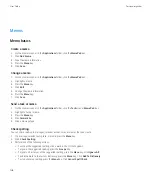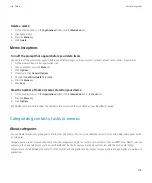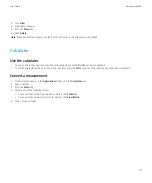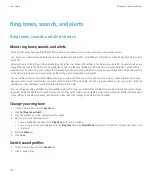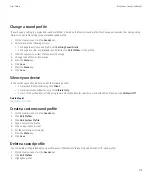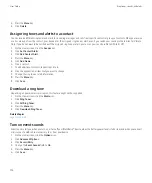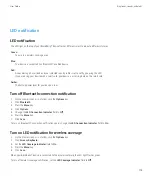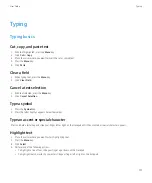Troubleshooting the calendar
I cannot schedule appointments that span multiple days
If you use IBM® Lotus Notes®, you cannot schedule appointments that span multiple days.
I cannot set some fields when scheduling appointments
If you use IBM® Lotus Notes®, you can only change the Subject, Location, Reminder, and Notes fields and the Mark as Private check box when
you change a recurring appointment or meeting.
Some characters in calendar entries do not appear correctly after synchronization
If you schedule appointments or meetings on your BlackBerry® device that contain special characters or accents, your computer might not
support these characters.
On your computer, verify that you are using the correct default code page and that the correct font support is installed on your computer. For
more information, see the documentation for the operating system on your computer.
Research In Motion recommends that you regularly create and save a backup file on your computer, especially before you update any software.
Maintaining an up-to-date backup file on your computer might allow you to recover device data if your device is lost, stolen, or corrupted by
an unforeseen issue.
I cannot enter a conference call with the Join Now option
The Join Now option might not appear in the meeting notification if the meeting organizer is not using a BlackBerry® device that supports the
Join Now feature or if the meeting organizer did not enter the conference call information correctly. If the Join Now option appears and your
device is connected to a CDMA network, you might need to change your smart dialing options so that you can enter the conference call using
the Join Now option.
Try performing the following actions:
•
If the Join Now option does not appear, to enter the conference call, in the meeting or meeting invitation, click the conference call bridge
number and access code provided in either the
Location
field or the
Notes
section.
•
If the Join Now option appears and your device is connected to a CDMA network, try increasing the default time that your device waits
before dialing an extension. From the Home screen, press the
Send
key. Press the
Menu
key. Click
Options
. Click
Smart Dialing
. In the
To access extensions in all other corporations
section, change the
Wait For
field to the highest value. Try entering the conference call
with the Join Now option again.
User Guide
Personal organizer
164