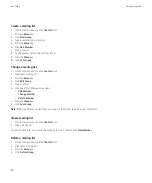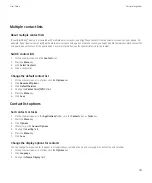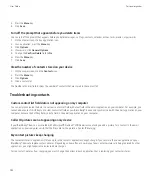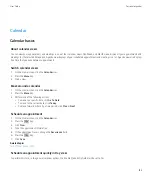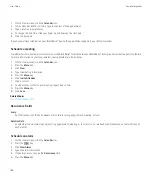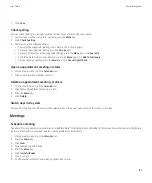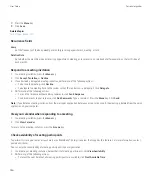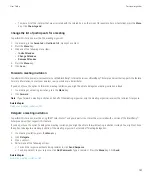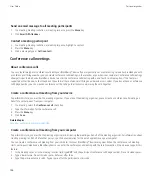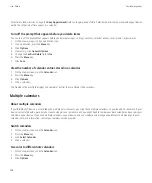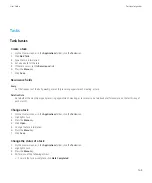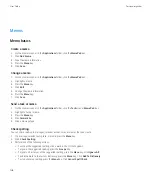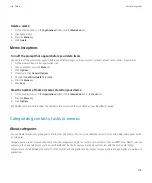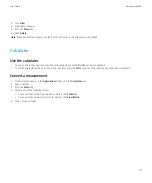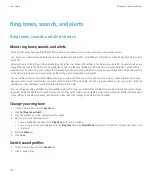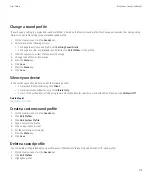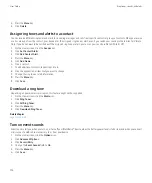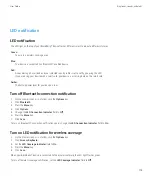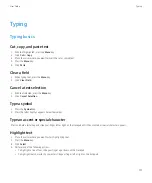4. Click a calendar.
5. Change the
Appointment Color
field.
6. Press the
Menu
key.
7. Click
Save
.
Change the calendar that reminds you of appointments
1.
On the Home screen, click the
Calendar
icon.
2. Press the
Menu
key.
3. Click
Options
.
4. Click a calendar.
5. Change the
Display Reminders
field.
6. Press the
Menu
key.
7. Click
Save
.
Change the default calendar
1.
On the Home screen or in a folder, click the
Options
icon.
2. Click
Advanced Options
.
3. Click
Default Services
.
4. Change the
Calendar (CICAL)
field.
5. Press the
Menu
key.
6. Click
Save
.
Calendar shortcuts
Depending on the typing input language that you are using, some shortcuts might not be available.
For shortcuts to work in Day view, in the general calendar options, change the
Enable Quick Entry
field to
No
.
•
To schedule an appointment, press
C
.
•
To change to Agenda view, press
A
.
•
To change to Day view, press
D
.
•
To change to Week view, press
W
.
•
To change to Month view, press
M
.
•
To move to the next day, week, or month, press the
Space
key.
•
To move to the previous day, week, or month, press the
Shift
key and the
Space
key.
•
To move to the current date, press
T
.
•
To move to a specific date, press
G
.
User Guide
Personal organizer
163