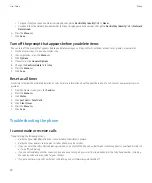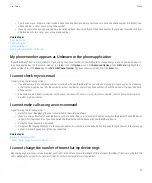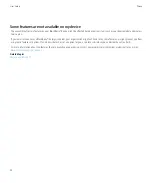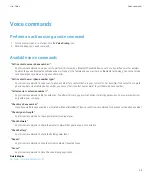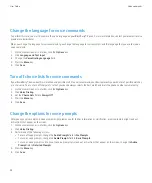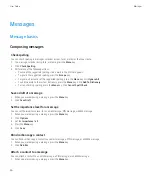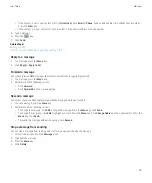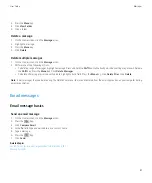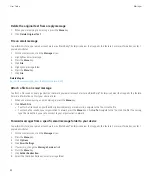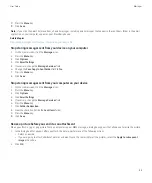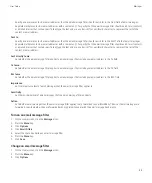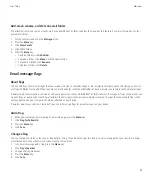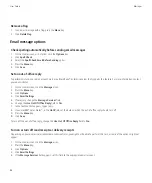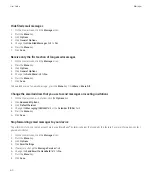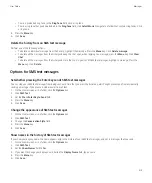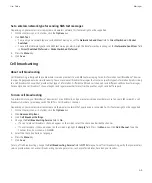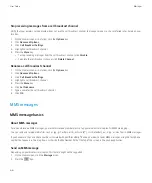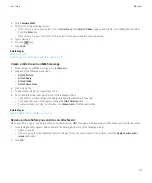Email message filters
About email message filters
You can create email message filters to specify which email messages are forwarded to your BlackBerry® device and which remain in the email
application on your computer.
Email message filters are applied to email messages based on the order in which they appear in your list of email message filters. If you create
multiple email message filters that could apply to the same email message, you must decide which one should be applied first by placing that
filter higher in the list.
Create an email message filter
To perform this task, your email account must use a BlackBerry® Enterprise Server that supports this feature. For more information, contact
your administrator. If you use the BlackBerry® Internet Service, see the BlackBerry Internet Service Online Help for more information.
1.
On the Home screen, click the
Messages
icon.
2. Press the
Menu
key.
3. Click
Options
.
4. Click
Email Filters
.
5. Press the
Menu
key.
6. Click
New
.
7. Type a name for the email message filter.
8. Set the email message filter options.
9. Press the
Menu
key.
10. Click
Save
.
Create an email message filter based on a contact or subject
1.
On the Home screen, click the
Messages
icon.
2. Highlight an email message.
3. Press the
Menu
key.
4. Click
Filter Sender
or
Filter Subject
.
5. Type a name for the email message filter.
6. Set the email message filter options.
7. Press the
Menu
key.
8. Click
Save
.
Options for email message filters
From:
User Guide
Messages
54