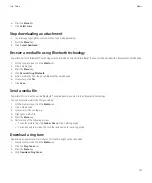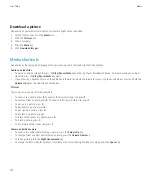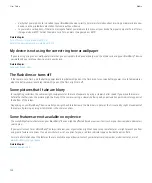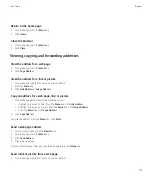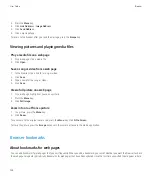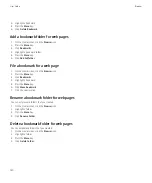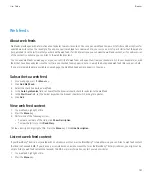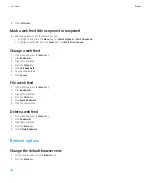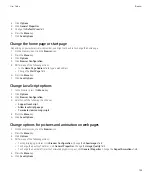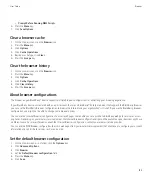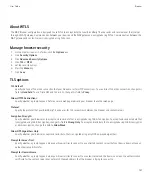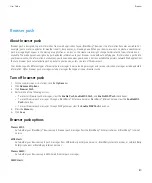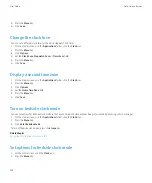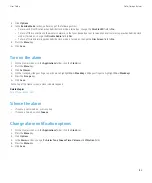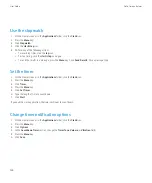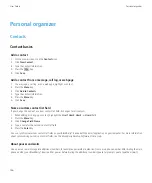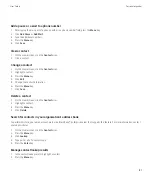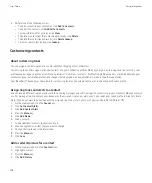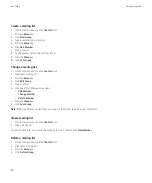•
Prompt Before Running WML Scripts
6. Press the
Menu
key.
7. Click
Save Options
.
Clear a browser cache
1.
On the Home screen, click the
Browser
icon.
2. Press the
Menu
key.
3. Click
Options
.
4. Click
Cache Operations
.
5. Beside a cache type, click
Clear
.
6. Press the
Escape
key.
Clear the browser history
1.
On the Home screen, click the
Browser
icon.
2. Press the
Menu
key.
3. Click
Options
.
4. Click
Cache Operations
.
5. Click
Clear History
.
6. Press the
Escape
key.
About browser configurations
The browser on your BlackBerry® device supports multiple browser configurations for optimizing your browsing experience.
If your BlackBerry device is associated with an email account that uses a BlackBerry® Enterprise Server that supports the BlackBerry Browser,
you can use the BlackBerry Browser configuration to browse the Internet and your organization's intranet. If you use the BlackBerry Browser
configuration, you might not be able to change some browser options.
You can use the Internet Browser configuration to access web pages that enable you to subscribe to BlackBerry web push services or access
ring tones. Depending on your wireless service provider, the Internet Browser configuration might not be available on your device or might use
a different name. For more information about the Internet Browser configuration, contact your wireless service provider.
You can use the WAP Browser configuration to access web pages from your wireless service provider that enable you to configure your account
information and subscribe to services such as voice mail.
Set the default browser configuration
1.
On the Home screen or in a folder, click the
Options
icon.
2. Click
Advanced Options
.
3. Click
Browser
.
4. Set the
Default browser configuration
field.
5. Press the
Menu
key.
6. Click
Save
.
User Guide
Browser
135