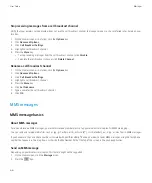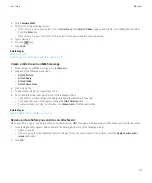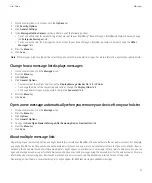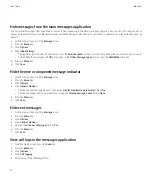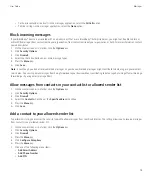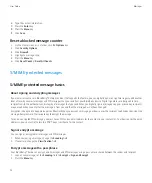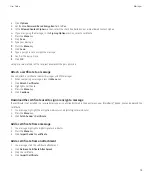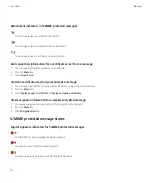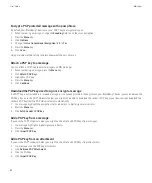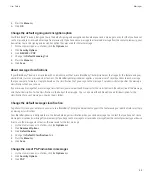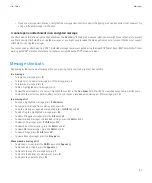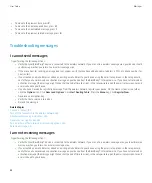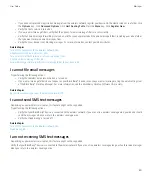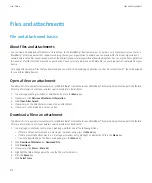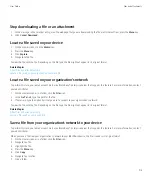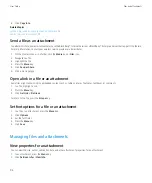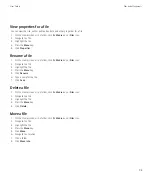5. Press the
Menu
key.
6. Click
Save
.
To turn on the prompt again, change the
Warn about truncated messages
field to
Yes
.
Turn off the prompt that appears when you use an S/MIME certificate that is not recommended for use
1.
On the Home screen or in a folder, click the
Options
icon.
2. Click
Security Options
.
3. Click
S/MIME
.
4. Change the
Warn about problems with my certificates
field to
No
.
5. Press the
Menu
key.
6. Click
Save
.
To turn on the prompt again, change the
Warn about problems with my certificates
field to
Yes
.
S/MIME-protected message troubleshooting
Some signing and encryption options are not available on my device
Try performing the following actions:
• Verify that the email account that you are using supports all signing and encryption options.
• If you use message classifications, verify that the message classification supports the signing or encryption options that you want. Try
using a different message classification.
I cannot open an attachment in an encrypted message
The attachment information might not be available on the BlackBerry® Enterprise Server, your administrator might have set options to prevent
you from opening attachments in encrypted messages, or you might have received the message from an email account that does not support
attachments in encrypted messages.
You cannot open an attachment in a PGP® protected message that was encrypted using the OpenPGP format by an IBM® Lotus Notes® client
working with PGP® Desktop Professional or that was encrypted by the PGP® Universal Server.
IBM Lotus Notes native encrypted messages
About IBM Lotus Notes native encrypted messages
If your email account is associated with a BlackBerry® Enterprise Server that supports this feature, you can read messages on your BlackBerry
device that are sent using IBM® Lotus Notes® native encryption. You might also be able to send, forward, or reply to messages using IBM Lotus
Notes native encryption.
User Guide
Messages
80