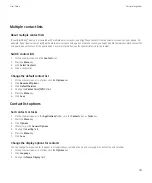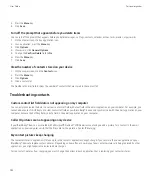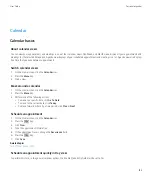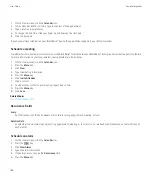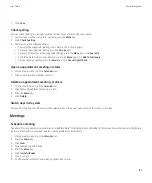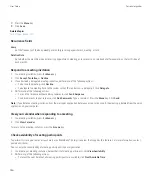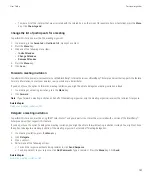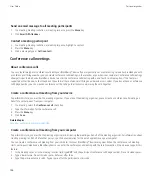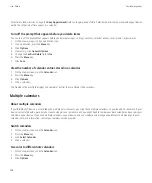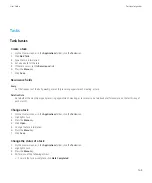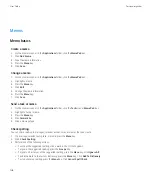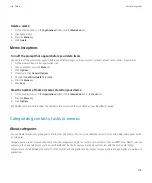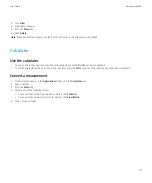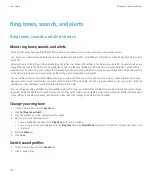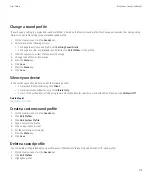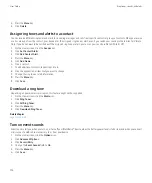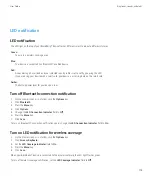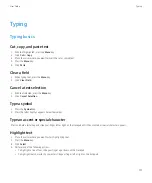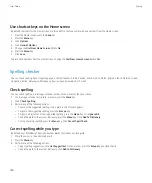Tasks
Task basics
Create a task
1.
On the Home screen or in the
Applications
folder, click the
Tasks
icon.
2. Click
Add Task
.
3. Type the task information.
4. Set a due date for the task.
5. If the task recurs, set the
Recurrence
field.
6. Press the
Menu
key.
7. Click
Save
.
Recurrence fields
Every:
Set the frequency of the daily, weekly, or monthly recurring appointment, meeting, or task.
Relative Date:
Set whether the monthly or yearly recurring appointment, meeting, or task recurs on a relative date (for example, on the last Friday of
each month).
Change a task
1.
On the Home screen or in the
Applications
folder, click the
Tasks
icon.
2. Highlight a task.
3. Press the
Menu
key.
4. Click
Open
.
5. Change the task information.
6. Press the
Menu
key.
7. Click
Save
.
Change the status of a task
1.
On the Home screen or in the
Applications
folder, click the
Tasks
icon.
2. Highlight a task.
3. Press the
Menu
key.
4. Perform one of the following actions:
• To mark the task as complete, click
Mark Completed
.
User Guide
Personal organizer
165