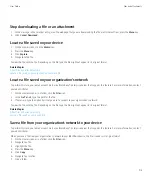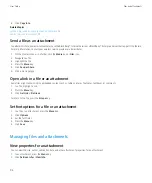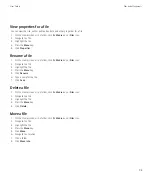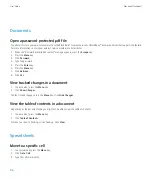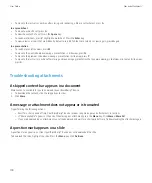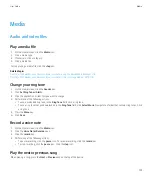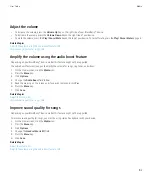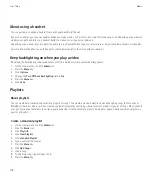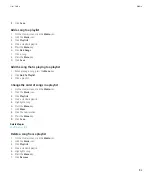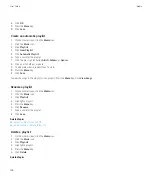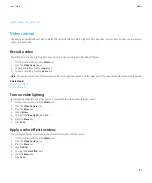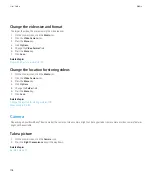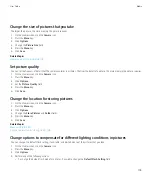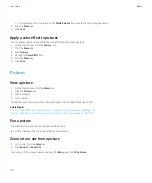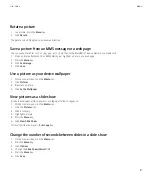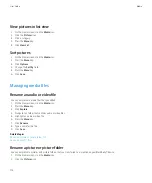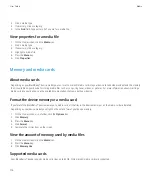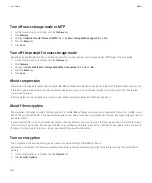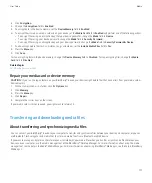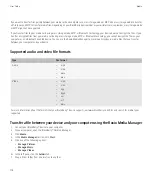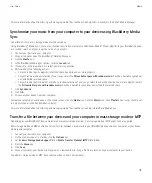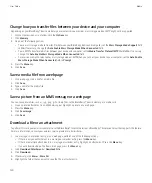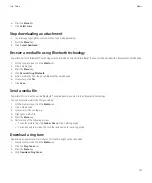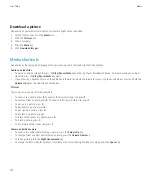Delete a media file or folder, 113
Video camera
Depending on your BlackBerry® device model, the camera or video camera might not be supported or some camera or video camera features
might not be available.
Record a video
To perform this task, you might need to have a media card inserted in your BlackBerry® device.
1.
On the Home screen, click the
Media
icon.
2. Click the
Video Camera
icon.
3. To start recording, click the
record
icon.
4. To pause recording, click the
pause
icon.
Note:
The approximate amount of memory available for saving videos appears on the lower part of the screen when video recording is paused.
Related topics
Play a media file, 101
Take a picture, 13
Turn on video lighting
In low lighting conditions, the video light can improve the quality of videos that you record.
1.
On the Home screen, click the
Media
icon.
2. Click the
Video Camera
icon.
3. Press the
Menu
key.
4. Click
Options
.
5. Change the
Video Light
field to
On
.
6. Press the
Menu
key.
7. Click
Save
.
Apply a color effect to videos
You can apply a sepia or black-and-white color effect to videos that you record.
1.
On the Home screen, click the
Media
icon.
2. Click the
Video Camera
icon.
3. Press the
Menu
key.
4. Click
Options
.
5. Change the
Color Effect
field.
6. Press the
Menu
key.
7. Click
Save
.
User Guide
Media
107