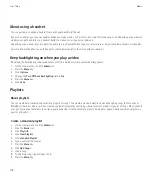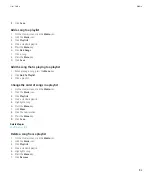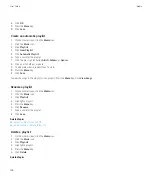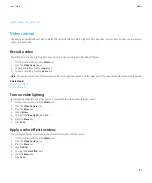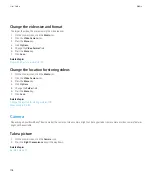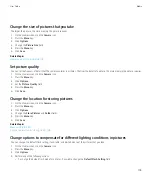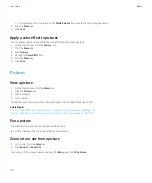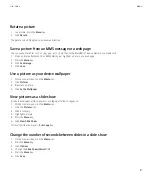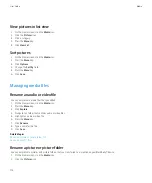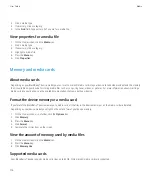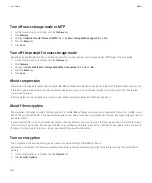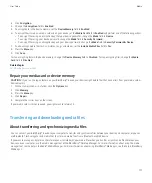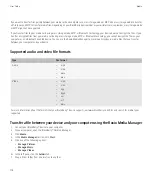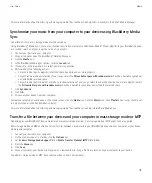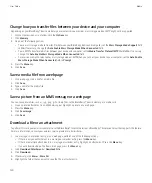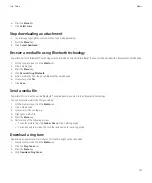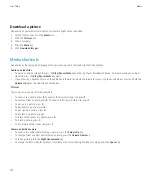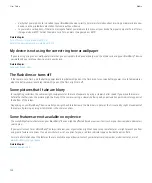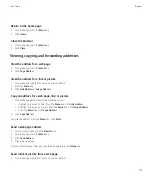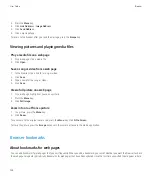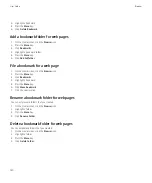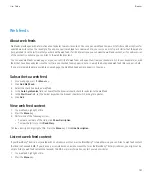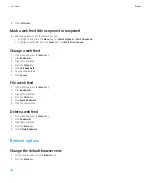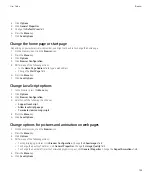If you want to transfer files quickly between your media card and computer, use mass storage mode or MTP. Use mass storage mode to transfer
all file types and MTP to transfer media files. Depending on your BlackBerry device model or your wireless service provider, mass storage mode
or MTP might not be supported.
If you transfer files to your media card using mass storage mode, MTP, or Bluetooth technology, your device does not encrypt the files. If you
transfer encrypted files from your media card using mass storage mode, MTP, or Bluetooth technology, you cannot decrypt the files on your
computer or on a Bluetooth enabled device. You can use the Roxio Media Manager to preserve encryption in media files that you transfer
between your computer and your device.
Supported audio and video file formats
Type
File format
Audio
•
.mp3
•
.m4a
•
.wma
•
.wav
Video
•
.mp4
•
.mov
•
.3gp
•
.3gp2
•
.avi
•
.asf
•
.wmv
For more information about file formats that your BlackBerry® device supports, visit www.blackberry.com/btsc and search for media types
supported.
Transfer a file between your device and your computer using the Roxio Media Manager
1.
Connect your BlackBerry® device to your computer.
2. On your computer, open the BlackBerry® Desktop Manager.
3. Click
Media
.
4. In the
Media Manager
section, click
Start
.
5. Click one of the following options:
•
Manage Pictures
•
Manage Music
•
Manage Videos
6. In the left pane, click the
Folders
tab.
7. Drag a file or folder from one location to another.
User Guide
Media
118