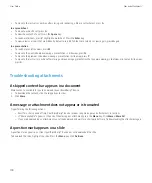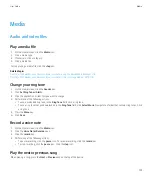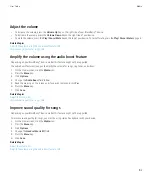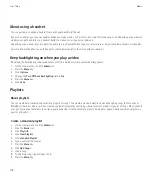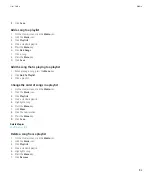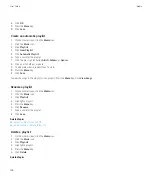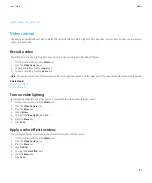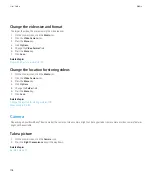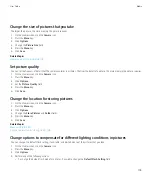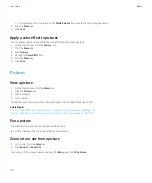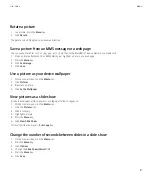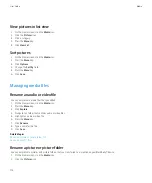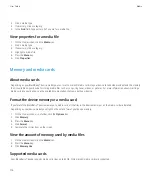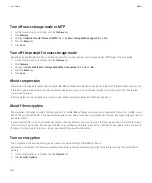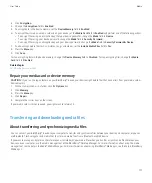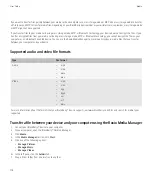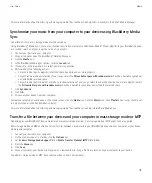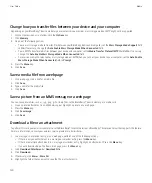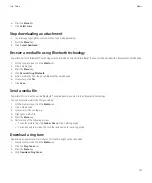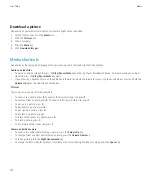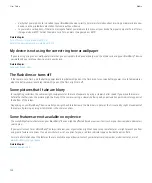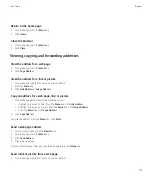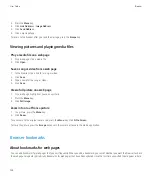3. Click a category.
4. Highlight a picture or picture folder.
5. Press the
Menu
key.
6. Click
Rename
.
7. Type a name for the picture or picture folder.
8. Click
Save
.
Related topics
Rename an audio or video file, 112
Rename a playlist, 106
Move a media file
You can only move media files that you added.
1.
On the Home screen, click the
Media
icon.
2. Press the
Menu
key.
3. Click
Explore
.
4. Navigate to a folder that contains media files.
5. Highlight a media file.
6. Press the
Menu
key.
7. Click
Move
.
8. Navigate to the new location.
9. Click a folder.
10. Click
Move Here
.
Related topics
Change the location for storing pictures, 109
Change the location for storing videos, 108
Delete a media file or folder
You can only delete media files and folders that you added.
1.
On the Home screen, click the
Media
icon.
2. Click a media type.
3. If necessary, click a category.
4. Highlight a media file or folder.
5. Press the
Menu
key.
6. Click
Delete
.
Related topics
Search for a media file
1.
On the Home screen, click the
Media
icon.
User Guide
Media
113