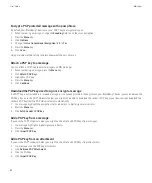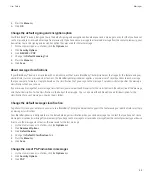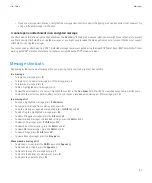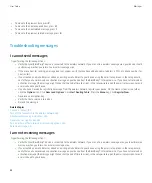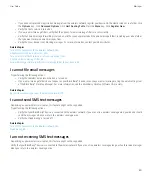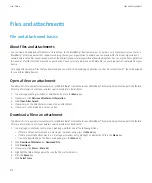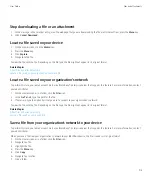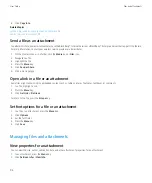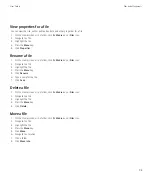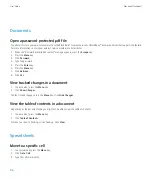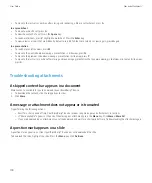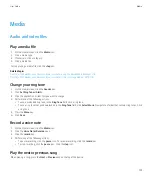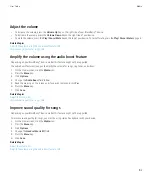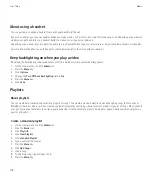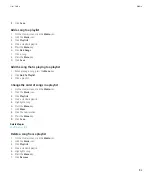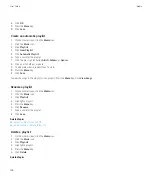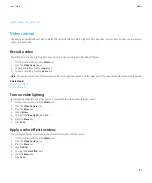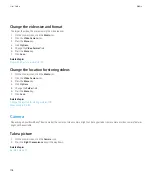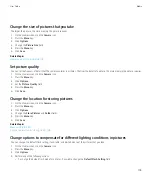8. Click
Copy Into
.
Related topics
Locate a file saved on your organization's network, 93
Send a file as an attachment, 94
Send a file as an attachment
To perform this task, your email account must use the BlackBerry® Internet Service or a BlackBerry® Enterprise Server that supports this feature.
For more information, contact your wireless service provider or administrator.
1.
On the Home screen or in a folder, click the
Media
icon or
Files
icon.
2. Navigate to a file.
3. Highlight the file.
4. Press the
Menu
key.
5. Click
Send or Share
.
6. Click a message type.
Open a link in a file or an attachment
Some files might contain links to embedded content, such as tables, pictures, footnotes, text boxes, or comments.
1.
In a file, highlight a link.
2. Press the
Menu
key.
3. Click
Get Link
or
Retrieve
.
To return to the file, press the
Escape
key.
Set font options for a file or an attachment
1.
In a file or an attachment, press the
Menu
key.
2. Click
Options
.
3. Set the font fields.
4. Press the
Menu
key.
5. Click
Save
.
Managing files and attachments
View properties for an attachment
You can view the size, author, publication date, and other attachment properties for an attachment.
1.
In an attachment, press the
Menu
key.
2. Click
Retrieve Info
or
View Info
.
User Guide
Files and attachments
94