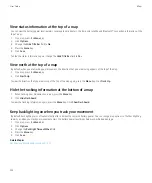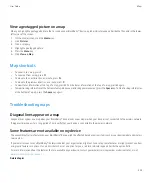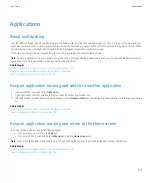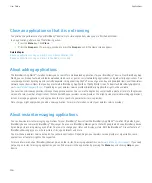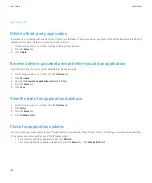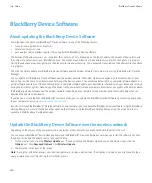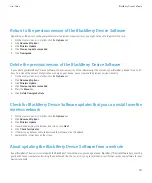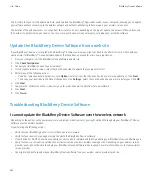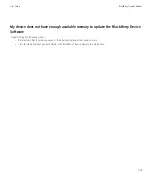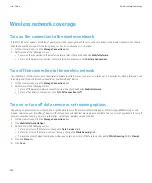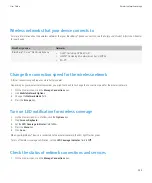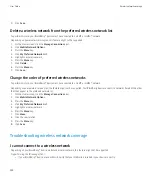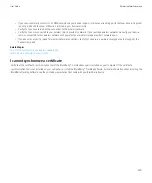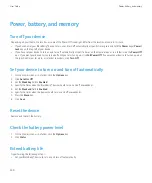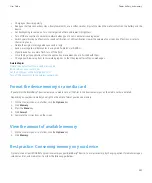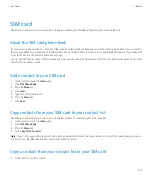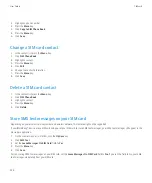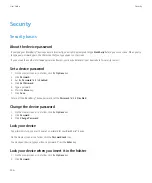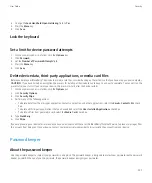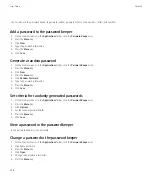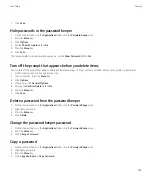Wireless network coverage
Turn on the connection to the wireless network
If the OFF indicator appears at the top of your Home screen, you might want to turn on the connection to the wireless network. You should
keep the connection turned off in certain places, such as on an airplane or in a hospital.
1.
On the Home screen, click the
Manage Connections
icon.
2. Perform one of the following actions:
• To turn on the connection to the wireless network, select the check box beside
Mobile Network
.
• To turn on the wireless connections that were turned on previously, click
Restore Connections
.
Turn off the connection to the wireless network
You should turn off the connection to the wireless network in certain places, such as on an airplane or in a hospital. For more information, see
the Safety and Product Information booklet for your BlackBerry® device.
1.
On the Home screen, click the
Manage Connections
icon.
2. Perform one of the following actions:
• To turn off the wireless network connection, clear the check box beside
Mobile Network
.
• To turn off all wireless connections, click
Turn All Connections Off
.
Turn on or turn off data service or set roaming options
Depending on your wireless service plan, you might be able to turn off data service (email messages, PIN messages, MMS messages, and
browser service) on your BlackBerry® device so that only phone and SMS text messaging are available. You can also set your device to turn off
data services when roaming. For more information, contact your wireless service provider.
1.
On the Home screen, click the
Manage Connections
icon.
2. Click
Mobile Network Options
.
3. Perform one of the following actions:
• To turn on or turn off data service, change the
Data Services
field.
• To turn on or turn off data service when roaming, change the
While Roaming
field.
• To receive a prompt when roaming that allows you to turn on or turn off data service, change the
While Roaming
field to
Prompt
.
4. Press the
Menu
key.
5. Click
Save
.
User Guide
Wireless network coverage
234