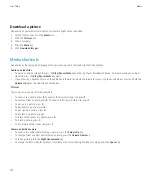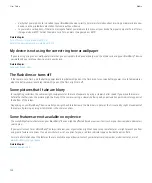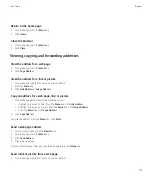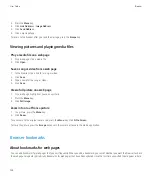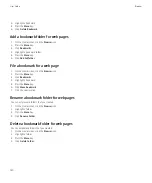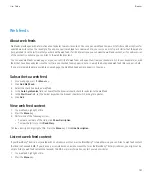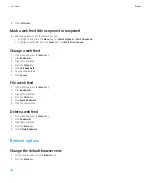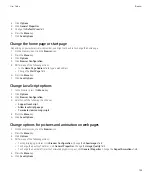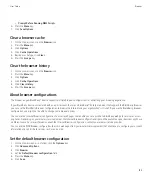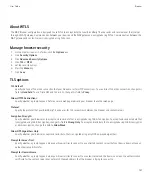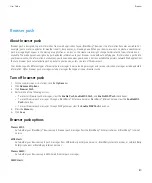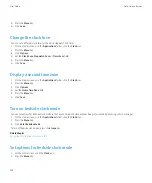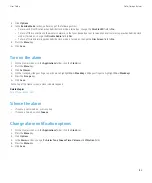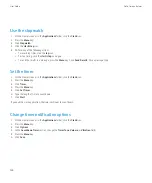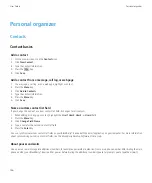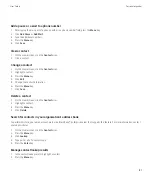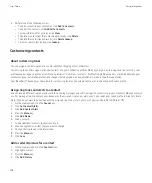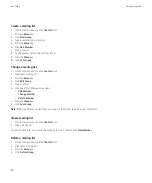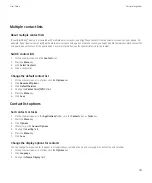About Gears
Gears™ is an extension to the browser application that is designed to provide a richer browsing experience. When you visit a Gears enabled
web site and enter information, Gears can store that information on your BlackBerry® device or media card for use during later visits to the
web site.
Gears can also help web sites provide customized content to you if you choose to share your location with that web site. Your device does not
need to have an internal GPS receiver or be paired with a Bluetooth® enabled GPS receiver to share your location.
The first time you visit a web site that uses Gears, you are prompted to set the permissions for that web site. You can turn off the prompt so
that your permissions for the web site are saved. You can change or delete the permissions for Gears-enabled web sites.
Change the Gears permissions for a web site
1.
On the Home screen, click the
Browser
icon.
2. Press the
Menu
key.
3. Click
Options
.
4. Click
Gears Settings
.
5. Click a web site.
6. Perform one of the following actions:
• To prevent the web site from storing information on your BlackBerry® device, clear the
Local Storage
check box.
• To prevent the web site from accessing the location of your device, clear the
Location
check box. Your device does not need to be GPS
enabled to share your location.
• To remove the Gears™ permissions for a web site, press the
Menu
key. Click
Remove Site
.
7. Press the
Menu
key.
8. Click
Save
.
Browser security
About TLS
The BlackBerry® Browser configuration is designed to use TLS or SSL to encrypt data that your device sends or receives over the Internet
through the BlackBerry® Enterprise Server. Communication between your device and the BlackBerry Enterprise Server is encrypted using Triple
DES. Communication between the BlackBerry Enterprise Server and content servers is encrypted using SSL or TLS. To increase security, you
can set up TLS for HTTP connections between your device and the BlackBerry Enterprise Server and use Triple DES encryption for all other
communication between your device and the BlackBerry Enterprise Server.
User Guide
Browser
136