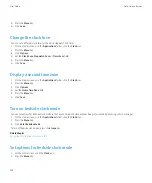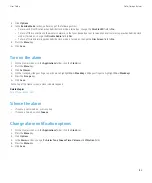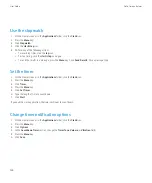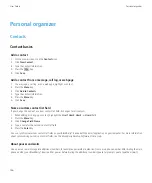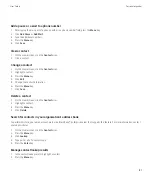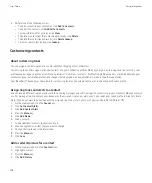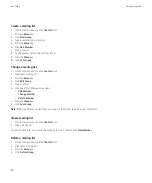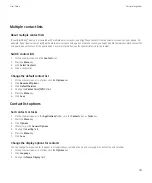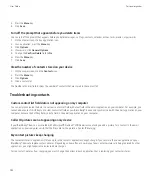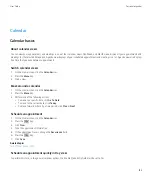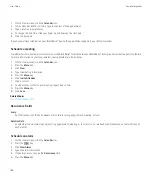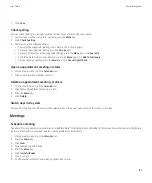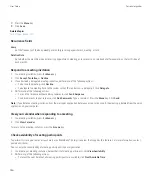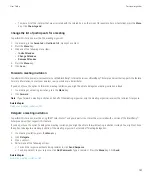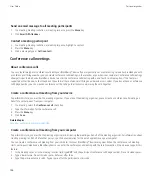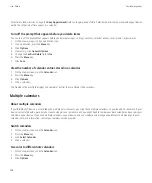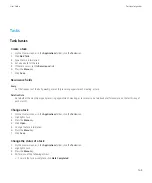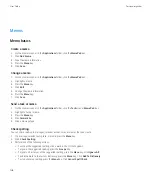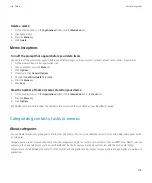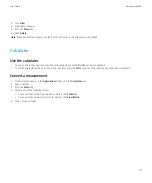9. Press the
Menu
key.
10. Click
Save
.
Related topics
Recurrence fields
Every:
Set the frequency of the daily, weekly, or monthly recurring appointment, meeting, or task.
Relative Date:
Set whether the monthly or yearly recurring appointment, meeting, or task recurs on a relative date (for example, on the last Friday of
each month).
Respond to a meeting invitation
1.
In a meeting invitation, press the
Menu
key.
2. Click
Accept
,
Tentative
, or
Decline
.
3. If you declined a delegated meeting invitation, perform one of the following actions:
• To decline the meeting, click
Decline
.
• To delegate the meeting back to the sender so that the sender can re-delegate it, click
Delegate
.
4. Perform one of the following actions:
• To send the response without adding comments, click
Send Response
.
• To add comments to your response, click
Add Comments
. Type a comment. Press the
Menu
key. Click
Send
.
Note:
If you delete a meeting invitation from the messages application before you accept or decline it, the meeting is deleted from the email
application on your computer.
View your calendar when responding to a meeting
1.
In a meeting invitation, press the
Menu
key.
2. Click
View Calendar
.
To return to the meeting invitation, press the
Escape
key.
Check availability of meeting participants
To perform this task, your email account must use a BlackBerry® Enterprise Server that supports this feature. For more information, contact
your administrator.
You can only check availability of meeting participants in your organization.
1.
In a meeting or meeting invitation, below the list of meeting participants, click
View Availability
.
2. Perform any of the following actions:
• To select the next time that all meeting participants are available, click
Next Available Time
.
User Guide
Personal organizer
156