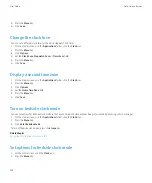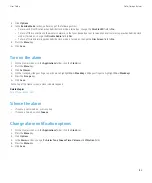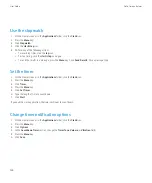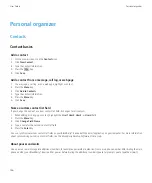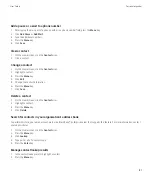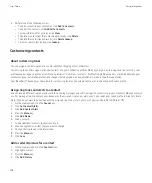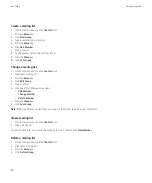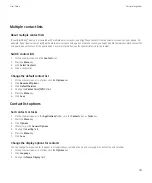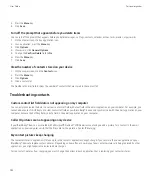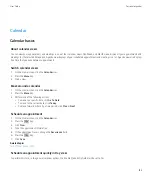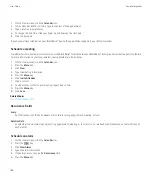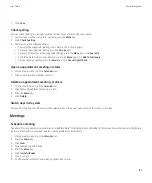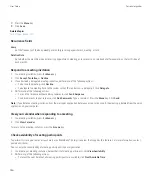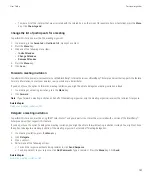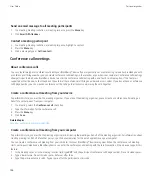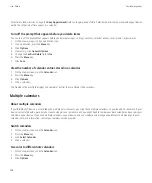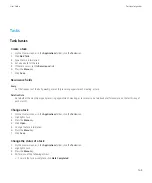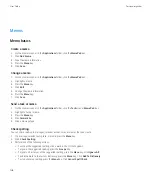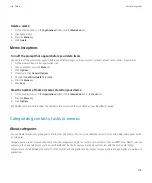7. Click
Save
.
Check spelling
You can check spelling in messages, calendar entries, tasks, or memos that you create.
1.
In a message, calendar entry, task, or memo, press the
Menu
key.
2. Click
Check Spelling
.
3. Perform any of the following actions:
• To accept the suggested spelling, click a word in the list that appears.
• To ignore the suggested spelling, press the
Escape
key.
• To ignore all instances of the suggested spelling, press the
Menu
key. Click
Ignore All
.
• To add the word to the custom dictionary, press the
Menu
key. Click
Add To Dictionary
.
• To stop checking spelling, press the
Menu
key. Click
Cancel Spell Check
.
Open an appointment, meeting, or alarm
1.
On the Home screen, click the
Calendar
icon.
2. Click an appointment, meeting, or alarm.
Delete an appointment, meeting, or alarm
1.
On the Home screen, click the
Calendar
icon.
2. Highlight an appointment, meeting, or alarm.
3. Press the
Menu
key.
4. Click
Delete
.
Switch days in Day view
To move from one day to another using the navigation bar in the upper-right corner of the screen, click a day.
Meetings
Schedule a meeting
To perform this task, your email account must use the BlackBerry® Internet Service or a BlackBerry® Enterprise Server that supports this feature.
For more information, contact your wireless service provider or administrator.
1.
On the Home screen, click the
Calendar
icon.
2. Press the
Menu
key.
3. Click
New
.
4. Type the meeting information.
5. Press the
Menu
key.
6. Click
Invite Attendee
.
7. Click a contact.
8. To add another contact to your meeting, repeat steps 4 to 6.
User Guide
Personal organizer
155