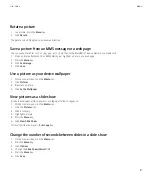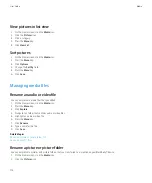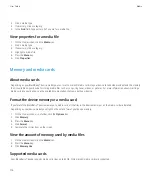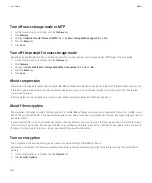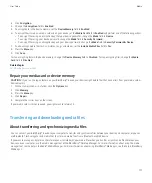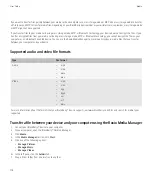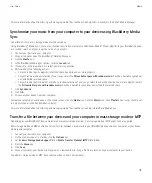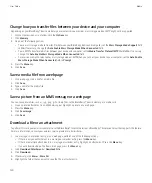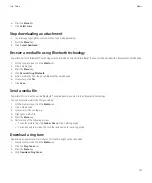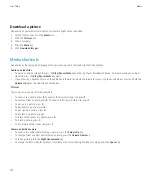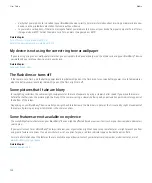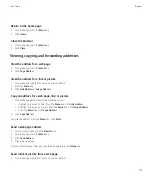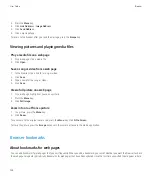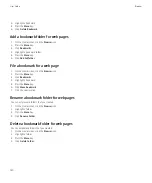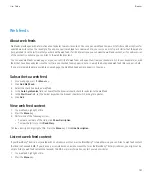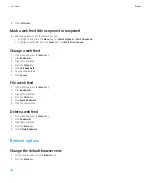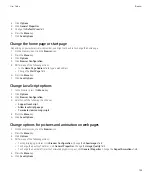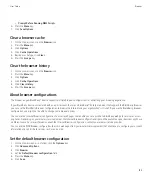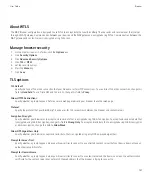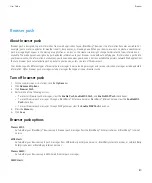Browser
Browser basics
Browsing web pages
Visit a web page
Depending on your wireless service provider, multiple browsers might appear on your BlackBerry® device. For more information about the
charges associated with using each browser, contact your wireless service provider.
1.
On the Home screen, click the
Browser
icon.
2. Perform one of the following actions:
• If a web address field appears on the screen, type a web address.
• If a web address field does not appear on the screen, press the
key. Click
Go To
. Type a web address.
3. Press the
Enter
key.
Search the Internet
To perform this task, your email account must use the BlackBerry® Internet Service that supports this feature. For more information, contact
your wireless service provider.
1.
On the Home screen, click the
Browser
icon.
2. Perform one of the following actions:
• If the
Search here
field appears on the screen, type the search terms.
• If the
Search here
field does not appear on the screen, press the
Menu
key. Click
Go To
. Type the search terms.
3. Press the
Enter
key.
Switch browser views
You can view web pages in Column view or Page view. Column view displays web pages in a mobile view format. Page view displays web pages
in a wide screen format that is similar to the format that the browser on your computer uses to display web pages.
1.
On a web page, press the
Menu
key.
2. Click
Column View
or
Page View
.
Zoom in to or out from a web page
1.
On a web page, press the
Menu
key.
2. Click
Zoom In
or
Zoom Out
.
To zoom back to the original web page size, press the
Escape
key.
User Guide
Browser
125